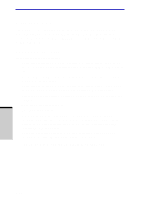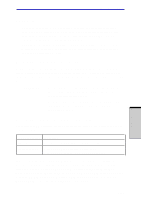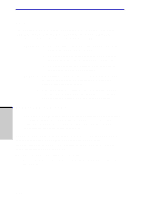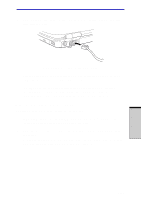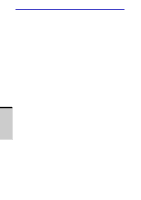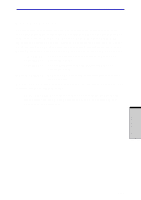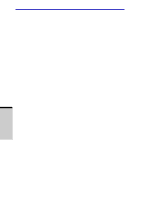Toshiba PSM30C-7101U User Manual - Page 95
Security, Wireless communication switch, PRO/Wireless LAN 2100A 3B Mini PCI Adapter
 |
View all Toshiba PSM30C-7101U manuals
Add to My Manuals
Save this manual to your list of manuals |
Page 95 highlights
Wireless LAN Security y Be sure to enable the WEP (encryption) function to prevent unauthorized access to your Wireless LAN. Such access can enable illegal intrusion into data, eavesdropping and loss or destruction of data. TOSHIBA strongly recommends that you enable the WEP function. y TOSHIBA is not liable for damage resulting from unauthorized access to a Wireless LAN including, but not limited to, illegal intrusion, eavesdropping and loss or destruction of data. Wireless communication switch You can enable or disable the Wireless LAN function, with the on/off switch. No transmissions are sent or received when the switch is off. Slide the switch toward the back of the computer to turn it on and toward the front of the computer to turn it off. CAUTIONS: 1. Set the switch to off in airplanes and hospitals. Check the indicator. It will stop glowing when the wireless communication function is off. 2. Turn the computer off when you enter an airplane and check the carrier's regulations before you use a computer on board. Wireless communication indicator The wireless communication indicator indicates the status of the wireless communication functions. Indicatorstatus Indication Indicator off Wireless communication switch is set to off. Indicatorglows Wireless communication switch is on. Wireless LAN is turned on by an application. If you used the Task Bar to disable W-LAN, restart the computer or follow the procedures below to enable the system to recognize W-LAN. Open or click the following: start, Control Panel, System, Hardware Device Manager, Network adapters, Intel® PRO/Wireless LAN 2100 3B Mini PCI Adapter or Intel® PRO/Wireless LAN 2100A 3B Mini PCI Adapter or Atheros AR5001X+ Wireless Network Adapter and enable. 4-27 OPERATING BASICS