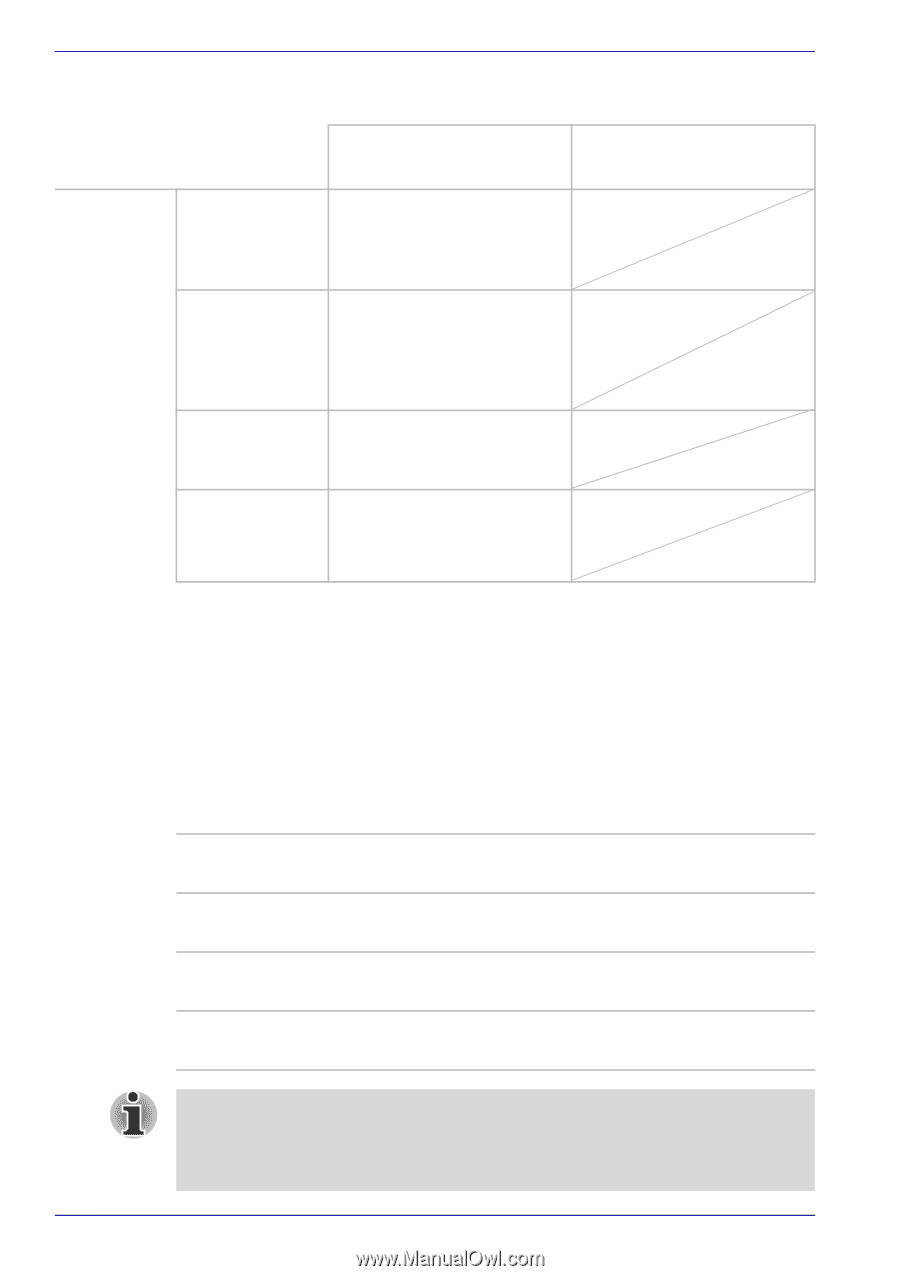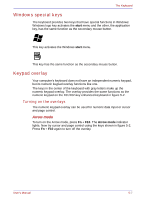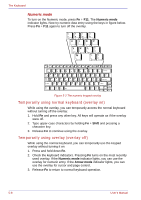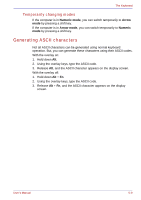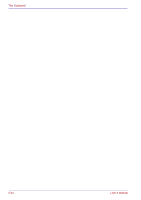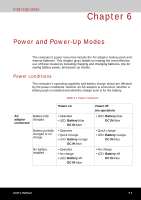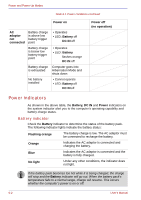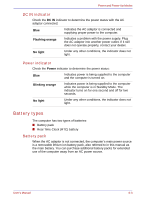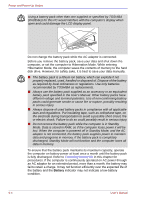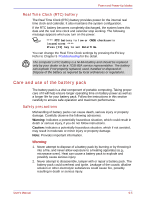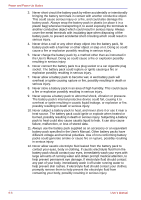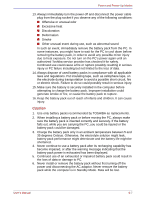Toshiba Portege M500 PPM51C-GF201EF Users Manual Canada; English - Page 136
Power indicators, Battery indicator
 |
View all Toshiba Portege M500 PPM51C-GF201EF manuals
Add to My Manuals
Save this manual to your list of manuals |
Page 136 highlights
Power and Power-Up Modes Table 6-1 Power conditions continued Power on AC adaptor not connected Battery charge is above low battery trigger point Battery charge is below low battery trigger point Battery charge is exhausted No battery installed • Operates • LED: Battery off DC IN off • Operates • LED: Battery flashes orange DC IN off Computer goes into Hibernation Mode and shuts down • Cannot operate • LED: Battery off DC IN off Power off (no operation) Power indicators As shown in the above table, the Battery, DC IN and Power indicators on the system indicator alert you to the computer's operating capability and battery charge status. Battery indicator Check the Battery indicator to determine the status of the battery pack. The following indicator lights indicate the battery status: Flashing orange The battery charge is low. The AC adaptor must be connected to recharge the battery. Orange Indicates the AC adaptor is connected and charging the battery. Blue Indicates the AC adaptor is connected and the battery is fully charged. No light Under any other conditions, the indicator does not light. If the battery pack becomes too hot while it is being charged, the charge will stop and the Battery indicator will go out. When the battery pack's temperature falls to a normal range, charge will resume. This occurs whether the computer's power is on or off. 6-2 User's Manual