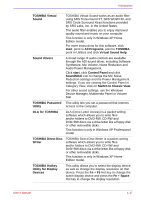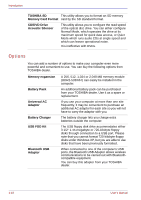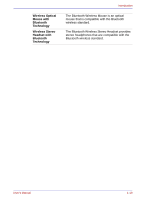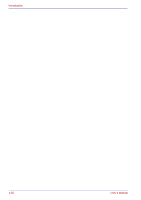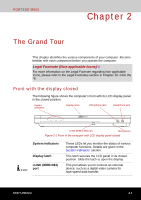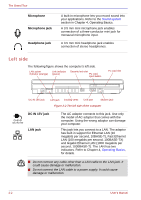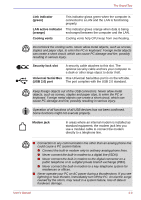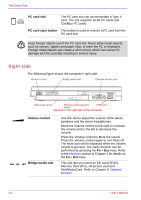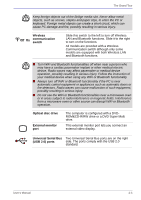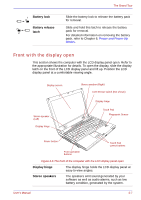Toshiba Portege M500 PPM51C-GF201EF Users Manual Canada; English - Page 52
Left side, Microphone, Microphone jack, Headphone jack, DC IN 15V jack, LAN jack
 |
View all Toshiba Portege M500 PPM51C-GF201EF manuals
Add to My Manuals
Save this manual to your list of manuals |
Page 52 highlights
The Grand Tour Microphone Microphone jack Headphone jack A built-in microphone lets you record sound into your applications. Refer to the Sound system section in Chapter 4, Operating Basics. A 3.5 mm mini microphone jack enables connection of a three-conductor mini jack for monaural microphone input. A 3.5 mm mini headphone jack enables connection of stereo headphones. Left side The following figure shows the computer's left side. LAN active indicator (orange) Link indicator (green) Security lock slot PC card eject button PC card slot DC IN 15V jack LAN jack Cooling vents USB port Modem jack Figure 2-2 The left side of the computer DC IN 15V jack LAN jack The AC adaptor connects to this jack. Use only the model of AC adaptor that comes with the computer. Using the wrong adaptor can damage your computer. This jack lets you connect to a LAN. The adaptor has built-in support for Ethernet LAN (10 megabits per second, 10BASE-T), Fast Ethernet LAN (100 megabits per second, 100BASE-TX) and Gigabit Ethernet LAN (1000 megabits per second, 1000BASE-T). The LAN has two indicators. Refer to Chapter 4, Operating Basics, for details. ■ Do not connect any cable other than a LAN cable to the LAN jack. It could cause damage or malfunction. ■ Do not connect the LAN cable to a power supply. It could cause damage or malfunction. 2-2 User's Manual