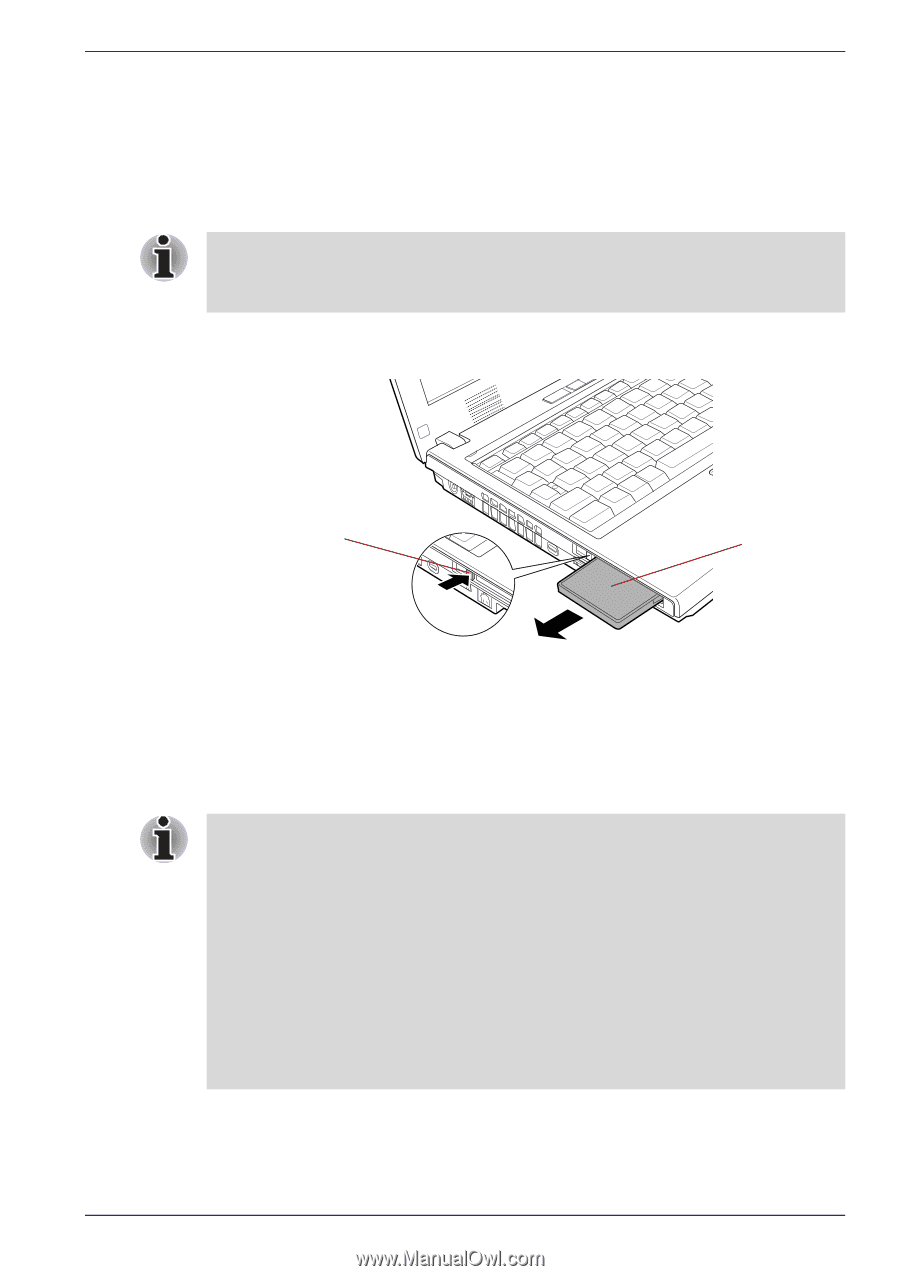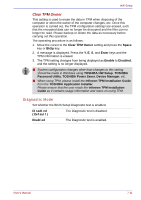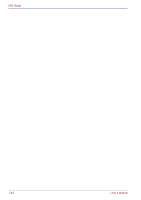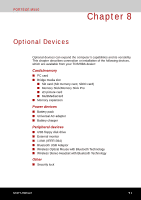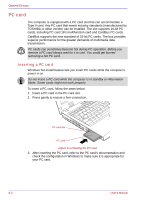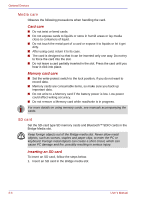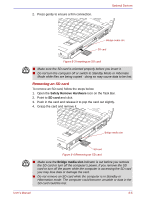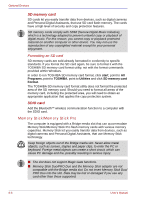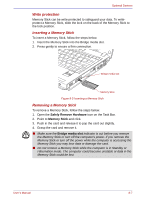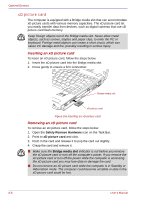Toshiba Portege M500 PPM51C-GF201EF Users Manual Canada; English - Page 167
Removing a PC card, Bridge media slot
 |
View all Toshiba Portege M500 PPM51C-GF201EF manuals
Add to My Manuals
Save this manual to your list of manuals |
Page 167 highlights
Optional Devices Removing a PC card To remove the PC card, follow the steps below. 1. Open the Safely Remove Hardware icon on the Task Bar. 2. Point to PC card and click. 3. Press the PC card eject button to extend it. If the PC card is not inserted all the way, the eject button may not cause it to pop out sufficiently to allows it to be grasped. Be sure to push the PC card firmly into the computer and slide the eject button again. 4. Press the extended eject button to pop the card out slightly. 5. Grasp the PC card and draw it out. PC card eject button PC card Figure 8-2 Removing the PC card Bridge media slot This slot lets you insert SD memory card, SDIO card, Memory Stick (Pro), xD picture card and MultiMediaCard. This Bridge media slot supports the following cards. ■ SD card (SD memory card, SDIO card) ■ Memory Stick ■ Memory Stick PRO ■ xD picture card ■ MultiMediaCard Precautions on using cards. Please note that not all cards have been tested and verified to work correctly. Therefore, it is not possible to guarantee that all cards will operate properly. User's Manual 8-3