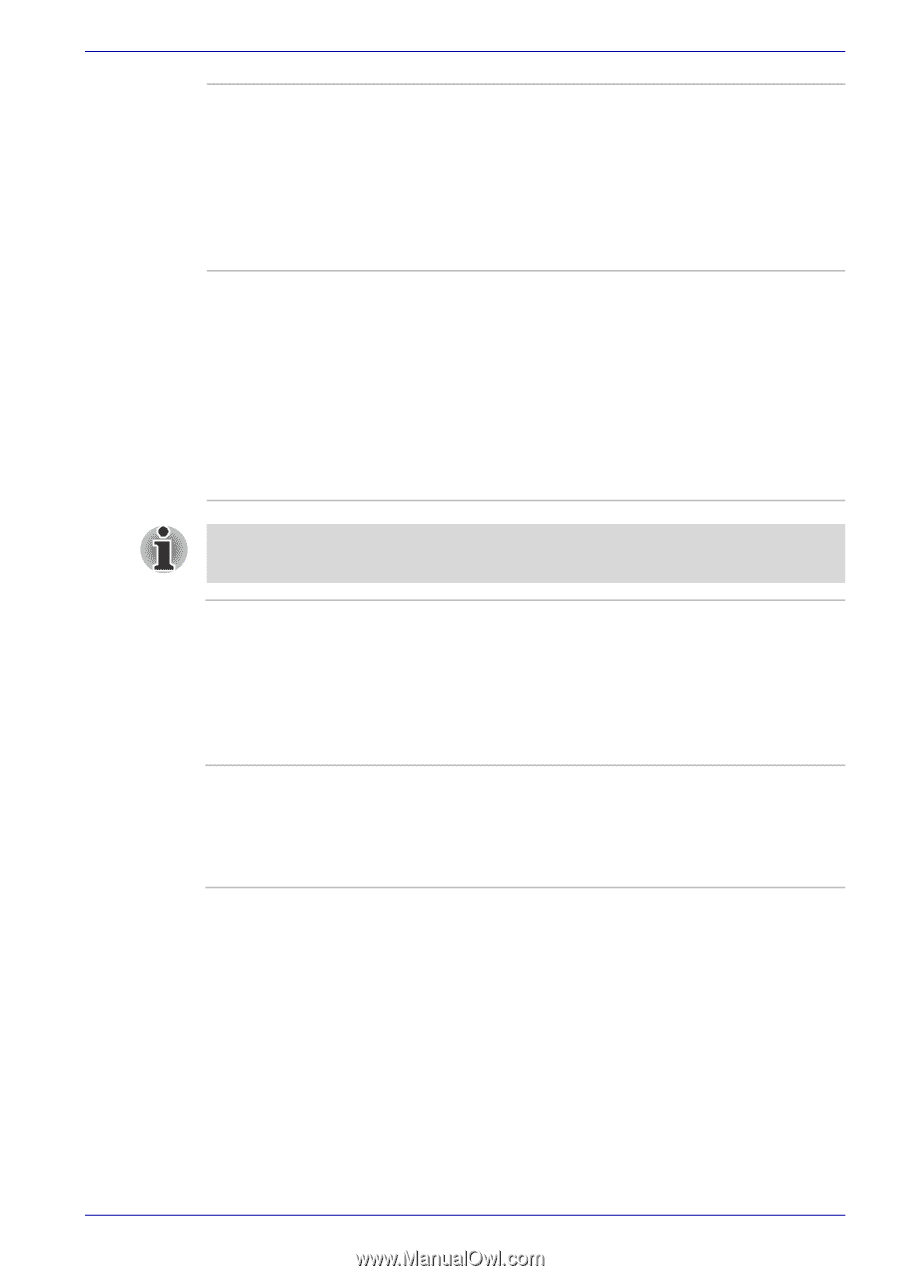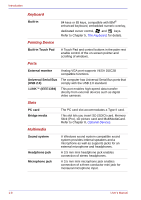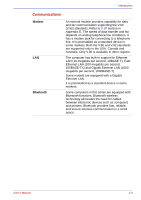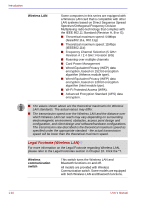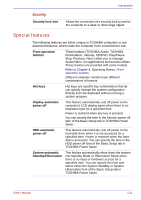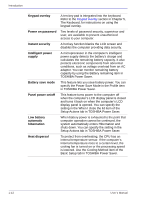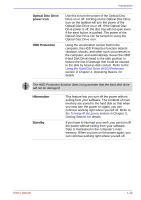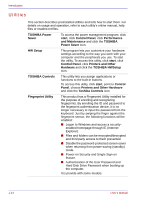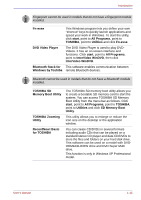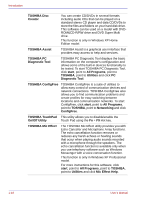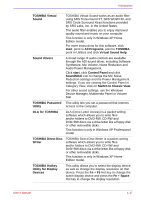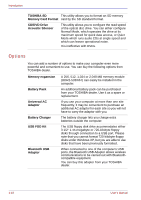Toshiba Portege M500 PPM51C-GF201EF Users Manual Canada; English - Page 43
Optical Disc Drive, power icon, HDD Protection, Hibernation, Standby
 |
View all Toshiba Portege M500 PPM51C-GF201EF manuals
Add to My Manuals
Save this manual to your list of manuals |
Page 43 highlights
Introduction Optical Disc Drive power icon HDD Protection Use this to turn the power of the Optical Disc Drive on or off. Clicking on the Optical Disc Drive icon on the taskbar will turn the power of the Optical Disc Drive on or off. If the Optical Disc Drive power is off, the disc tray will not open even if the eject button is pushed. The power of the Optical Disc Drive can be turned on using the Optical Disc Drive icon. Using the acceleration sensor built in the computer, the HDD Protection function detects vibration, shocks, and other such occurrences in the computer, and automatically moves the HDD (Hard Disk Drive) head to the safe position to reduce the risk of damage that could be caused to the disk by head-to-disk contact. Refer to the Using the Hard Disk Drive (HDD) Protection section in Chapter 4, Operating Basics, for details. The HDD Protection function does not guarantee that the hard disk drive will not be damaged. Hibernation Standby This feature lets you turn off the power without exiting from your software. The contents of main memory are saved to the hard disk so that when you next turn the power on again, you can continue working right where you left off. Refer to the Turning off the power section in Chapter 3, Getting Started, for details. If you have to interrupt your work, you can turn off the power without exiting from your software. Data is maintained in the computer's main memory. When you turn on the power again, you can continue working right where you left off. User's Manual 1-13