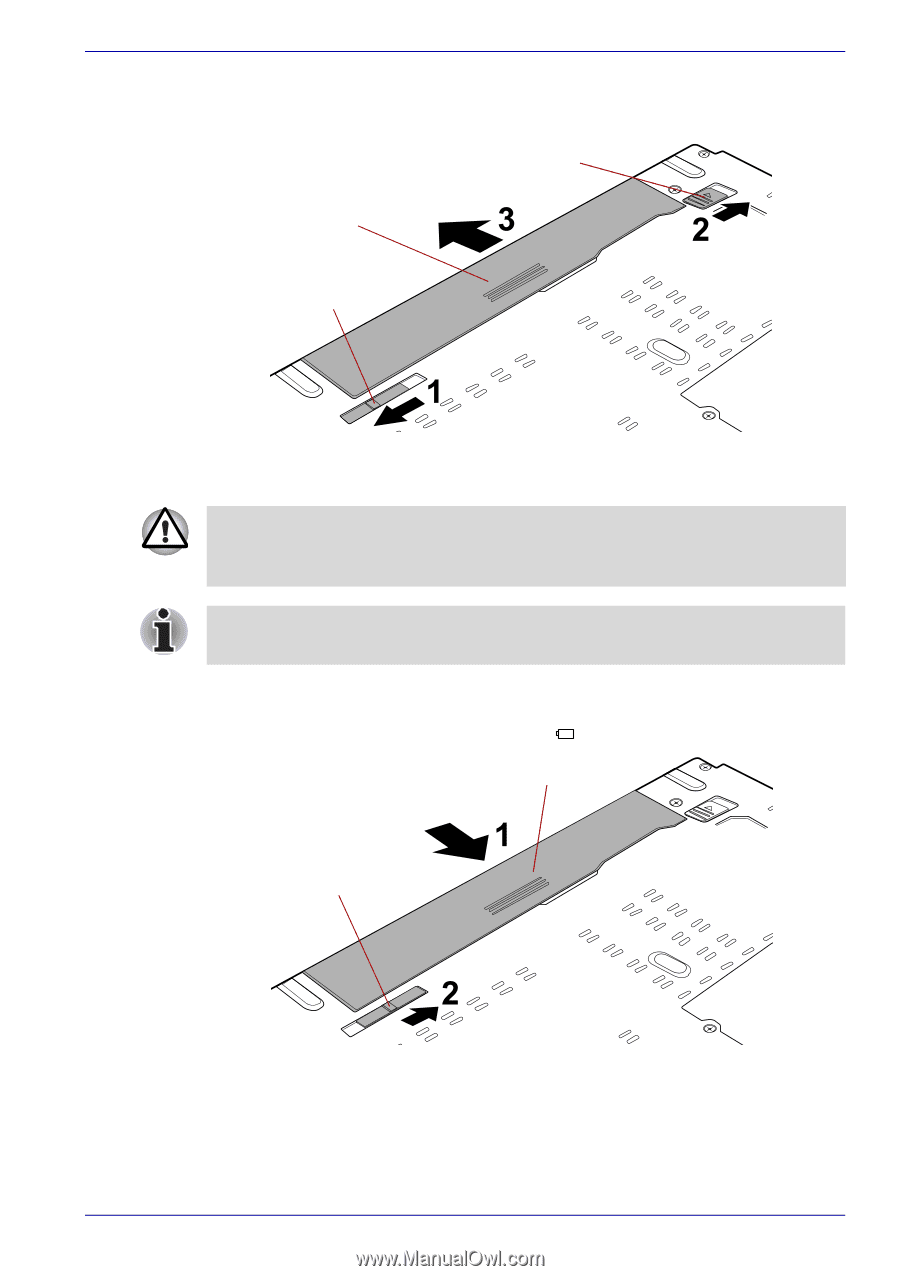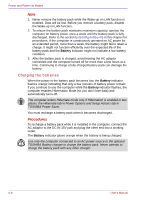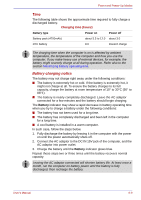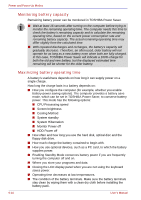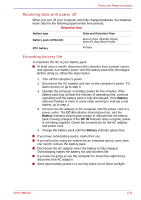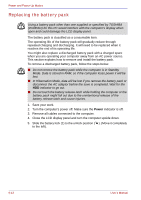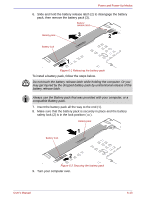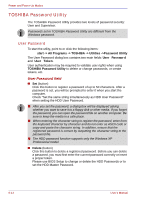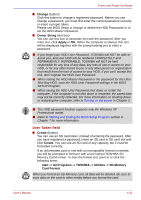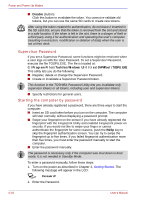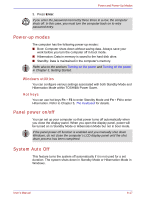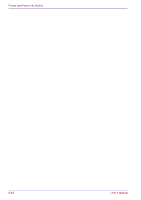Toshiba Portege M500 PPM51C-GF201EF Users Manual Canada; English - Page 147
Insert the battery pack all the way to the end 1.
 |
View all Toshiba Portege M500 PPM51C-GF201EF manuals
Add to My Manuals
Save this manual to your list of manuals |
Page 147 highlights
Power and Power-Up Modes 6. Slide and hold the battery release latch (2) to disengage the battery pack, then remove the battery pack (3). Battery release latch Battery pack Battery lock Figure 6-1 Releasing the battery pack To install a battery pack, follow the steps below. Do not touch the battery release latch while holding the computer. Or you may get injured by the dropped battery pack by unintentional release of the battery release latch. Always use the Battery pack that was provided with your computer, or a compatible Battery pack. 7. Insert the battery pack all the way to the end (1). 8. Make sure that the battery pack is securely in place and the battery safety lock (2) is in the lock position ( ). Battery pack Battery lock Figure 6-2 Securing the battery pack 9. Turn your computer over. User's Manual 6-13