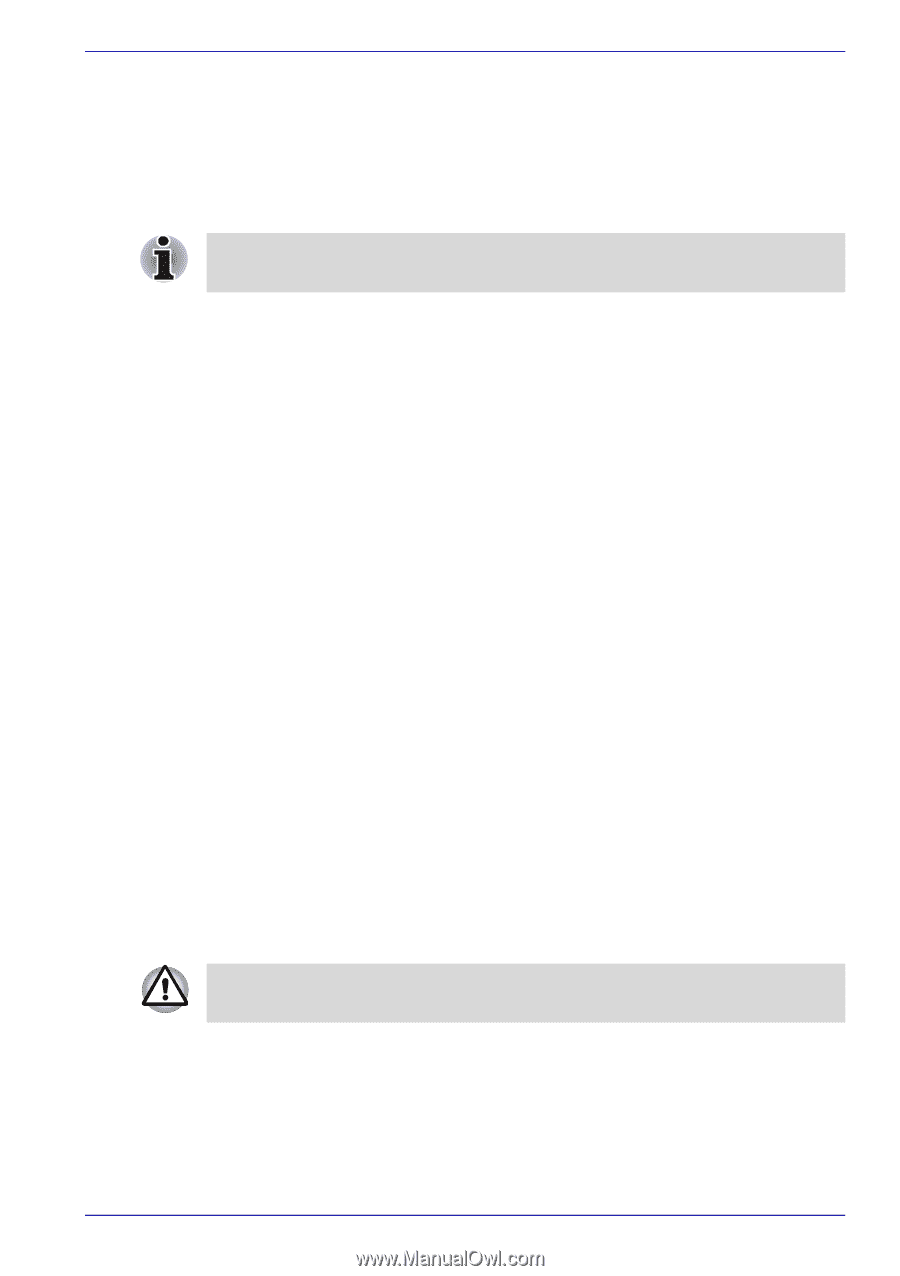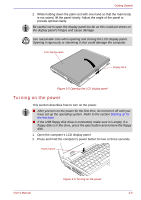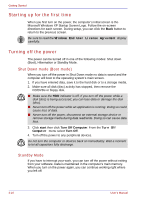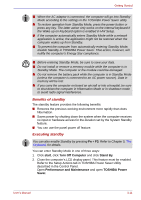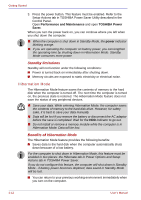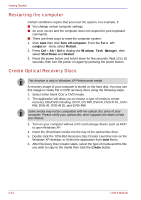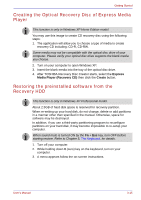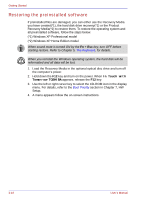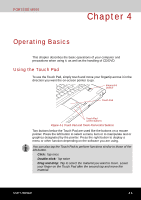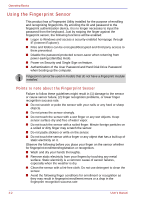Toshiba Portege M500 PPM51C-GF201EF Users Manual Canada; English - Page 79
Starting Hibernation Mode, Automatic Hibernation, Data save in Hibernation Mode, TOSHIBA Power Saver
 |
View all Toshiba Portege M500 PPM51C-GF201EF manuals
Add to My Manuals
Save this manual to your list of manuals |
Page 79 highlights
Getting Started ■ Saves power by shutting down the system when the computer receives no input or hardware access for the duration set by the System hibernate feature. ■ You can use the panel power off feature. Starting Hibernation Mode You can also enable Hibernation Mode by pressing Fn + F4. Refer to Chapter 5, The Keyboard, for details. To enter Hibernation Mode, follow the steps below. 1. Click start. 2. Select Turn Off Computer. 3. Open the Turn Off Computer dialog box. 4. Click Hibernate. Automatic Hibernation The computer will enter Hibernate mode automatically when you press the power button or close the lid. First, however, make the appropriate settings according to the steps below. 1. Click start and open the Control Panel. 2. Open Performance and Maintenance and open Power Options. 3. Select the Hibernate window in the Power Options Properties, select the Enable hibernation check box and click the Apply button. 4. Open TOSHIBA Power Saver. 5. Select the Setup Action window. 6. Enable the desired Hibernation settings for When I press the power button and When I close the lid. 7. Click the OK button. Data save in Hibernation Mode When you turn off the power in Hibernation Mode, the computer takes a moment to save current memory data to the hard disk. During this time, the HDD indicator will light. After you turn off the computer, and the content of memory has been saved to the hard disk, turn off the power to any peripheral devices. Do not turn the computer or devices back on immediately. Wait a moment to let all capacitors fully discharge. User's Manual 3-13