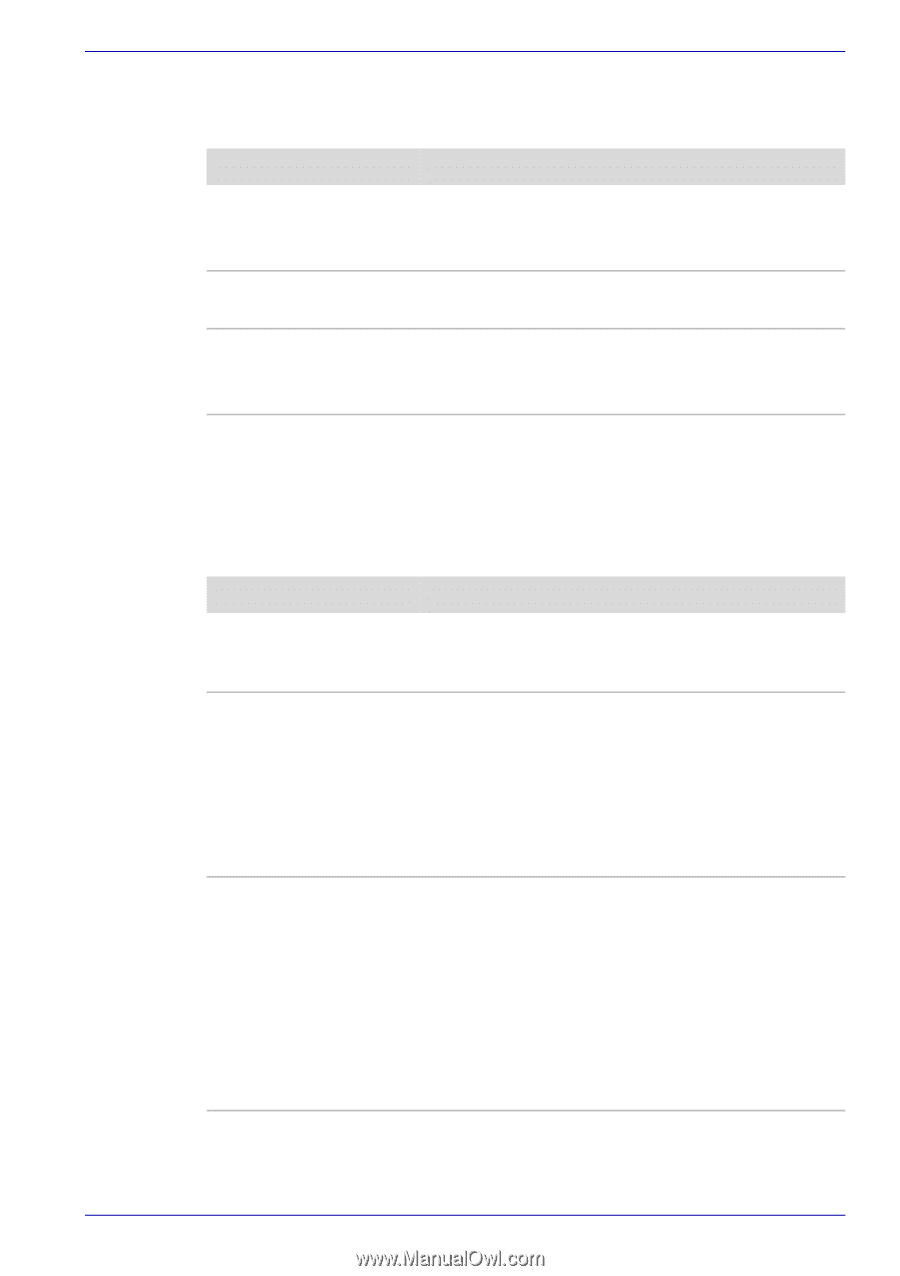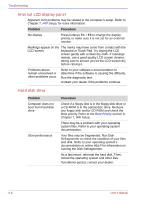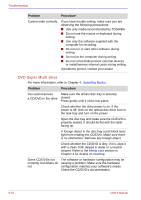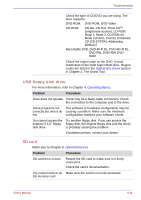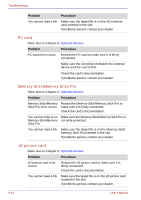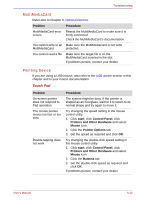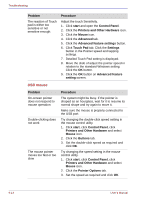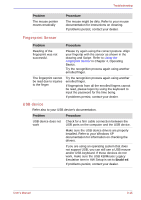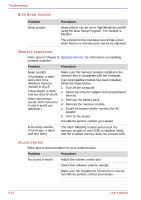Toshiba Portege M500 PPM51C-GF201EF Users Manual Canada; English - Page 197
MultiMediaCard, Pointing Device, Touch Pad
 |
View all Toshiba Portege M500 PPM51C-GF201EF manuals
Add to My Manuals
Save this manual to your list of manuals |
Page 197 highlights
Troubleshooting MultiMediaCard Refer also to Chapter 8, Optional Devices. Problem Procedure MultiMediaCard error occurs Reseat the MultiMediaCard to make sure it is firmly connected. Check the MultiMediaCard's documentation. You cannot write to an Make sure the MultiMediaCard is not write MultiMediaCard protected. You cannot read a file Make sure the target file is on the MultiMediaCard inserted in the slot. If problems persist, contact your dealer. Pointing Device If you are using a USB mouse, also refer to the USB device section in this chapter and to your mouse documentation. Touch Pad Problem On-screen pointer does not respond to Pad operation The mouse pointer moves too fast or too slow Double-tapping does not work Procedure The system might be busy. If the pointer is shaped as an hourglass, wait for it to return to its normal shape and try again to move it. Try changing the speed setting in the mouse control utility. 1. Click start, click Control Panel, click Printers and Other Hardware and select Mouse icon. 2. Click the Pointer Options tab. 3. Set the speed as required and click OK. Try changing the double-click speed setting in the mouse control utility. 1. Click start, click Control Panel, click Printers and Other Hardware and select Mouse icon. 2. Click the Buttons tab. 3. Set the double-click speed as required and click OK. If problems persist, contact your dealer. User's Manual 9-13