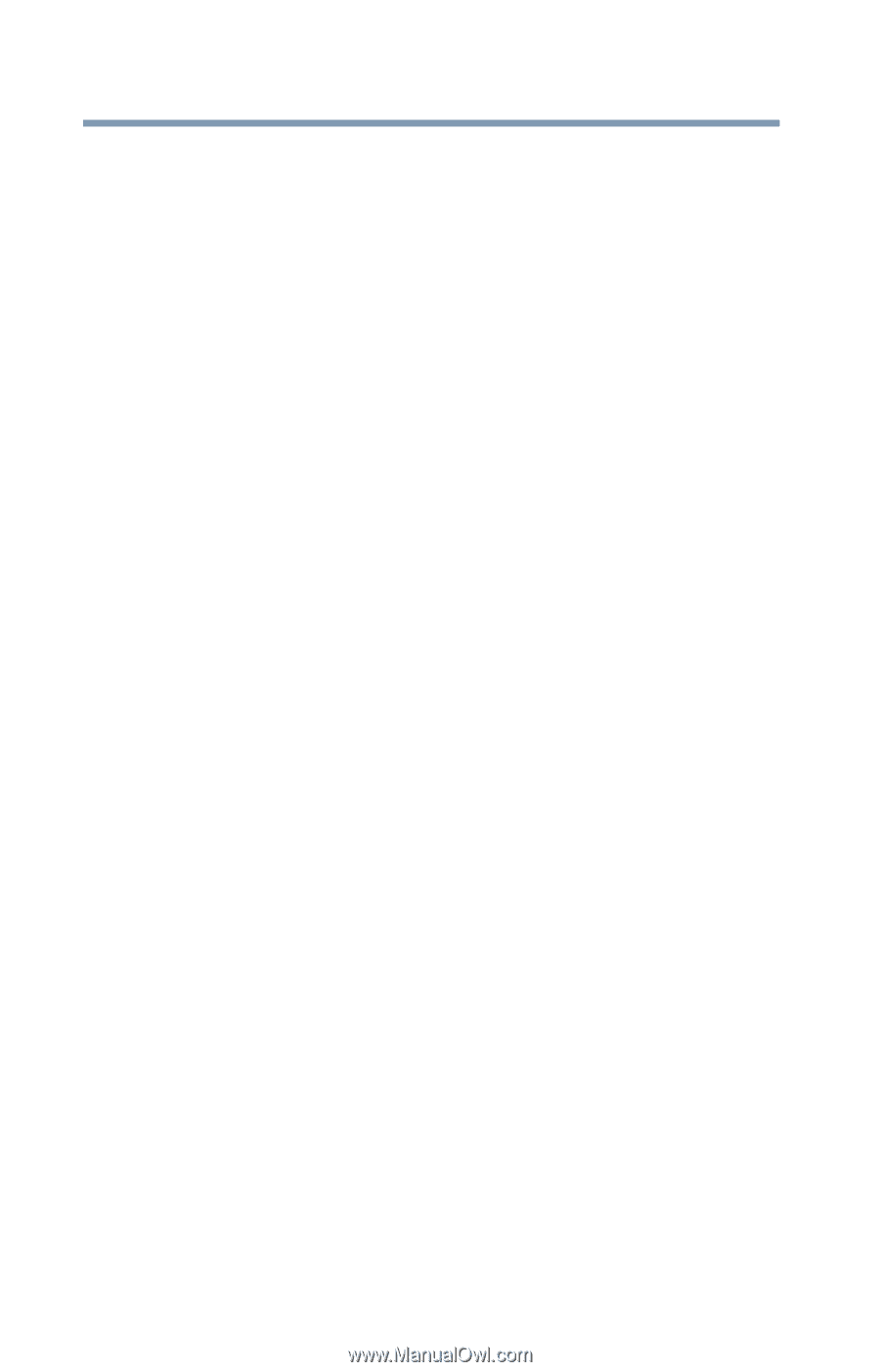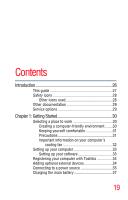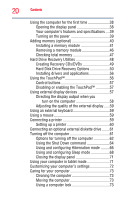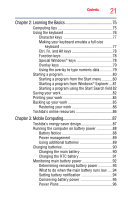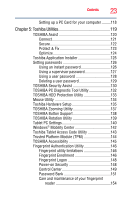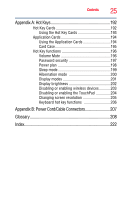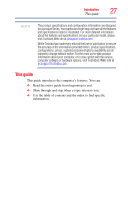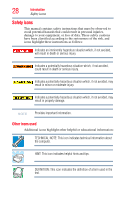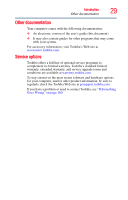Toshiba Portege R400-S49311 User Guide - Page 24
If Something Goes Wrong, Other Toshiba Internet Web sites
 |
View all Toshiba Portege R400-S49311 manuals
Add to My Manuals
Save this manual to your list of manuals |
Page 24 highlights
24 Contents Fingerprint reader limitations 156 ConfigFree 156 Getting Started 157 ConfigFree Utilities 157 Chapter 6: If Something Goes Wrong 160 Problems that are easy to fix 160 Problems when you turn on the computer............161 The Windows® operating system is not working ..164 Using Startup options to fix problems 164 Internet problems 165 The Windows® operating system can help you 166 Resolving a hardware conflict 166 A plan of action 166 Fixing a problem with Device Manager ...........167 Memory problems 168 Power and the batteries 169 Keyboard problems 170 Display problems 171 Disk drive problems 173 Optical drive (optional) problems 174 Sound system problems 175 PC Card problems 176 Printer problems 178 Wireless networking problems 179 DVD operating problems 182 Develop good computing habits 183 Data and system configuration backup in the Windows® operating system 184 If you need further assistance 188 Before you contact Toshiba 188 Contacting Toshiba 188 Other Toshiba Internet Web sites 189 Toshiba's worldwide offices 190