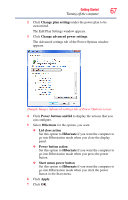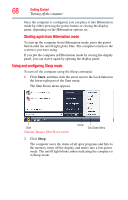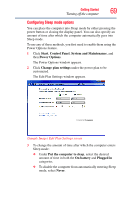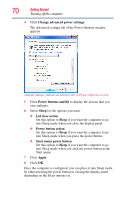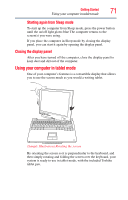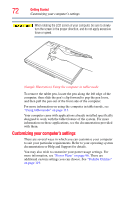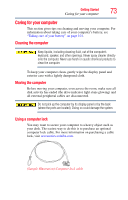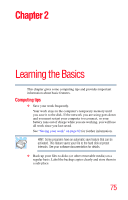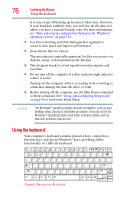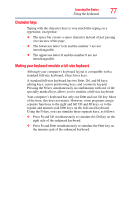Toshiba Portege R400-S49311 User Guide - Page 72
Customizing your computer’s settings, When rotating the LCD screen of your computer
 |
View all Toshiba Portege R400-S49311 manuals
Add to My Manuals
Save this manual to your list of manuals |
Page 72 highlights
72 Getting Started Customizing your computer's settings When rotating the LCD screen of your computer, be sure to slowly turn the screen in the proper direction, and do not apply excessive force or speed. (Sample Illustration) Using the computer in tablet mode To remove the tablet pen, locate the pen along the left edge of the computer, then slide the pen's clip forward to pop the pen loose, and then pull the pen out of the front side of the computer. For more information on using the computer in tablet mode, see "Using tablet mode" on page 113. Your computer came with applications already installed specifically designed to work with the tablet feature of the system. For more information on those applications, see the documentation provided with them. Customizing your computer's settings There are several ways in which you can customize your computer to suit your particular requirements. Refer to your operating system documentation or Help and Support for details. You may also wish to customize your power usage settings. For more information, see "Power Plans" on page 96. There are additional custom settings you can choose. See "Toshiba Utilities" on page 119.