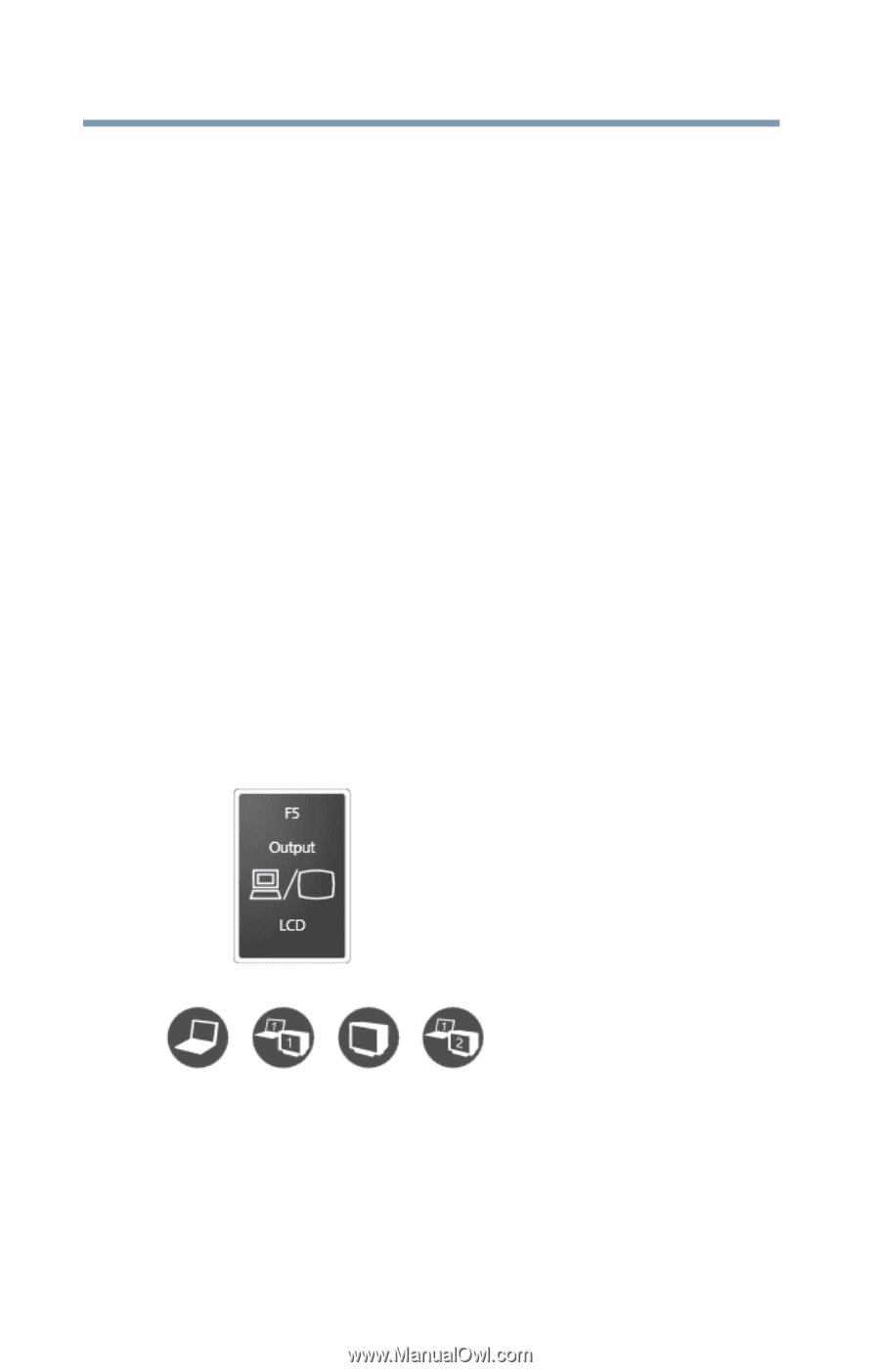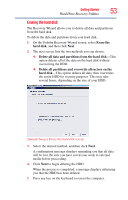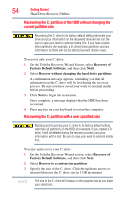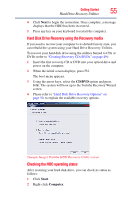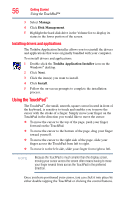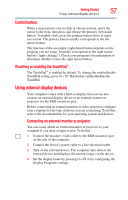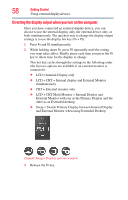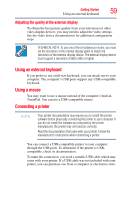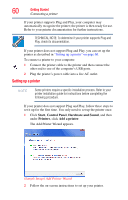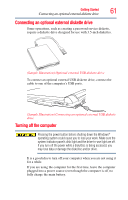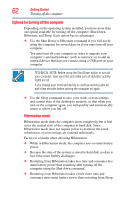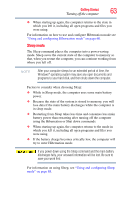Toshiba Portege R400-S49311 User Guide - Page 58
Directing the display output when you turn on the computer
 |
View all Toshiba Portege R400-S49311 manuals
Add to My Manuals
Save this manual to your list of manuals |
Page 58 highlights
58 Getting Started Using external display devices Directing the display output when you turn on the computer Once you have connected an external display device, you can choose to use the internal display only, the external device only, or both simultaneously. The quickest way to change the display output settings is to use the display hot key (Fn + F5): 1 Press Fn and F5 simultaneously. 2 While holding down Fn, press F5 repeatedly until the setting you want takes effect. Briefly pause each time you press the F5 key to allow time for the display to change. This hot key cycles through the settings in the following order (the last two options are available if an external monitor is connected): ❖ LCD = Internal Display only ❖ LCD + CRT = Internal display and External Monitor simultaneously ❖ CRT = External monitor only ❖ LCD + CRT Multi Monitor = Internal Display and External Monitor with one as the Primary Display and the other as an Extended desktop ❖ Swap = Switch Primary Display between Internal Display and External Monitor when using Extended Desktop (Sample Image) Display options window 3 Release the Fn key.