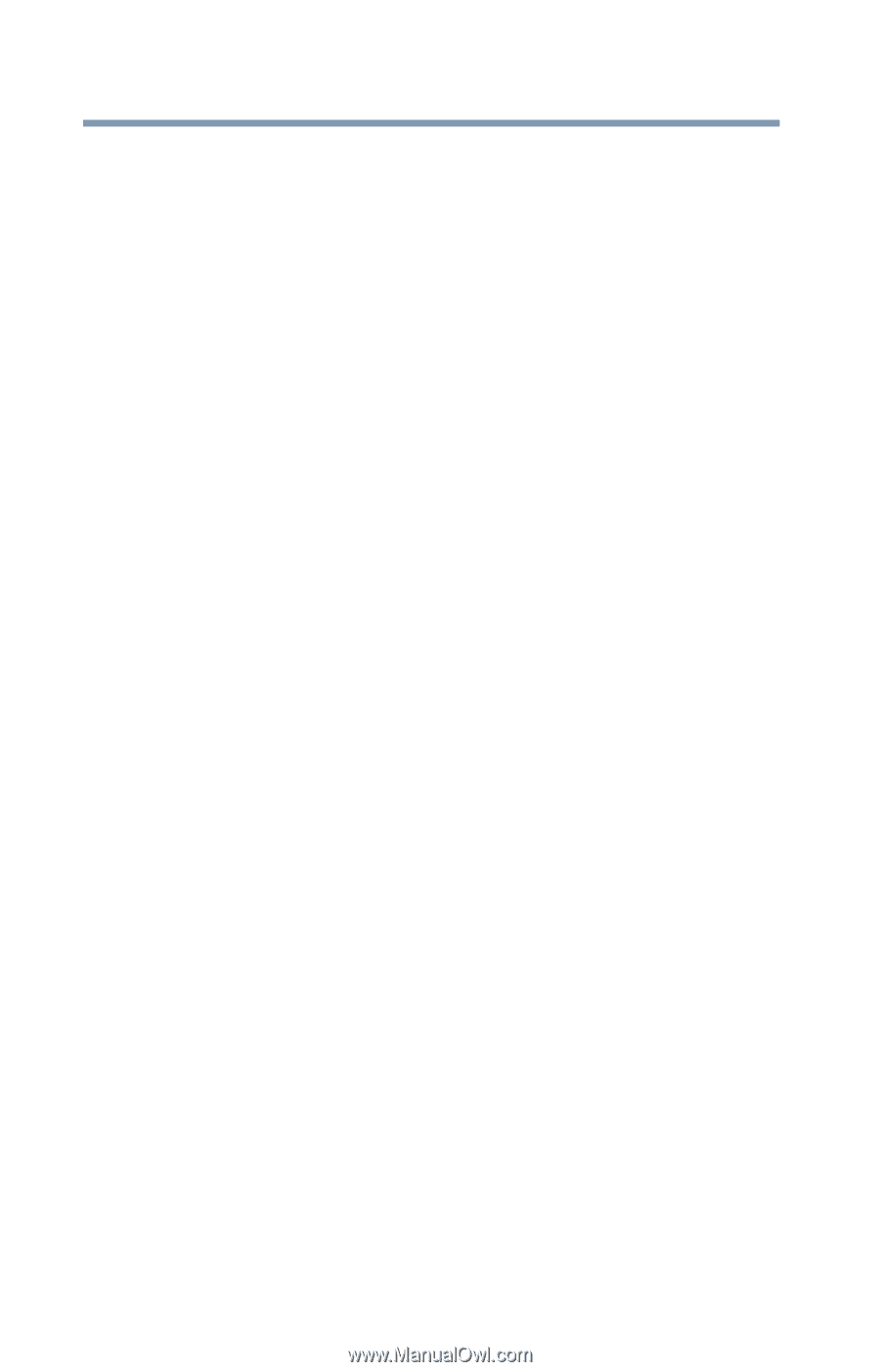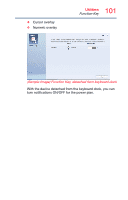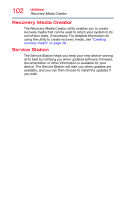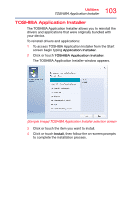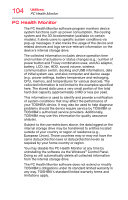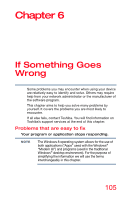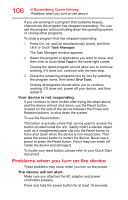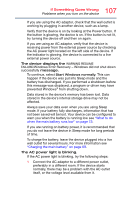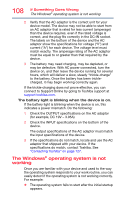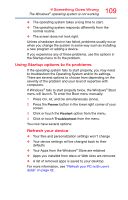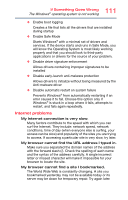Toshiba Portege Z10t-ASP3260FM User Guide - Page 106
Problems when you turn on the device, If Something Goes Wrong
 |
View all Toshiba Portege Z10t-ASP3260FM manuals
Add to My Manuals
Save this manual to your list of manuals |
Page 106 highlights
106 If Something Goes Wrong Problems when you turn on the device If you are working in a program that suddenly freezes, chances are the program has stopped responding. You can exit the program without shutting down the operating system or closing other programs. To close a program that has stopped responding: 1 Press Ctrl, Alt, and Del simultaneously (once), and then click or touch Task Manager. The Task Manager window appears. 2 Select the program or application you want to close, and then click or touch End Task in the lower right corner. Closing the failed program should allow you to continue working. If it does not, continue with the next step. 3 Close the remaining programs one by one by selecting the program name, then select End Task. Closing all programs should allow you to continue working. If it does not, power off your device, and then restart it. Your device is not responding If you continue to have trouble after trying the steps above, and the device will not shut down, use the Reset button, located on the side of the device between the Power and Rotation buttons, to shut down the system. To use the Reset button: The button is actually a hole that can be used to access the button located inside the unit. Gently insert a slender object such as a straightened paper clip into the Reset button to force shut down when the device is non-responsive. Then press the power button to restart the device. Never use a pencil to press the Reset button. Pencil lead can break off inside the device and damage it. To locate your reset button, please refer to your Quick Start document. Problems when you turn on the device These problems may occur when you turn on the power. The device will not start. Make sure you attached the AC adaptor and power cord/cable properly. Press and hold the power button for at least 10 seconds.