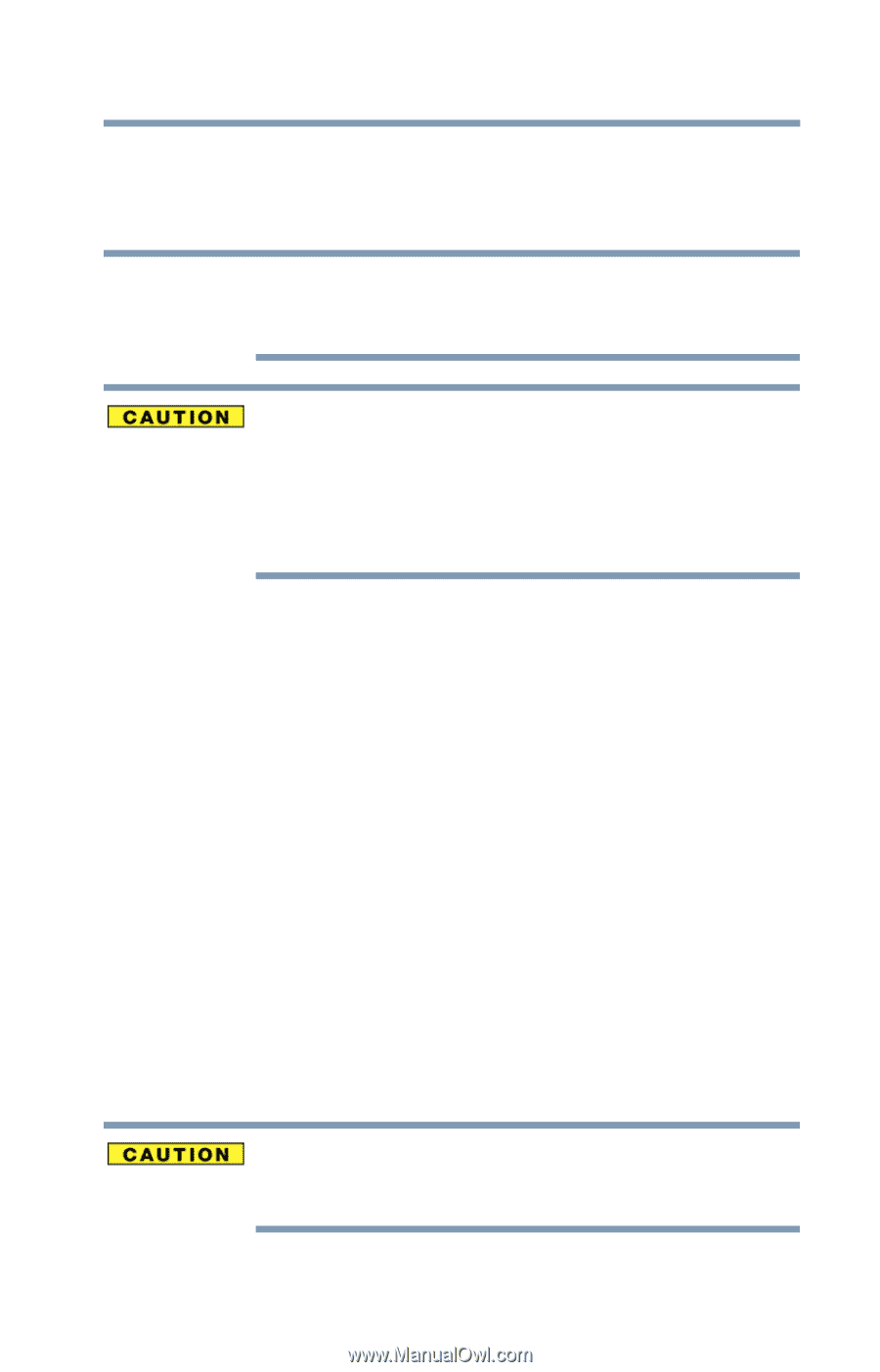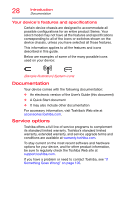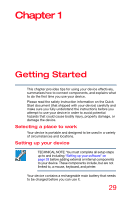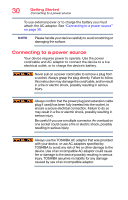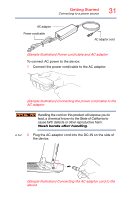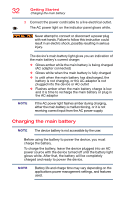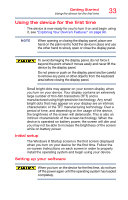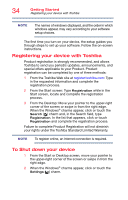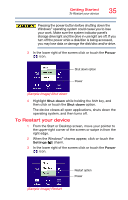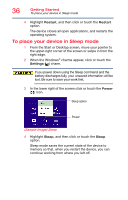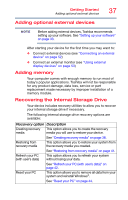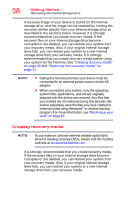Toshiba Portege Z10t-ASP3260FM User Guide - Page 33
Using the device for the first time, Initial setup, Setting up your software
 |
View all Toshiba Portege Z10t-ASP3260FM manuals
Add to My Manuals
Save this manual to your list of manuals |
Page 33 highlights
Getting Started Using the device for the first time 33 Using the device for the first time The device is now ready for you to turn it on and begin using it, see "Exploring Your Device's Features" on page 80. NOTE When opening or closing the display panel, place one hand on the palm rest to hold the device in place and use the other hand to slowly open or close the display panel. To avoid damaging the display panel, do not force it beyond the point where it moves easily and never lift the device by the display panel. Do not press or push on the display panel and be careful to remove any pens or other objects from the keyboard area before closing the display panel. Small bright dots may appear on your screen display when you turn on your device. Your display contains an extremely large number of thin-film transistors (TFT) and is manufactured using high-precision technology. Any small bright dots that may appear on your display are an intrinsic characteristic of the TFT manufacturing technology. Over a period of time, and depending on the usage of the device, the brightness of the screen will deteriorate. This is also an intrinsic characteristic of the screen technology. When the device is operated on battery power, the screen will dim and you may not be able to increase the brightness of the screen while on battery power. Initial setup The Windows 8 Startup screen is the first screen displayed when you turn on your device for the first time. Follow the on-screen instructions on each screen in order to properly install the operating system and begin using your device. Setting up your software When you turn on the device for the first time, do not turn off the power again until the operating system has loaded completely.