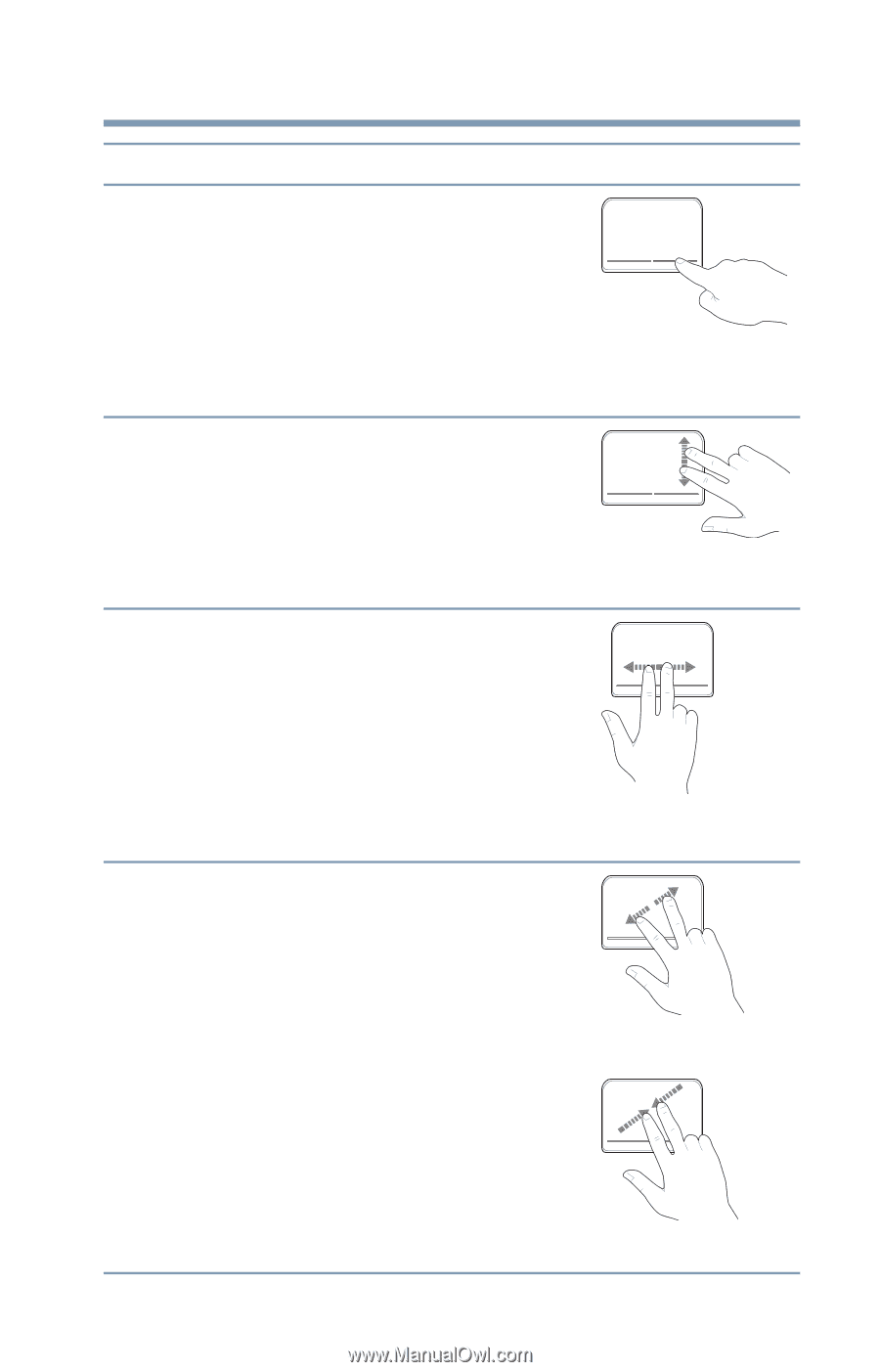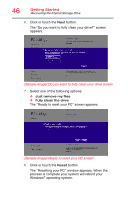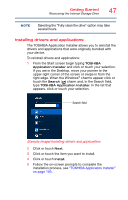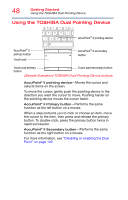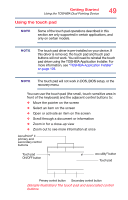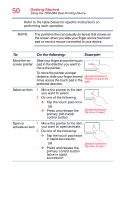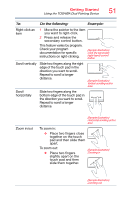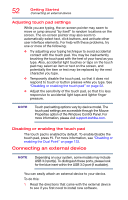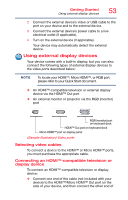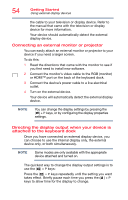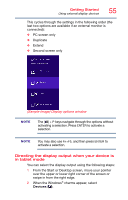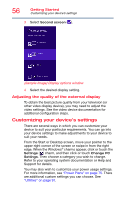Toshiba Portege Z10t-ASP3260FM User Guide - Page 51
bottom edge of the touch pad in, the direction you want to scroll.
 |
View all Toshiba Portege Z10t-ASP3260FM manuals
Add to My Manuals
Save this manual to your list of manuals |
Page 51 highlights
Getting Started Using the TOSHIBA Dual Pointing Device 51 To: Do the following: Example: Right-click an item 1 Move the pointer to the item you want to right-click. 2 Press and release the secondary control button. This feature varies by program. Check your program documentation for specific instructions on right-clicking. (Sample Illustration) Click the secondary (right-hand) control button Scroll vertically Slide two fingers along the right edge of the touch pad in the direction you want to scroll. Repeat to scroll a longer distance. (Sample Illustration) Vertical scrolling active area Scroll horizontally Slide two fingers along the bottom edge of the touch pad in the direction you want to scroll. Repeat to scroll a longer distance. Zoom in/out (Sample Illustration) Horizontal scrolling active area To zoom in: ❖ Place two fingers close together on the touch pad and then slide them apart. To zoom out: ❖ Place two fingers slightly apart on the touch pad and then slide them together. (Sample Illustration) Zooming in (Sample Illustration) Zooming out