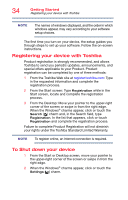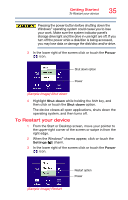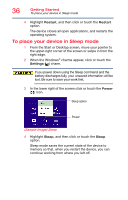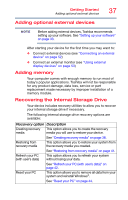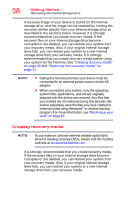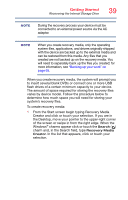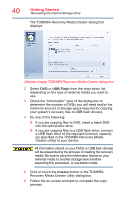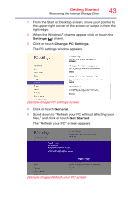Toshiba Portege Z10t-ASP3260FM User Guide - Page 39
system's recovery files., To create recovery media
 |
View all Toshiba Portege Z10t-ASP3260FM manuals
Add to My Manuals
Save this manual to your list of manuals |
Page 39 highlights
Getting Started Recovering the Internal Storage Drive 39 NOTE During the recovery process your device must be connected to an external power source via the AC adaptor. NOTE When you create recovery media, only the operating system files, applications, and drivers originally shipped with the device are backed up to the external media and can be restored from this media. Any files that you created are not backed up on the recovery media. You will need to separately back up the files you created; for more information, see "Backing up your work" on page 65. When you create recovery media, the system will prompt you to insert several blank DVDs or connect one or more USB flash drives of a certain minimum capacity to your device. The amount of space required for storing the recovery files varies by device model. Follow the procedure below to determine how much space you will need for storing your system's recovery files. To create recovery media: 1 From the Start screen begin typing Recovery Media Creator and click or touch your selection. If you are in the Desktop, move your pointer to the upper-right corner of the screen or swipe in from the right edge. When the Windows® charms appear click or touch the Search ( ) charm and, in the Search field, type Recovery Media Creator. In the list that appears, click or touch your selection.