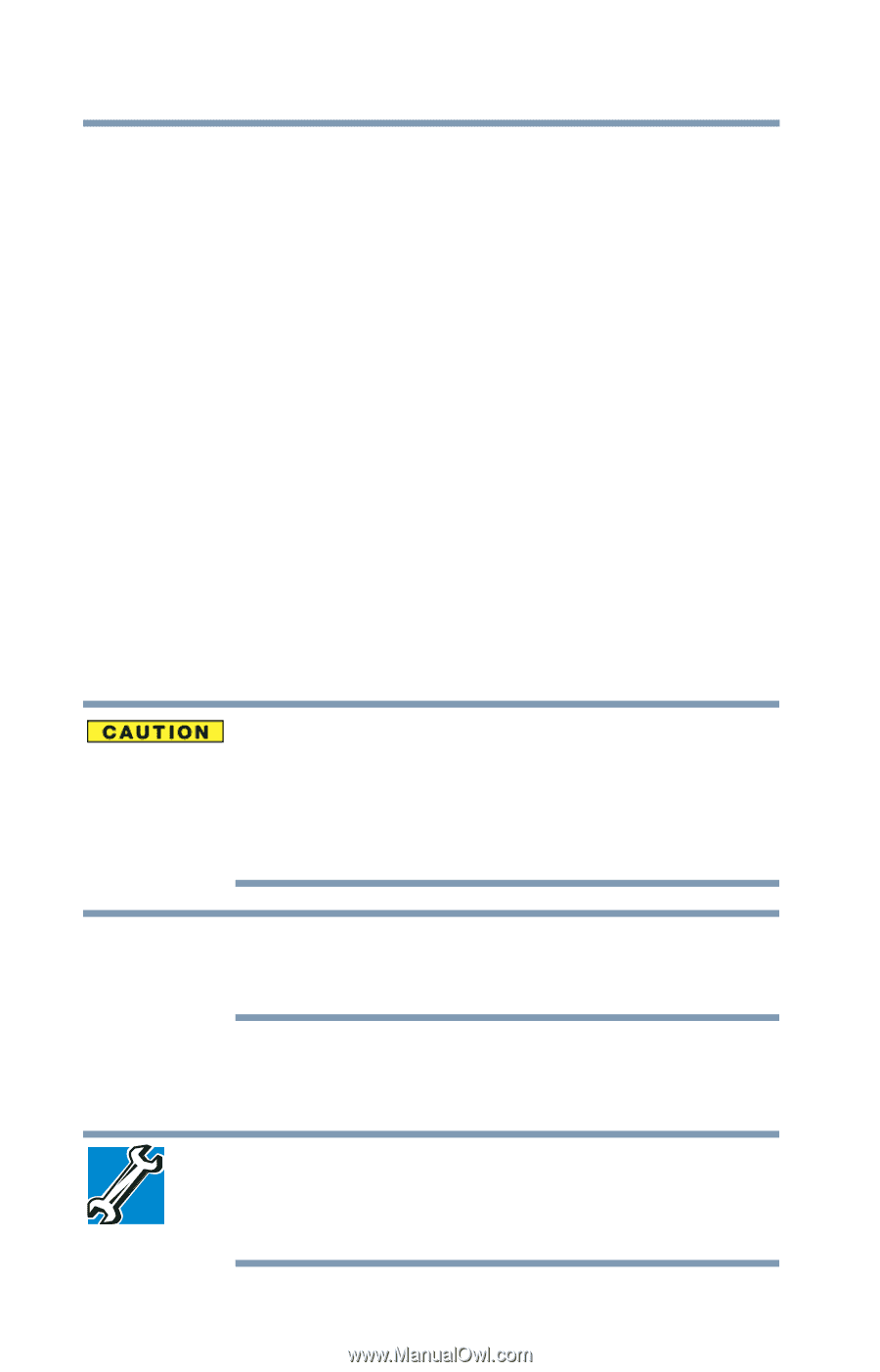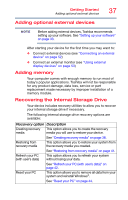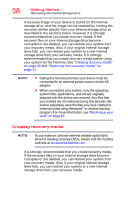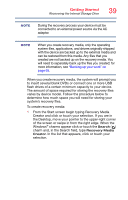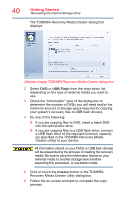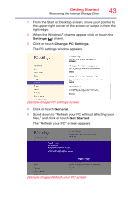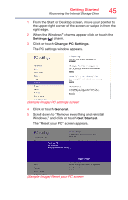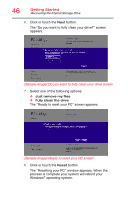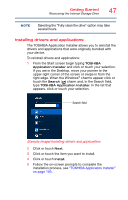Toshiba Portege Z10t-ASP3260FM User Guide - Page 42
Refresh your PC (with user’s data), Backing up your work
 |
View all Toshiba Portege Z10t-ASP3260FM manuals
Add to My Manuals
Save this manual to your list of manuals |
Page 42 highlights
42 Getting Started Recovering the Internal Storage Drive ❖ If your recovery files are on a USB flash drive, connect the USB flash drive to your device. 3 Turn on your device while pressing the F12 key on your keyboard. The Boot menu displays. 4 Using the arrow keys, select the DVD option or the USB Flash option, depending on which type of media you are using, and then press the ENTER key. 5 A warning screen appears, stating that when the recovery is executed all data on your internal storage drive will be deleted and rewritten. Click or touch Yes to continue. 6 Follow the on-screen instructions to complete the recovery process. When the process is complete, a message displays indicating that the drive has been recovered. 7 Click or touch Finish to restart the device. Refresh your PC (with user's data) Using "Refresh your PC" recovers your internal storage drive to factory default state and attempts to save your data. Toshiba does not guarantee successful data backup. Please make a complete back up of your data to external media before executing the recovery. For more information, see "Backing up your work" on page 65. NOTE During the recovery process your device must be connected to an external power source via the AC adaptor. You can recover the factory default software (refresh your PC), while the device will attempt to back up your data using the utilities stored on your device's internal storage drive: TECHNICAL NOTE: Your data will be copied into the backup folder. All of the data will be moved to this folder during the recovery process, however the current directory structure will be retained.