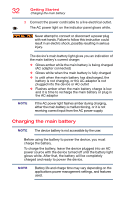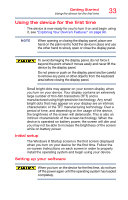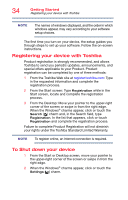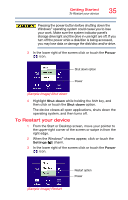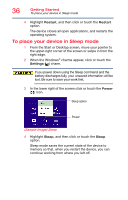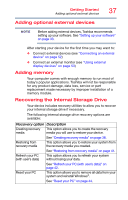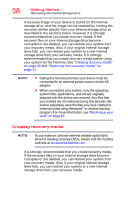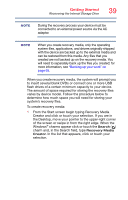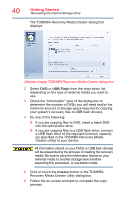Toshiba Portege Z10t-ASP3260FM User Guide - Page 37
Adding optional external devices, Adding memory, Recovering the Internal Storage Drive, Reset your PC
 |
View all Toshiba Portege Z10t-ASP3260FM manuals
Add to My Manuals
Save this manual to your list of manuals |
Page 37 highlights
Getting Started Adding optional external devices 37 Adding optional external devices NOTE Before adding external devices, Toshiba recommends setting up your software. See "Setting up your software" on page 33. After starting your device for the first time you may want to: ❖ Connect external devices (see "Connecting an external device" on page 52) ❖ Connect an external monitor (see "Using external display devices" on page 53) Adding memory Your computer comes with enough memory to run most of today's popular applications. Toshiba will not be responsible for any product damage, data loss, service or part replacement made necessary by improper installation of a memory module. Recovering the Internal Storage Drive Your device includes recovery utilities to allow you to recover your internal storage drive if necessary. The following internal storage drive recovery options are available: Recovery option Description Creating recovery This option allows you to create the recovery media media you will use to restore your device. See "Creating recovery media" on page 38. Restoring from recovery media This option allows you to restore your system from the recovery media you created. See "Restoring from recovery media" on page 41. Refresh your PC (with user's data) This option allows you to refresh your system without losing your data. See "Refresh your PC (with user's data)" on page 42. Reset your PC This option allows you to remove all data from your system and reinstall Windows®. See "Reset your PC" on page 44.