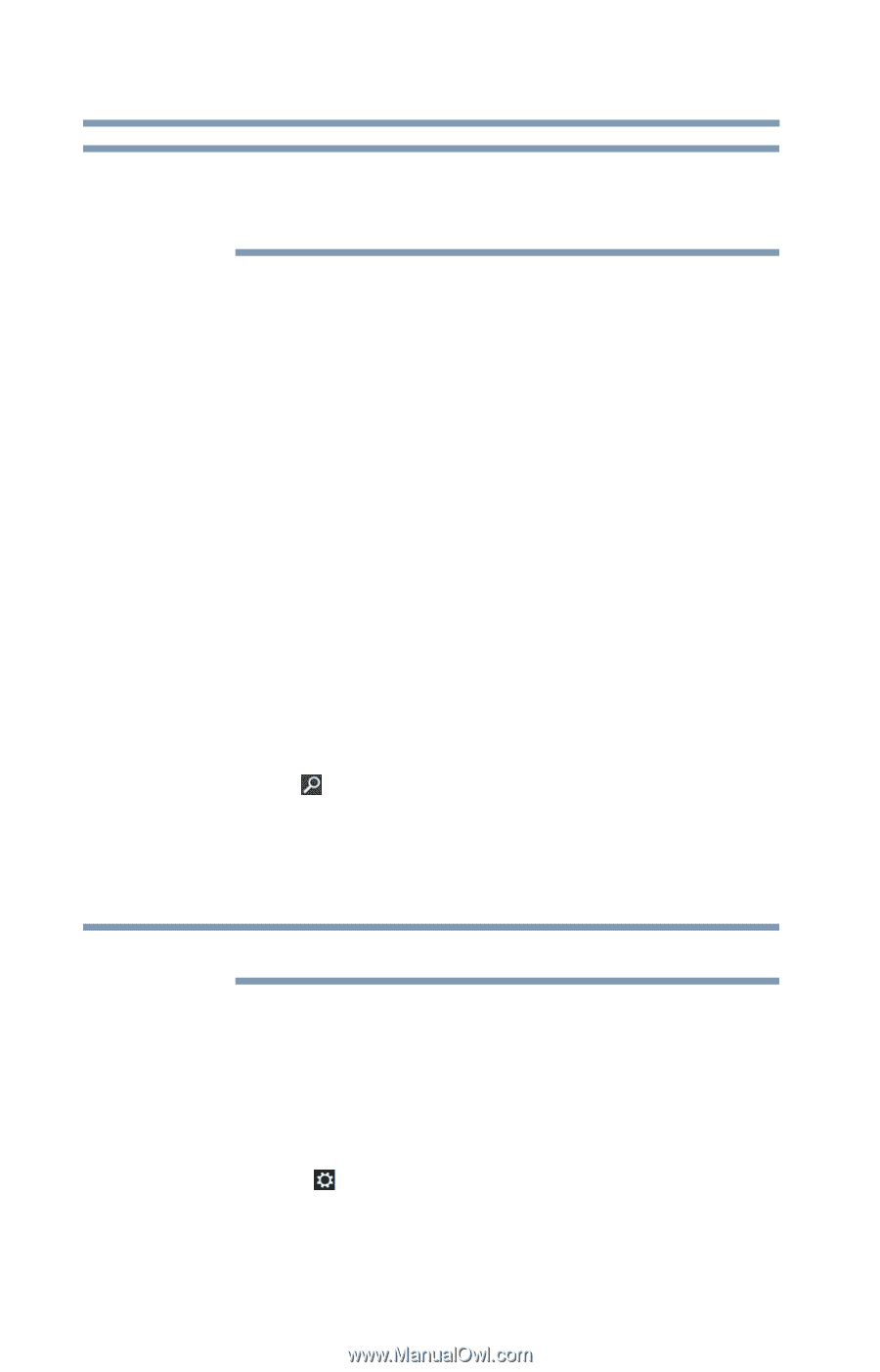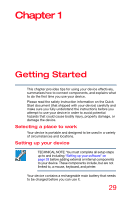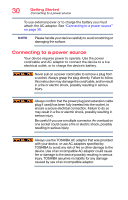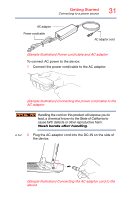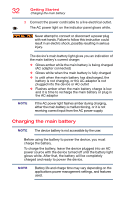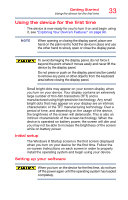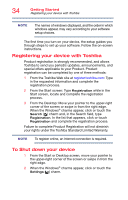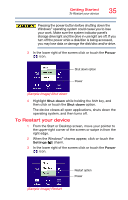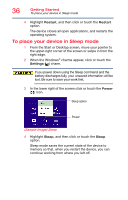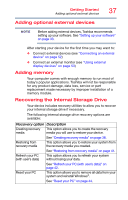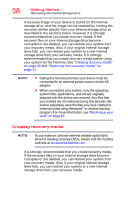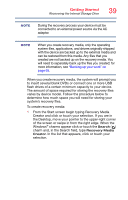Toshiba Portege Z10t-ASP3260FM User Guide - Page 34
Registering your device with Toshiba, To Shut down your device, From the Start screen: Type
 |
View all Toshiba Portege Z10t-ASP3260FM manuals
Add to My Manuals
Save this manual to your list of manuals |
Page 34 highlights
34 Getting Started Registering your device with Toshiba NOTE The names of windows displayed, and the order in which windows appear, may vary according to your software setup choices. The first time you turn on your device, the setup guides you through steps to set up your software. Follow the on-screen instructions. Registering your device with Toshiba Product registration is strongly recommended, and allows Toshiba to send you periodic updates, announcements, and special offers applicable to your Product. Product registration can be completed by one of three methods: 1 From the Toshiba Web site at register.toshiba.com: Type in the requested information and complete the registration process. 2 From the Start screen: Type Registration while in the Start screen, locate and complete the registration process. 3 From the Desktop: Move your pointer to the upper-right corner of the screen or swipe in from the right edge. When the Windows® charms appear, click or touch the Search ( ) charm and, in the Search field, type Registration. In the list that appears, click or touch Registration and complete the registration process. Failure to complete Product Registration will not diminish your rights under the Toshiba Standard Limited Warranty. NOTE To register online, an Internet connection is required. To Shut down your device 1 From the Start or Desktop screen, move your pointer to the upper-right corner of the screen or swipe in from the right edge. 2 When the Windows® charms appear, click or touch the Settings ( ) charm.