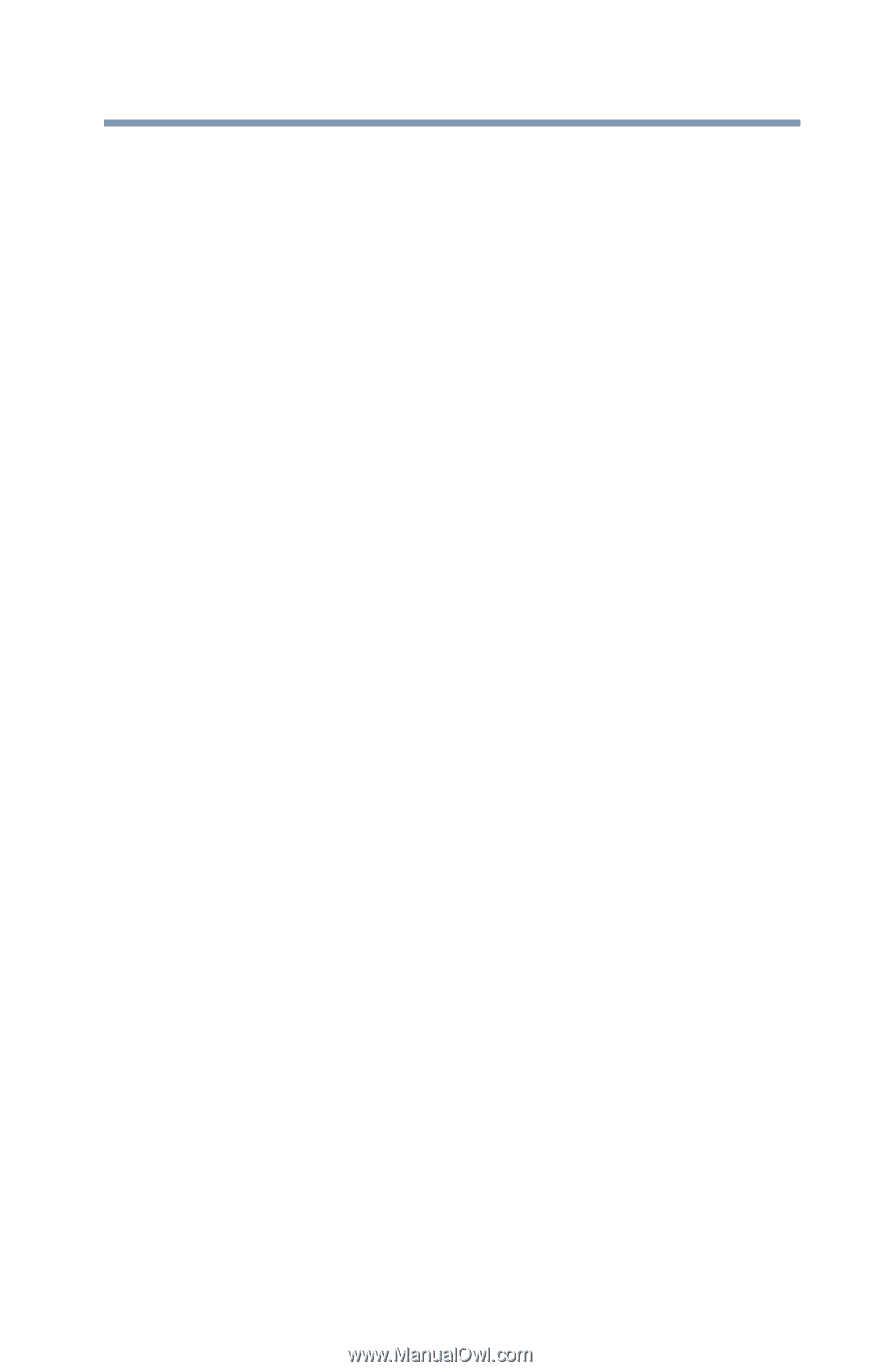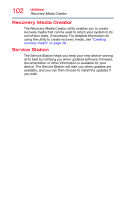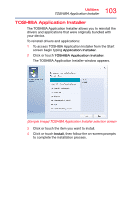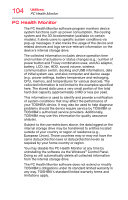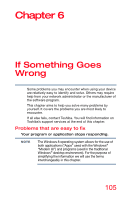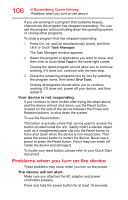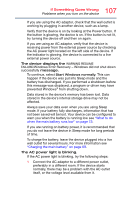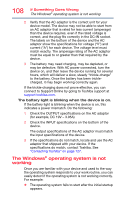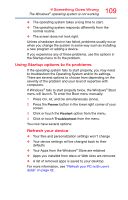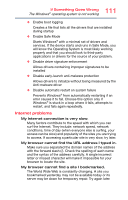Toshiba Portege Z10t-ASP3261FM User Guide - Page 107
If Something Goes Wrong, not been saved will be lost. Your device can be con d
 |
View all Toshiba Portege Z10t-ASP3261FM manuals
Add to My Manuals
Save this manual to your list of manuals |
Page 107 highlights
107 If Something Goes Wrong Problems when you turn on the device If you are using the AC adaptor, check that the wall outlet is working by plugging in another device, such as a lamp. Verify that the device is on by looking at the Power button. If the button is glowing, the device is on. If the button is not lit, try turning the device off and then on again. If you are using an AC adaptor, verify that the device is receiving power from the external power source by checking the AC power light located on the left side of the device. If the indicator is glowing, the device is connected to a live external power source. The device displays the WARNING RESUME FAILURE/Windows Error Recovery - Windows did not shut down successfully message. To continue, select Start Windows normally. This can happen if the device was put into Sleep mode and the battery has discharged. If you performed a shutdown before this message was displayed, a program or driver may have prevented Windows® from shutting down. Data stored in the device's memory has been lost. Data stored in the device's internal storage drive may not be affected. Always save your data even when you are using Sleep mode. If your battery fully discharges, information that has not been saved will be lost. Your device can be configured to warn you when the battery is running low see "What to do when the main battery runs low" on page 73. If you are running on battery power, it is recommended that you do not leave the device in Sleep mode for long periods of time. To charge the battery, leave the device plugged into a live wall outlet for several hours. For more information see "Charging the main battery" on page 69. The AC power light is blinking. If the AC power light is blinking, try the following steps: 1 Connect the AC adaptor to a different power outlet, preferably in a different room. If the device starts normally, there may be a problem with the AC outlet itself, or the voltage level available from it.