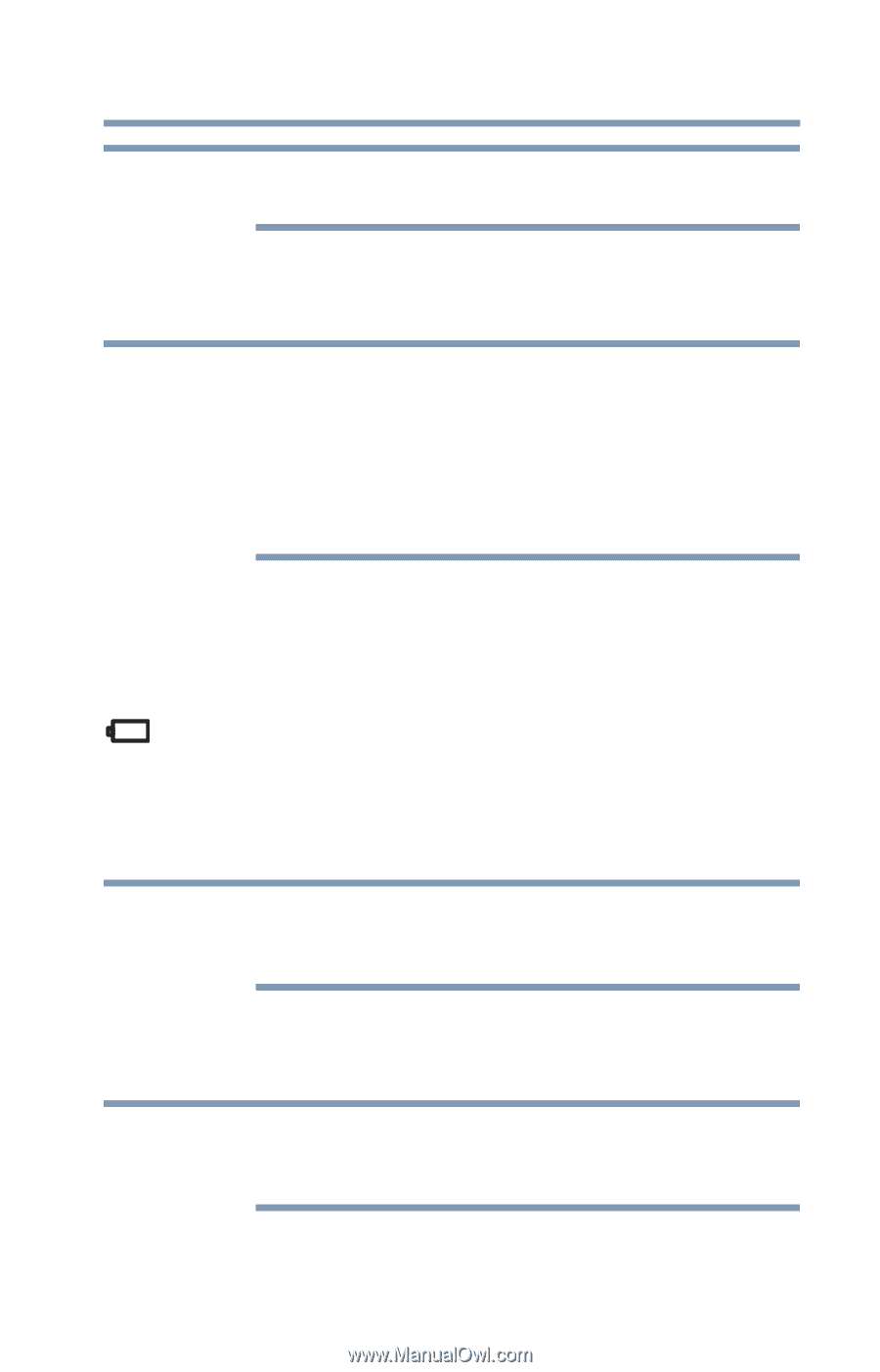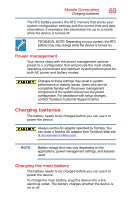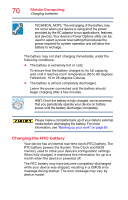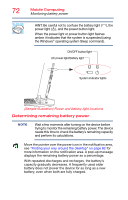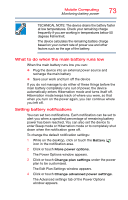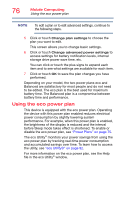Toshiba Portege Z10t-ASP3261FM User Guide - Page 71
Monitoring battery power, AC adaptor connected
 |
View all Toshiba Portege Z10t-ASP3261FM manuals
Add to My Manuals
Save this manual to your list of manuals |
Page 71 highlights
Mobile Computing Monitoring battery power 71 NOTE Depending on your system, the RTC battery may only charge while the device is turned on. To recharge the RTC battery, plug the device into a live electrical outlet and leave the device powered on for 24 hours. NOTE It is seldom necessary to charge the RTC battery because it charges while the device is on. If the RTC battery is low, the real-time clock and calendar may display the incorrect time and date or stop working. When Hibernation mode is enabled and the RTC battery is completely discharged, a warning prompts you to reset the real-time clock. The device can be used while the RTC battery is being charged, although the charging status of the RTC battery cannot be monitored. Monitoring battery power The device's main battery light gives you an indication of the main battery's current charge. ❖ Glows amber while the main battery is being charged (AC adaptor connected) ❖ Glows white when the main battery is fully charged NOTE Battery life and charge time may vary, depending upon power management settings, applications and features used. ❖ Flashes amber when the main battery charge is low and it is time to recharge the main battery or plug in the AC adaptor NOTE If the AC power light flashes amber during charging, either a battery pack is malfunctioning, or it is not receiving correct input from the AC power supply.