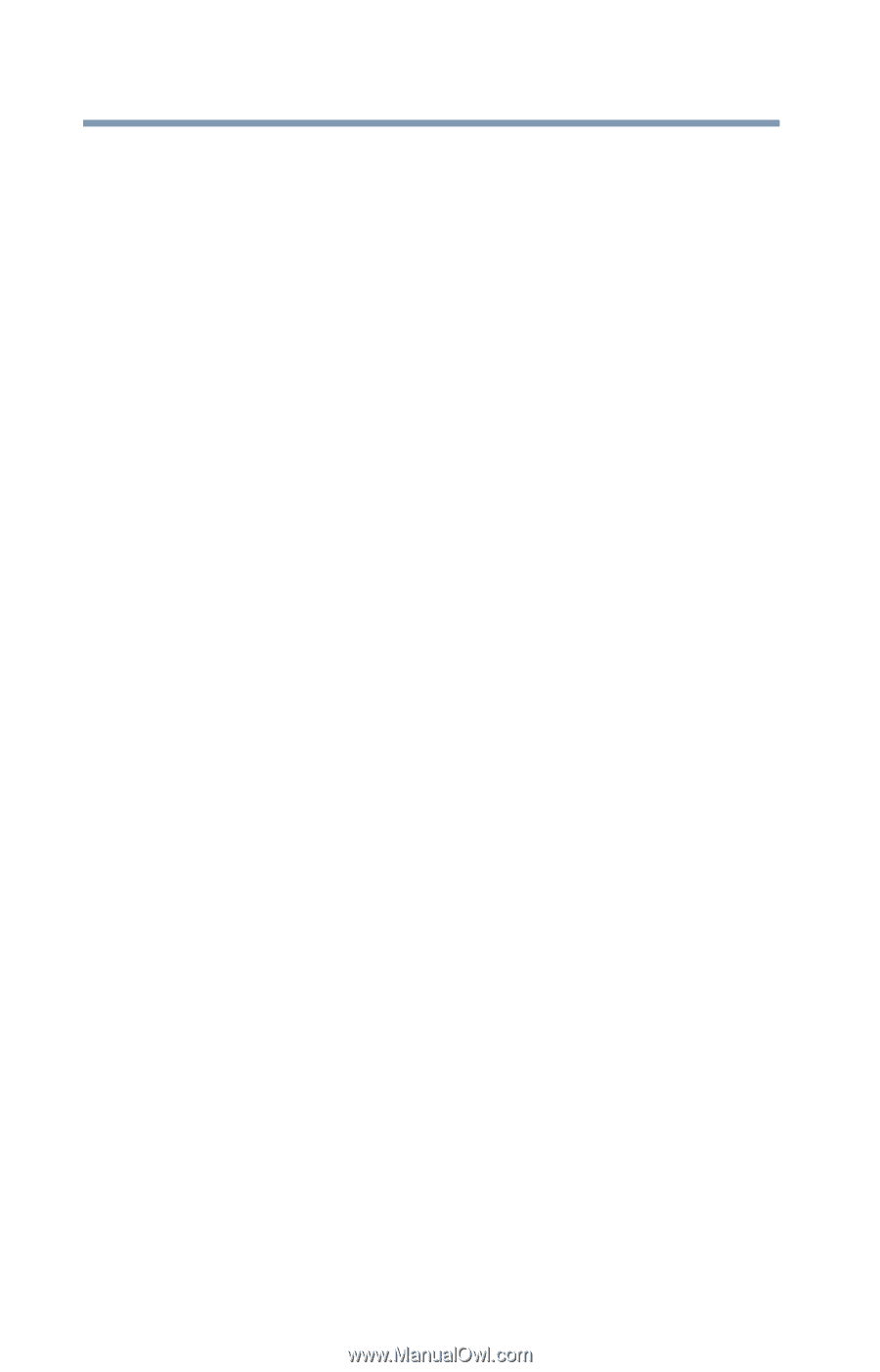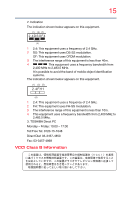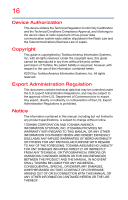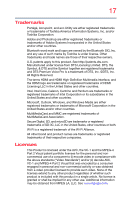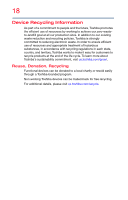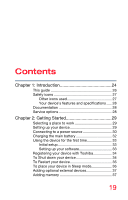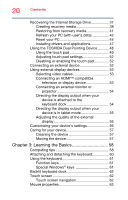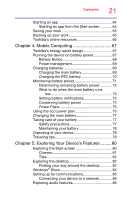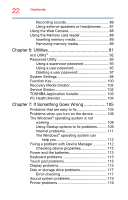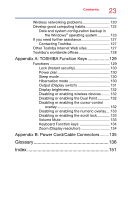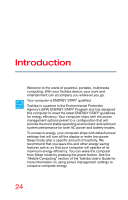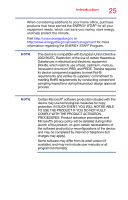Toshiba Portege Z10t-ASP3261FM User Guide - Page 20
Learning the Basics, Using the TOSHIBA Dual Pointing Device
 |
View all Toshiba Portege Z10t-ASP3261FM manuals
Add to My Manuals
Save this manual to your list of manuals |
Page 20 highlights
20 Contents Recovering the Internal Storage Drive 37 Creating recovery media 38 Restoring from recovery media 41 Refresh your PC (with user's data 42 Reset your PC 44 Installing drivers and applications 47 Using the TOSHIBA Dual Pointing Device 48 Using the touch pad 49 Adjusting touch pad settings 52 Disabling or enabling the touch pad 52 Connecting an external device 52 Using external display devices 53 Selecting video cables 53 Connecting an HDMI™-compatible television or display device 53 Connecting an external monitor or projector 54 Directing the display output when your device is attached to the keyboard dock 54 Directing the display output when your device is in tablet mode 55 Adjusting the quality of the external display 56 Customizing your device's settings 56 Caring for your device 57 Cleaning the device 57 Moving the device 57 Chapter 3: Learning the Basics 58 Computing tips 58 Attaching and detaching the keyboard 60 Using the keyboard 61 Function keys 61 Special Windows® keys 61 Backlit keyboard dock 62 Touch screen 62 Touch screen navigation 62 Mouse properties 63