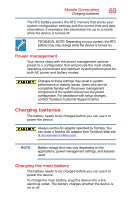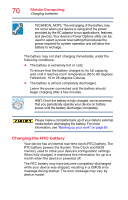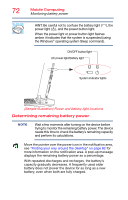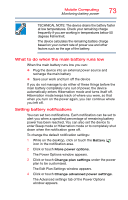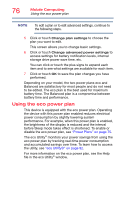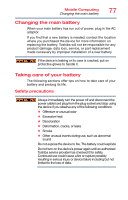Toshiba Portege Z10t-ASP3261FM User Guide - Page 72
Determining remaining battery power, Sample Illustration Power and battery light locations
 |
View all Toshiba Portege Z10t-ASP3261FM manuals
Add to My Manuals
Save this manual to your list of manuals |
Page 72 highlights
72 Mobile Computing Monitoring battery power HINT: Be careful not to confuse the battery light ( ), the power light ( ), and the power button light. When the power light or power button light flashes amber, it indicates that the system is suspended (using the Windows® operating system Sleep command). ON/OFF button/light AC power light/Battery light System indicator lights (Sample Illustration) Power and battery light locations Determining remaining battery power NOTE Wait a few moments after turning on the device before trying to monitor the remaining battery power. The device needs this time to check the battery's remaining capacity and perform its calculations. Move the pointer over the power icon in the notification area, see "Finding your way around the desktop" on page 82 for more information on the notification area. A pop-up message displays the remaining battery power as a percentage. With repeated discharges and recharges, the battery's capacity gradually decreases. A frequently used older battery does not power the device for as long as a new battery, even when both are fully charged.