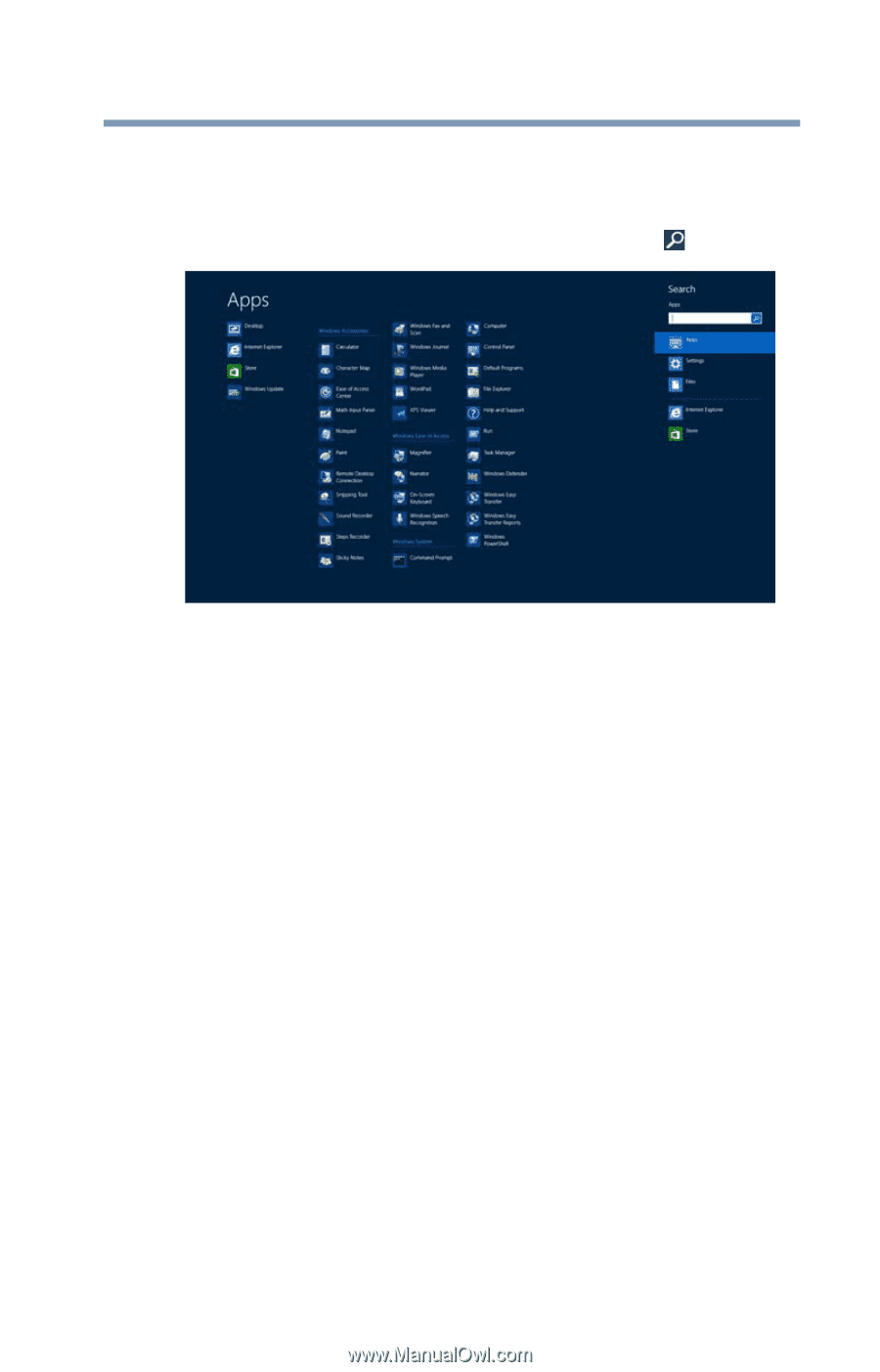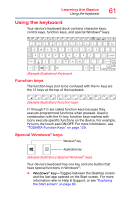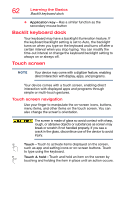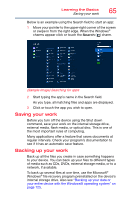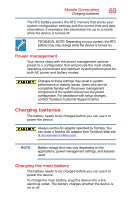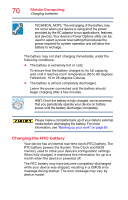Toshiba Portege Z10t-ASP3261FM User Guide - Page 65
Saving your work, Sample Image Searching for apps
 |
View all Toshiba Portege Z10t-ASP3261FM manuals
Add to My Manuals
Save this manual to your list of manuals |
Page 65 highlights
Learning the Basics Saving your work 65 Below is an example using the Search field to start an app: 1 Move your pointer to the upper-right corner of the screen or swipe in from the right edge. When the Windows® charms appear click or touch the Search ( ) charm. (Sample Image) Searching for apps 2 Start typing the app's name in the Search field. As you type, all matching files and apps are displayed. 3 Click or touch the app you wish to open. Saving your work Before you turn off the device using the Shut down command, save your work on the internal storage drive, external media, flash media, or optical disc. This is one of the most important rules of computing. Many applications offer a feature that saves documents at regular intervals. Check your program's documentation to see if it has an automatic save feature. Backing up your work Back up all the files you create in case something happens to your device. You can back up your files to different types of media such as CDs, DVDs, external storage media, or to a network, if available. To back up several files at one time, use the Microsoft® Windows® file recovery program preinstalled on the device's internal storage drive. Also see "Backing up your data or your entire device with the Windows® operating system" on page 125.