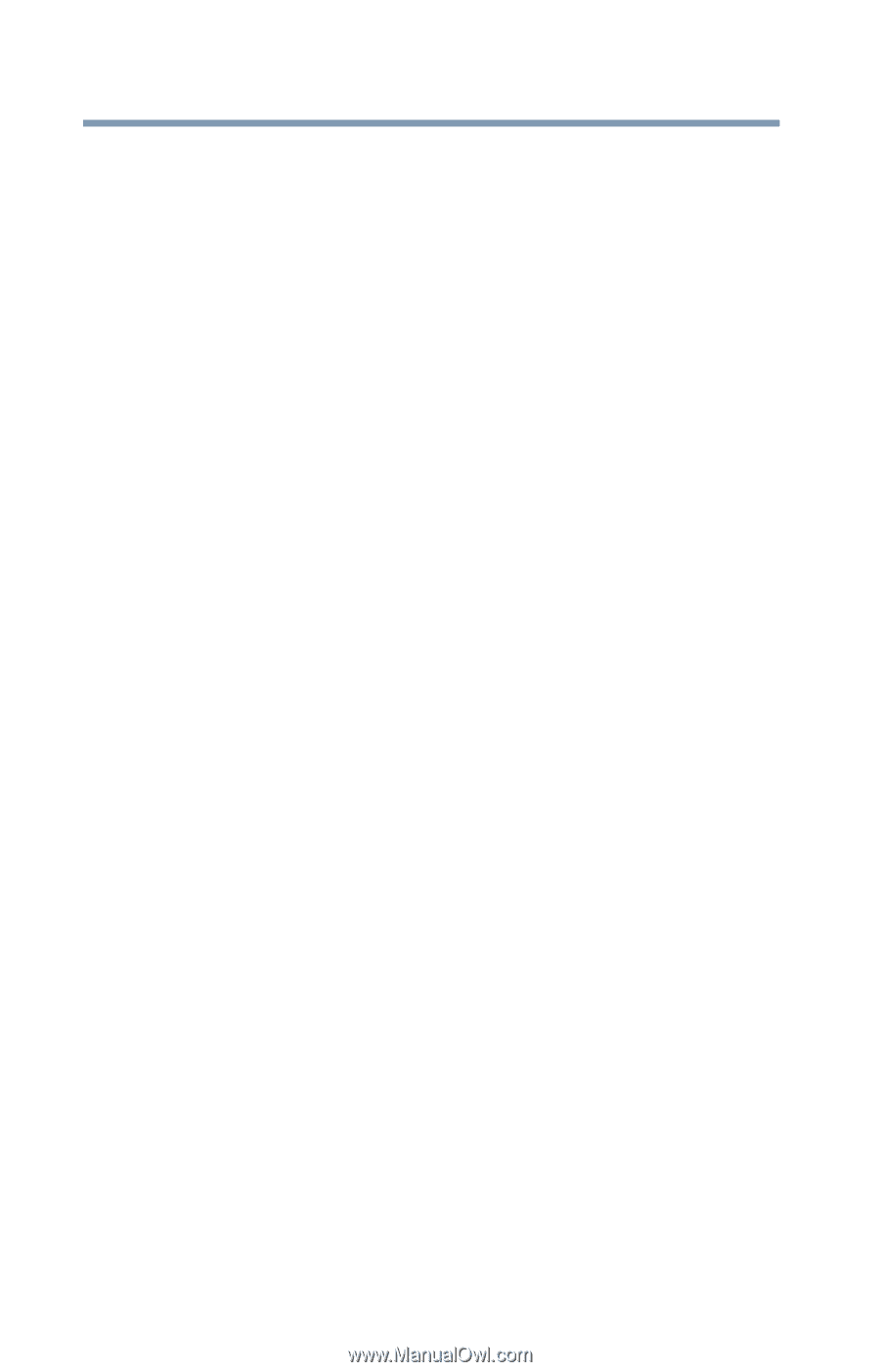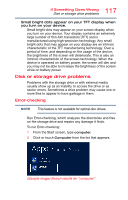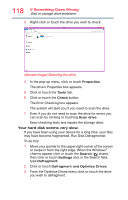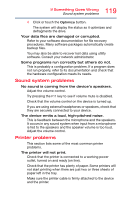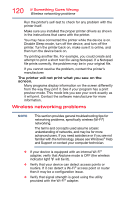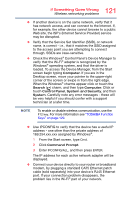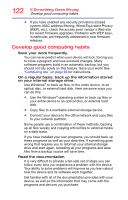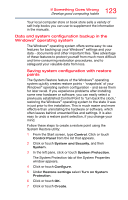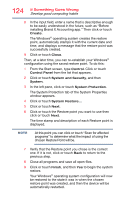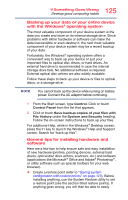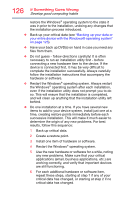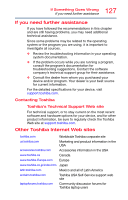Toshiba Portege Z10t-ASP3261FM User Guide - Page 122
Develop good computing habits, system, MAC address filtering, Wired Equivalent Privacy
 |
View all Toshiba Portege Z10t-ASP3261FM manuals
Add to My Manuals
Save this manual to your list of manuals |
Page 122 highlights
122 If Something Goes Wrong Develop good computing habits ❖ If you have enabled any security provisions (closed system, MAC address filtering, Wired Equivalent Privacy [WEP], etc.), check the access point vendor's Web site for recent firmware upgrades. Problems with WEP keys, in particular, are frequently addressed in new firmware releases. Develop good computing habits Save your work frequently. You can never predict when your device will lock, forcing you to close a program and lose unsaved changes. Many software programs build in an automatic backup, but you should not rely solely on this feature. Save your work! See "Computing tips" on page 58 for instructions. On a regular basis, back up the information stored on your internal storage drive. Use Windows® to back up files, or the entire device, to an optical disc, or external hard disk. Here are some ways you can do this: ❖ Use the Windows® operating system to back up files or your entire device to an optical disc, or external hard disk. ❖ Copy files to a rewritable external storage device. ❖ Connect your device to the office network and copy files to your network partition. Some people use a combination of these methods, backing up all files weekly and copying critical files to external media on a daily basis. If you have installed your own programs, you should back up these programs as well as your data files. If something goes wrong that requires you to reformat your internal storage drive and start again, reloading all your programs and data files from a backup source will save time. Read the documentation. It is very difficult to provide a fail-safe set of steps you can follow every time you experience a problem with the device. Your ability to solve problems will improve as you learn about how the device and its software work together. Get familiar with all of the documentation provided with your device, as well as the information that may come with the programs and devices you purchase.