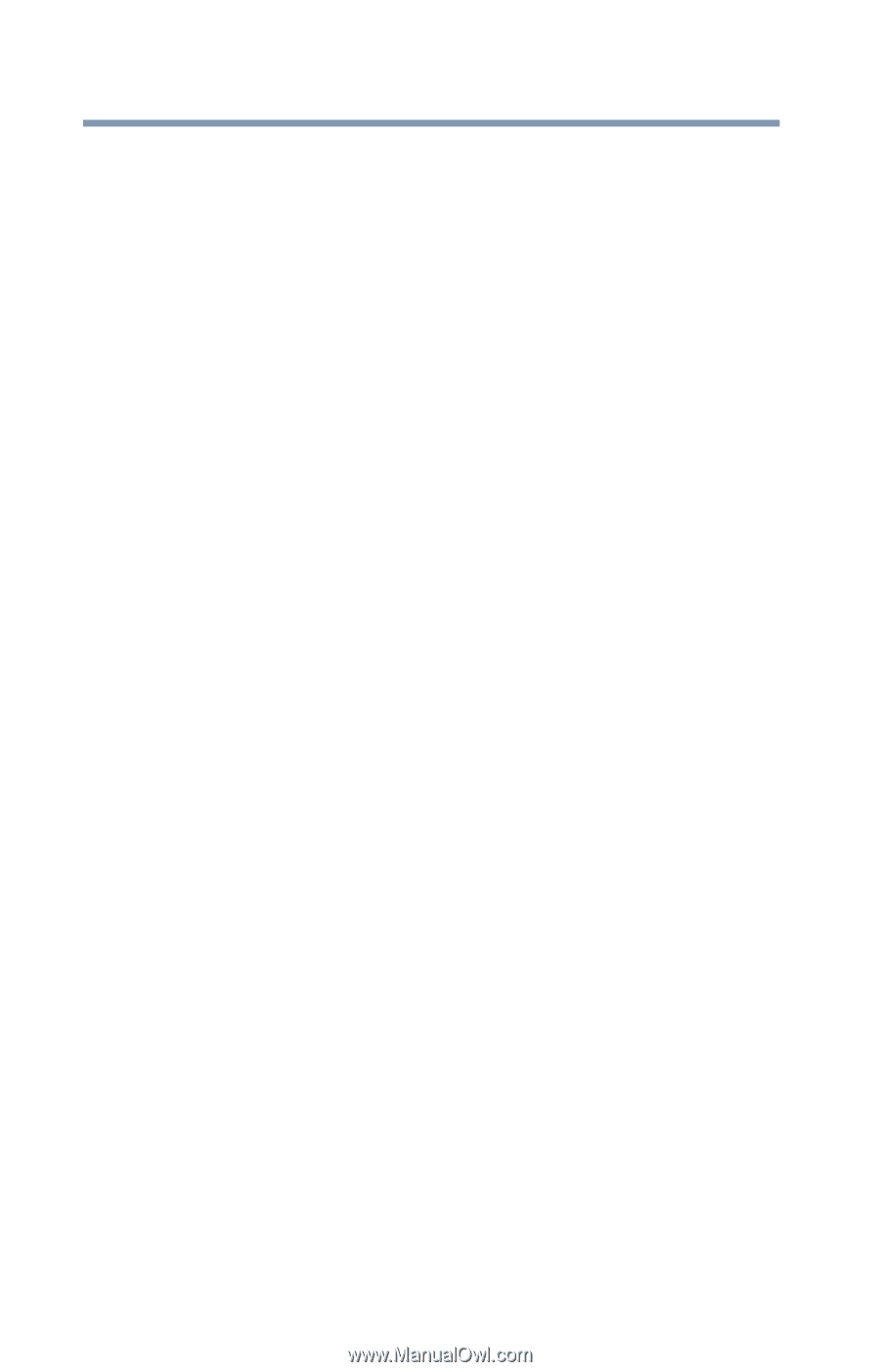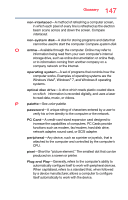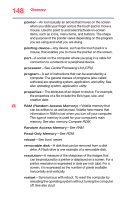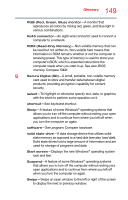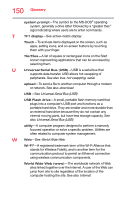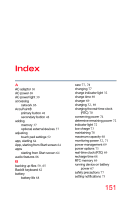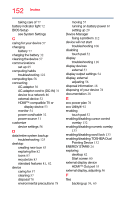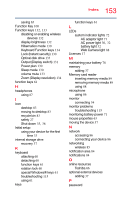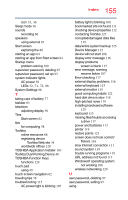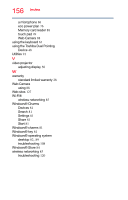Toshiba Portege Z10t-ASP3261FM User Guide - Page 152
HDMI™ Out port, see System Settings
 |
View all Toshiba Portege Z10t-ASP3261FM manuals
Add to My Manuals
Save this manual to your list of manuals |
Page 152 highlights
152 Index taking care of 77 battery indicator light 72 BIOS Setup see System Settings C caring for your device 57 changing battery 77 charging the battery 32 cleaning the device 57 communications set up 85 computing habits troubleshooting 122 computing tips 58 connecting AC adaptor 30 AC adaptor cord to (DC-IN) 31 device to a network 86 external device 52 HDMI™-compatible TV or display device 53 monitor 54 power cord/cable 32 power source 31 customize device settings 56 D data/entire system backup troubleshooting 125 desktop creating new icon 83 exploring the 82 icons 83 recycle bin 83 standard features 81, 82 device caring for 57 cleaning 57 disposal 78 environmental precautions 78 moving 57 running on battery power 67 setting up 29 Device Manager fixing a problem 112 device will not start troubleshooting 106 disabling touch pad 52 display troubleshooting 116 display devices external 53 display output settings 54 display, external adjusting 56 disposal information 18 disposing of your device 78 documentation 28 E eco power plan 76 eco Utility® 92 enabling touch pad 52 enabling/disabling cursor control overlay 132 enabling/disabling numeric overlay 133 enabling/disabling scroll lock 133 enabling/disabling TOSHIBA Dual Pointing Device 132 ENERGY STAR® 24 exploring desktop 82 Start screen 80 external display device HDMI™ Out port 53 external display, adjusting 56 F files backing up 59, 65