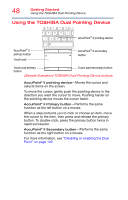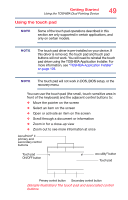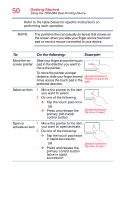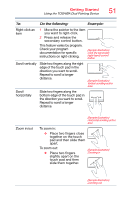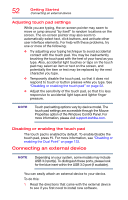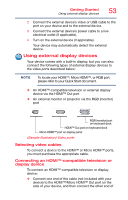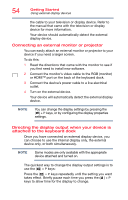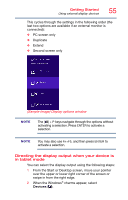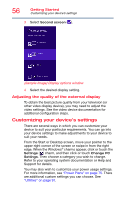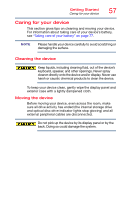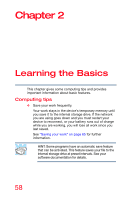Toshiba Portege Z10t-ASP3261FM User Guide - Page 53
Using external display devices, Selecting video cables
 |
View all Toshiba Portege Z10t-ASP3261FM manuals
Add to My Manuals
Save this manual to your list of manuals |
Page 53 highlights
Getting Started Using external display devices 53 2 Connect the external device's video or USB cable to the port on your device and to the external device. 3 Connect the external device's power cable to a live electrical outlet (if applicable). 4 Turn on the external device (if applicable). Your device may automatically detect the external device. Using external display devices Your device comes with a built-in display, but you can also connect the following types of external display devices to the video ports described below: NOTE To locate your HDMI™, Micro HDMI™, or RGB port, please refer to your Quick Start document. ❖ An HDMI™-compatible television or external display device via the HDMI™ Out port ❖ An external monitor or projector via the RGB (monitor) port RGB (monitor) port on keyboard dock HDMI™ Out port on keyboard dock Micro HDMI™ port on display panel (Sample Illustration) Video ports Selecting video cables To connect a device to the HDMI™ or Micro HDMI™ ports, you must purchase the appropriate cable. Connecting an HDMI™-compatible television or display device To connect an HDMI™-compatible television or display device: ❖ Connect one end of the cable (not included with your device) to the HDMI™/Micro HDMI™ Out port on the side of your device, and then connect the other end of