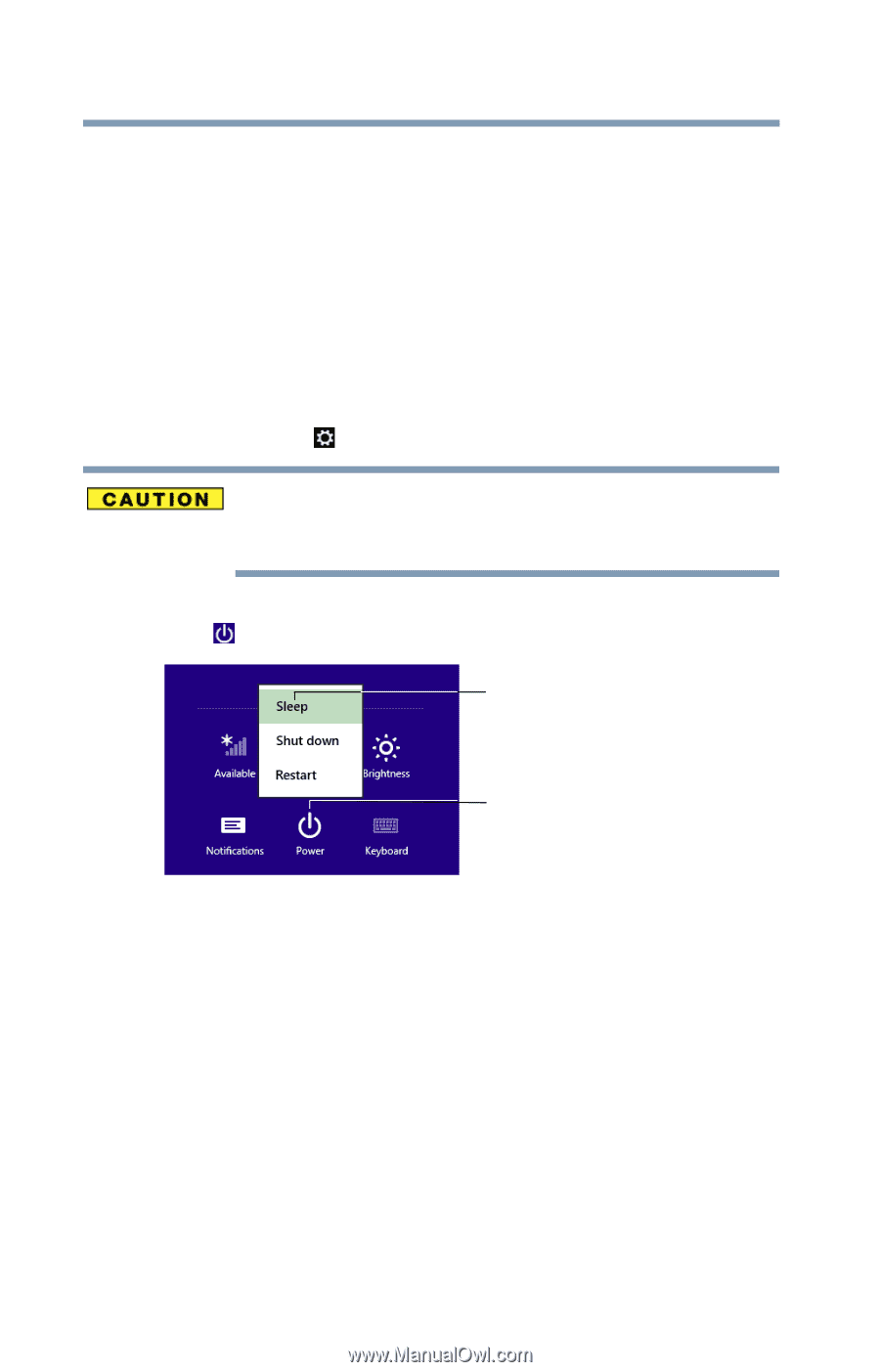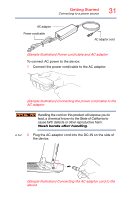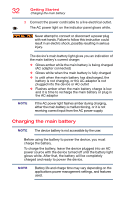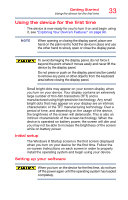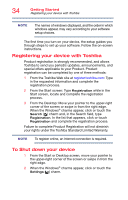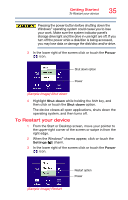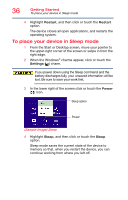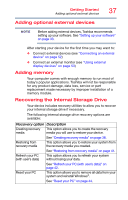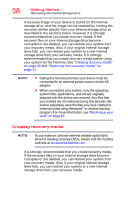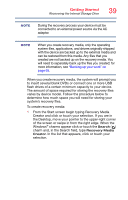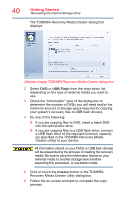Toshiba Portege Z10t-ASP3261FM User Guide - Page 36
To place your device in Sleep mode, Sample Image Sleep
 |
View all Toshiba Portege Z10t-ASP3261FM manuals
Add to My Manuals
Save this manual to your list of manuals |
Page 36 highlights
36 Getting Started To place your device in Sleep mode 4 Highlight Restart, and then click or touch the Restart option. The device closes all open applications, and restarts the operating system. To place your device in Sleep mode 1 From the Start or Desktop screen, move your pointer to the upper-right corner of the screen or swipe in from the right edge. 2 When the Windows® charms appear, click or touch the Settings ( ) charm. If you power down using the Sleep command and the battery discharges fully, your unsaved information will be lost. Be sure to save your work first. 3 In the lower right of the screen click or touch the Power ( ) icon. Sleep option Power (Sample Image) Sleep 4 Highlight Sleep, and then click or touch the Sleep option. Sleep mode saves the current state of the device to memory so that, when you restart the device, you can continue working from where you left off.