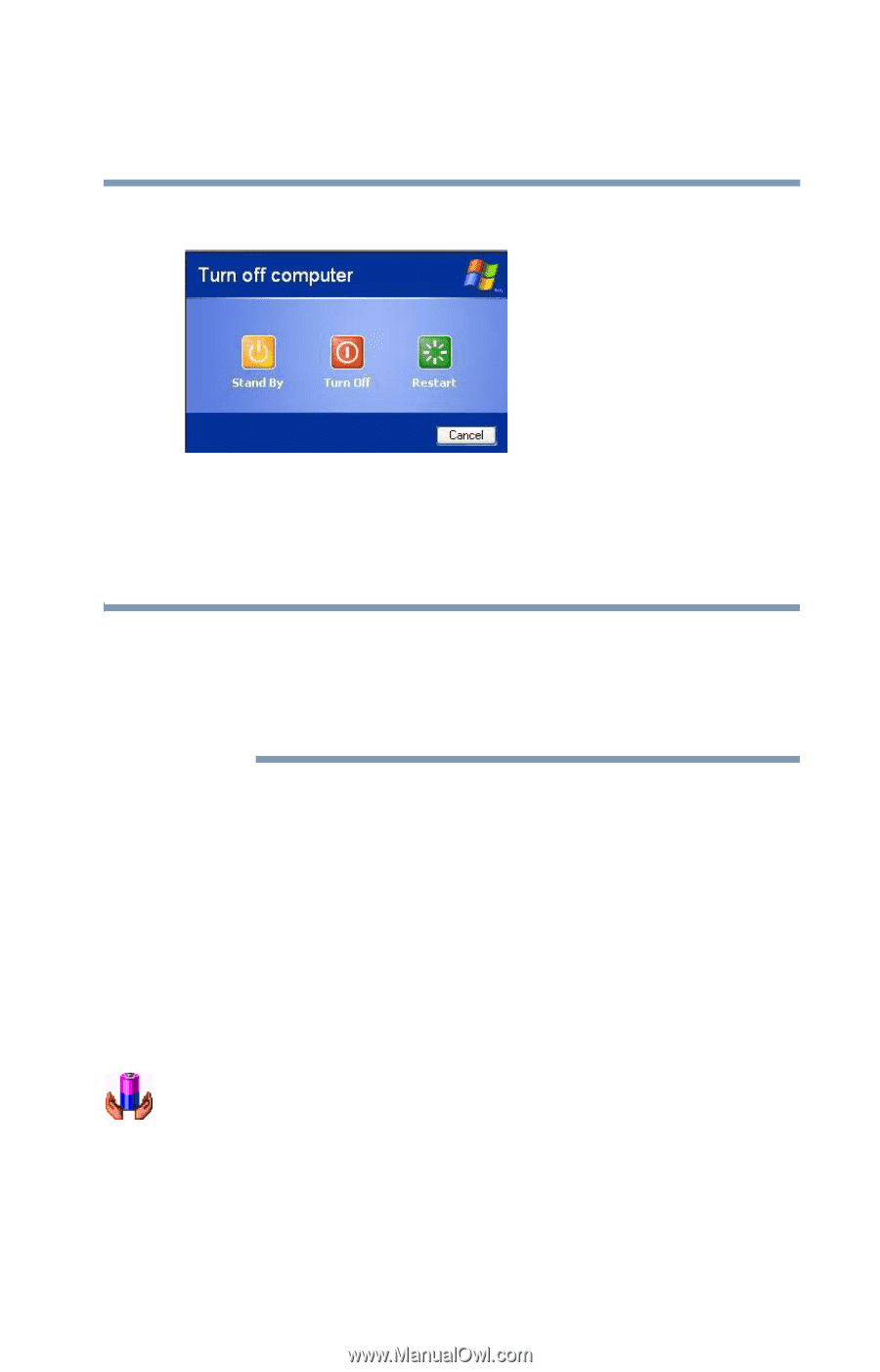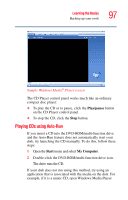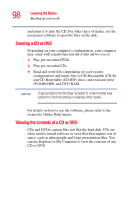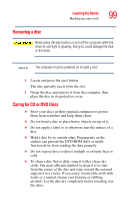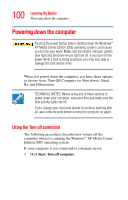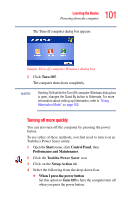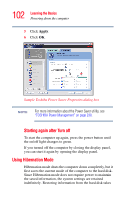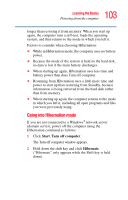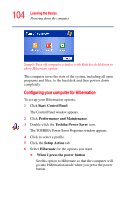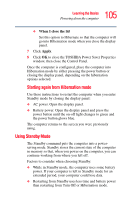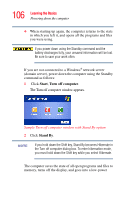Toshiba Qosmio F25 User Guide - Page 101
Turning off more quickly, Turn Off, Start, Control Panel, Performance and Maintenance
 |
View all Toshiba Qosmio F25 manuals
Add to My Manuals
Save this manual to your list of manuals |
Page 101 highlights
101 Learning the Basics Powering down the computer The Turn off computer dialog box appears. Sample Turn off computer Windows dialog box 2 Click Turn Off. The computer shuts down completely. NOTE Holding Shift while the Turn Off computer Windows dialog box is open, changes the Stand By button to Hibernate. For more information about setting up hibernation, refer to "Using Hibernation Mode" on page 102. Turning off more quickly You can also turn off the computer by pressing the power button. To use either of these methods, you first need to turn it on in Toshiba's Power Saver utility. 1 Open the Start menu, click Control Panel, then Performance and Maintenance. 2 Click the Toshiba Power Saver icon. 3 Click on the Setup Action tab. 4 Select the following from the drop-down lists. ❖ When I press the power button Set this option to Turn Off to have the computer turn off when you press the power button.