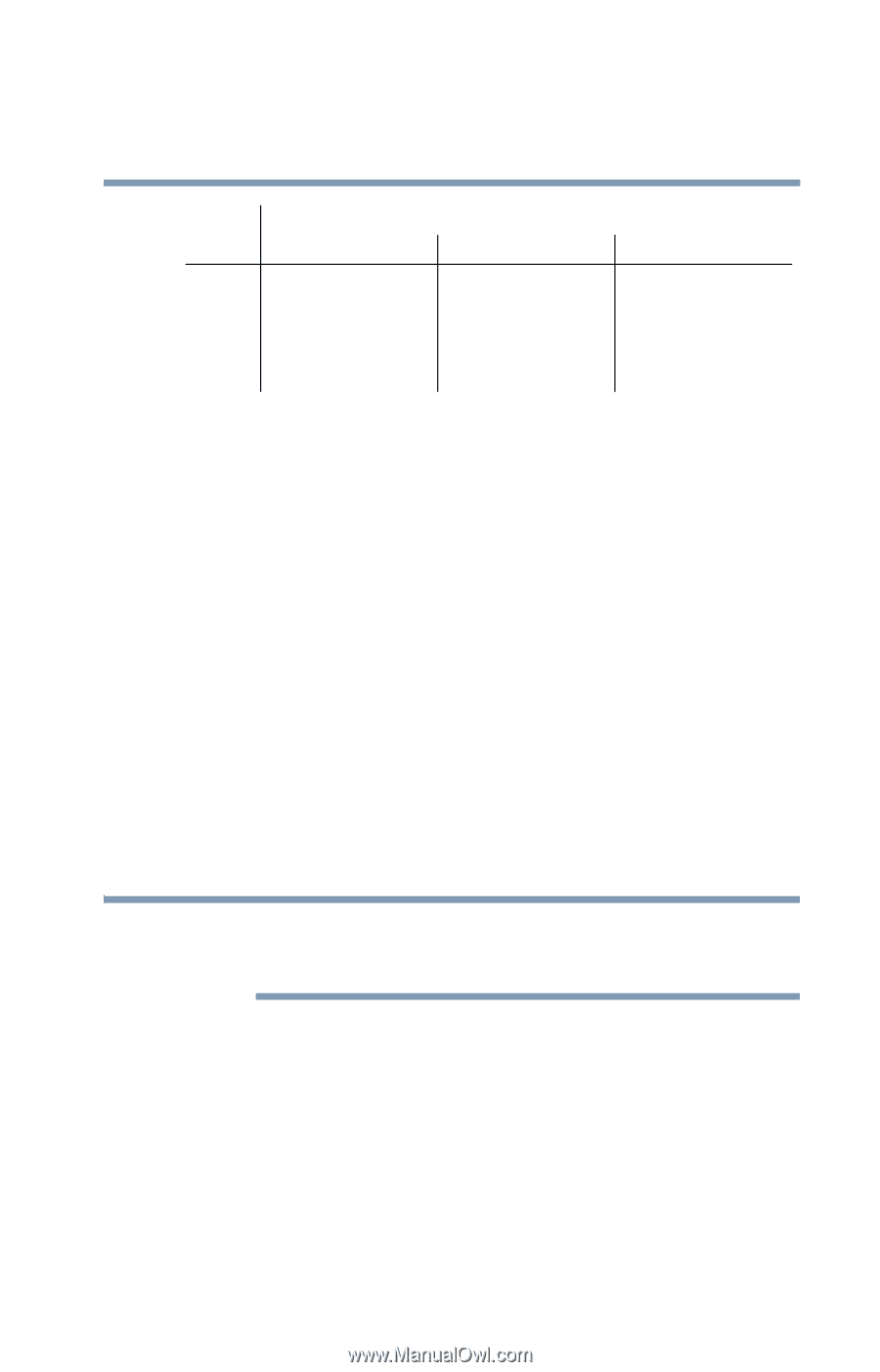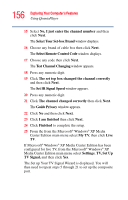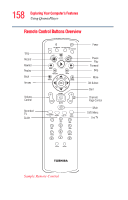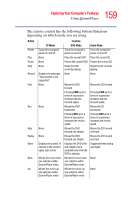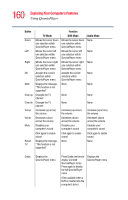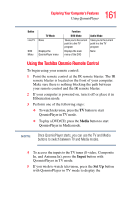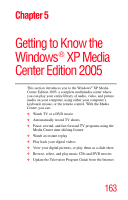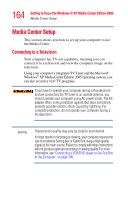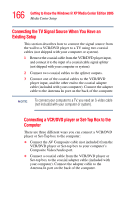Toshiba Qosmio F25 User Guide - Page 161
Using the Toshiba Qosmio Remote Control, Media, Input, Set Up
 |
View all Toshiba Qosmio F25 manuals
Add to My Manuals
Save this manual to your list of manuals |
Page 161 highlights
161 Exploring Your Computer's Features Using QosmioPlayer Button Live TV TV Mode None DVD Menu Displays the QosmioPlayer menu Function DVD Mode Takes you to the current point in a live TV program Displays the main menu of the DVD Audio Mode Takes you to the current point in a live TV program None Using the Toshiba Qosmio Remote Control To begin using your remote control: 1 Point the remote control at the IR remote blaster. The IR remote blaster is located on the front of your computer. Make sure there is nothing blocking the path between your remote control and the IR remote blaster. 2 If your computer is powered on, turn it off or place it in Hibernation mode. 3 Perform one of the following steps: ❖ To watch television, press the TV button to start QosmioPlayer in TV mode. ❖ To play a DVD/CD, press the Media button to start QosmioPlayer in Media mode. NOTE Once QosmioPlayer starts, you can use the TV and Media buttons to switch between TV and Media modes. 4 To access the inputs to the TV tuner (S-video, Composite In, and Antenna In), press the Input button with QosmioPlayer in TV mode. 5 If you wish to watch television, press the Set Up button with QosmioPlayer in TV mode to display the