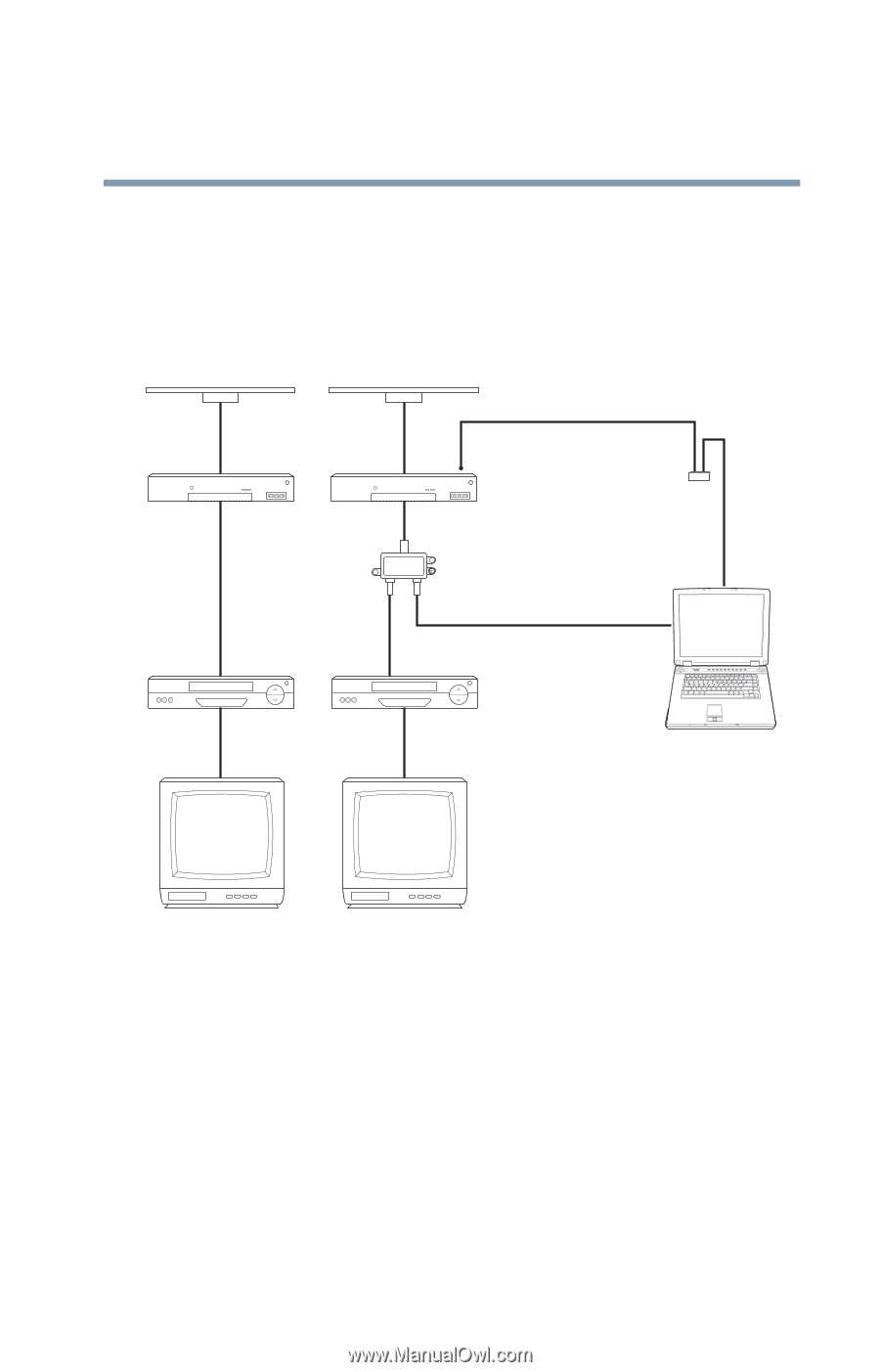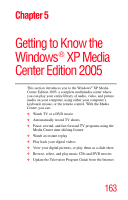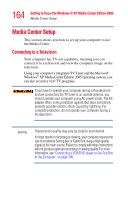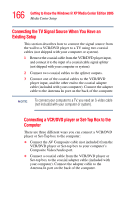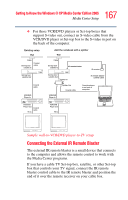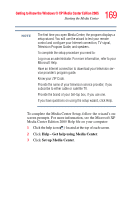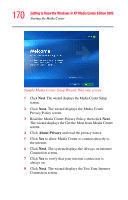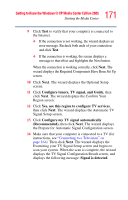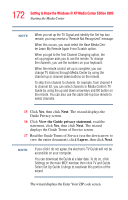Toshiba Qosmio F25 User Guide - Page 167
Connecting the External IR Remote Blaster, If you have a cable TV Set-top box, satellite
 |
View all Toshiba Qosmio F25 manuals
Add to My Manuals
Save this manual to your list of manuals |
Page 167 highlights
167 Getting to Know the Windows® XP Media Center Edition 2005 Media Center Setup ❖ For those VCR/DVD players or Set-top boxes that support S-video out, connect an S-video cable from the VCR/DVD player or Set-top box to the S-video in port on the back of the computer. Existing setup Wall Cable Set-top box/ satellite In Coaxial cable Set-top box/ satellite Out Coaxial cable VCR/DVD Player In Add the notebook with a splitter Wall Cable Set-top box/ satellite In IRsReenrmesomotreote blaster IR receiver Set-top box/ satellite Out Splitter In IR rRememootetebslaesntseorr ccoonnttrrooll ccaabbllee VCR/DVD Player In Splitter Out Coaxial cable Coaxial antenna in on back of computer VCR/DVD Player Out TV In Coaxial cable VCR/DVD Player Out TV In Sample wall-to-VCR/DVD player-to-TV setup Connecting the External IR Remote Blaster The external IR remote blaster is a small device that connects to the computer and allows the remote control to work with the Media Center programs. If you have a cable TV Set-top box, satellite, or other Set-top box that controls your TV signal, connect the IR remote blaster control cable to the IR remote blaster and position the end of it over the remote receiver on your cable box.