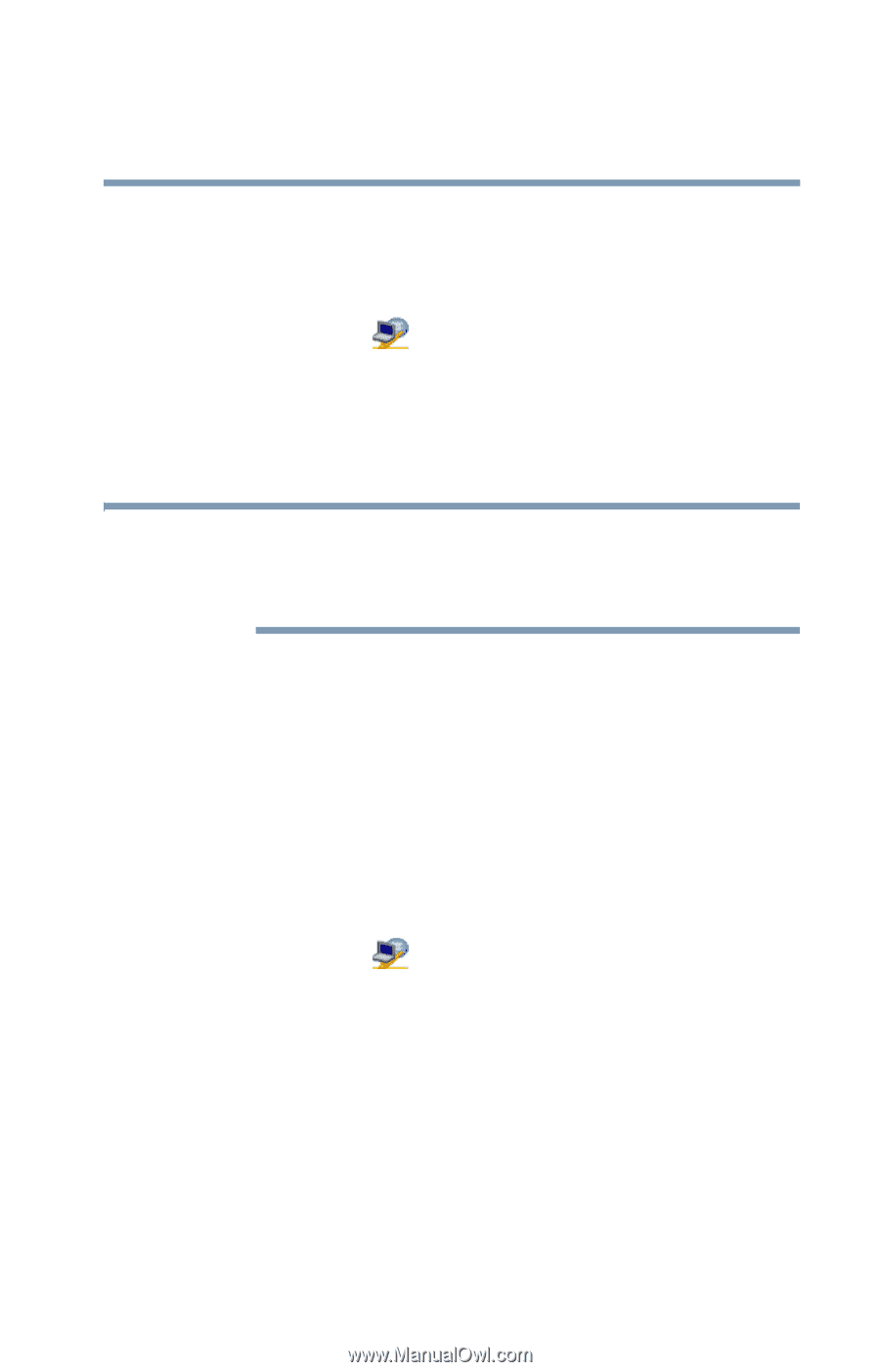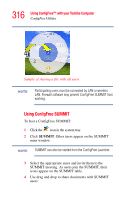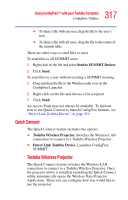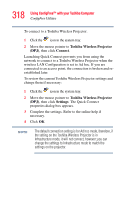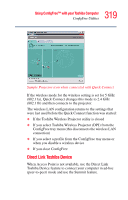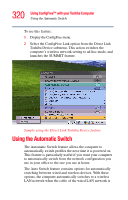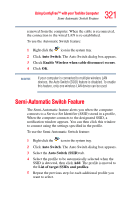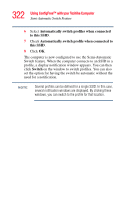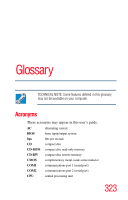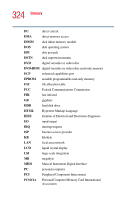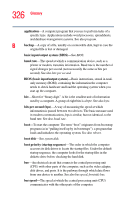Toshiba Qosmio F25 User Guide - Page 321
Semi-Automatic Switch Feature
 |
View all Toshiba Qosmio F25 manuals
Add to My Manuals
Save this manual to your list of manuals |
Page 321 highlights
321 Using ConfigFree™ with your Toshiba Computer Semi-Automatic Switch Feature removed from the computer. When the cable is reconnected, the connection to the wired LAN is re-established. To use the Automatic Switch feature: 1 Right-click the icon in the system tray. 2 Click Auto Switch. The Auto Switch dialog box appears. 3 Check Enable Wireless when cable disconnect occurs. 4 Click OK. NOTE If your computer is connected to multiple wireless LAN devices, the Auto Switch (SSID) feature is disabled. To enable this feature, only one wireless LAN device can be used. Semi-Automatic Switch Feature The Semi-Automatic feature alerts you when the computer connects to a Service Set Identifier (SSID) stored in a profile, When the computer connects to the designated SSID, a notification window appears. You can then click this window to connect using the settings specified in the profile. To use the Semi-Automatic Switch feature: 1 Right-click the icon in the system tray. 2 Click Auto Switch. The Auto Switch dialog box appears. 3 Select the Auto Switch (SSID) tab. 4 Select the profile to be automatically selected when the SSID is detected, then click Add. The profile is moved to the List of target SSIDs and profiles. 5 Repeat the previous step for each additional profile you want to select.