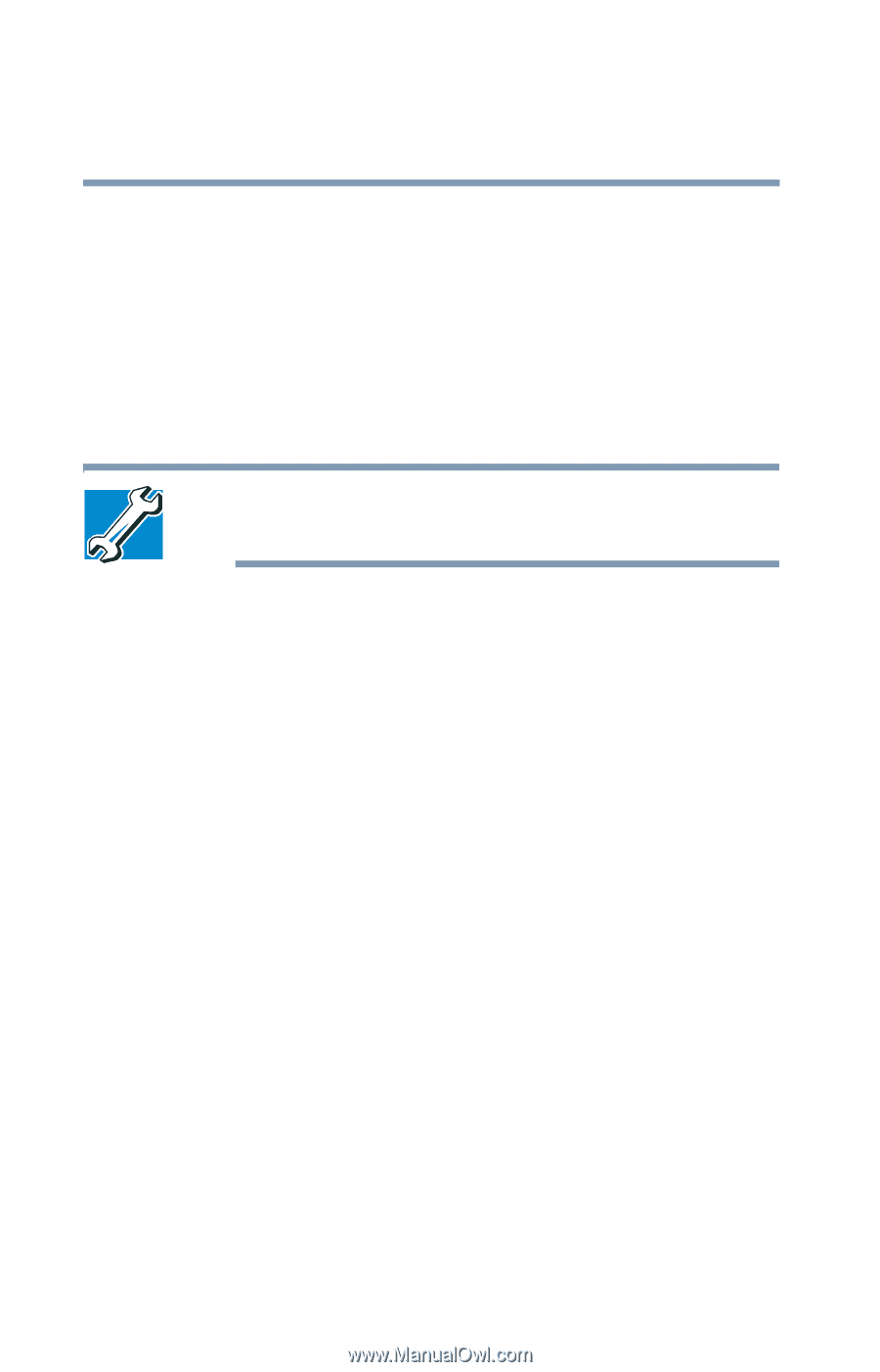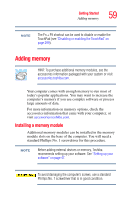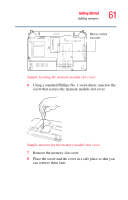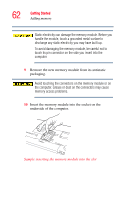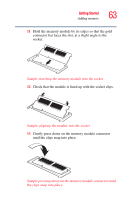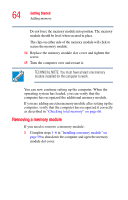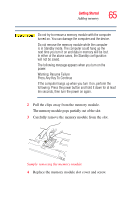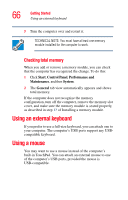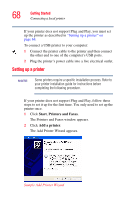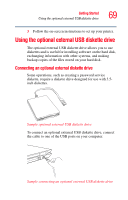Toshiba Qosmio F25 User Guide - Page 64
Removing a memory module, computer, verify that the computer has recognized it correctly - open
 |
View all Toshiba Qosmio F25 manuals
Add to My Manuals
Save this manual to your list of manuals |
Page 64 highlights
64 Getting Started Adding memory Do not force the memory module into position. The memory module should be level when secured in place. The clips on either side of the memory module will click to secure the memory module. 14 Replace the memory module slot cover and tighten the screw. 15 Turn the computer over and restart it. TECHNICAL NOTE: You must have at least one memory module installed for the computer to work. You can now continue setting up the computer. When the operating system has loaded, you can verify that the computer has recognized the additional memory module. If you are adding an extra memory module after setting up the computer, verify that the computer has recognized it correctly as described in "Checking total memory" on page 66. Removing a memory module If you need to remove a memory module: 1 Complete steps 1-6 in "Installing a memory module" on page 59 to shut down the computer and open the memory module slot cover.