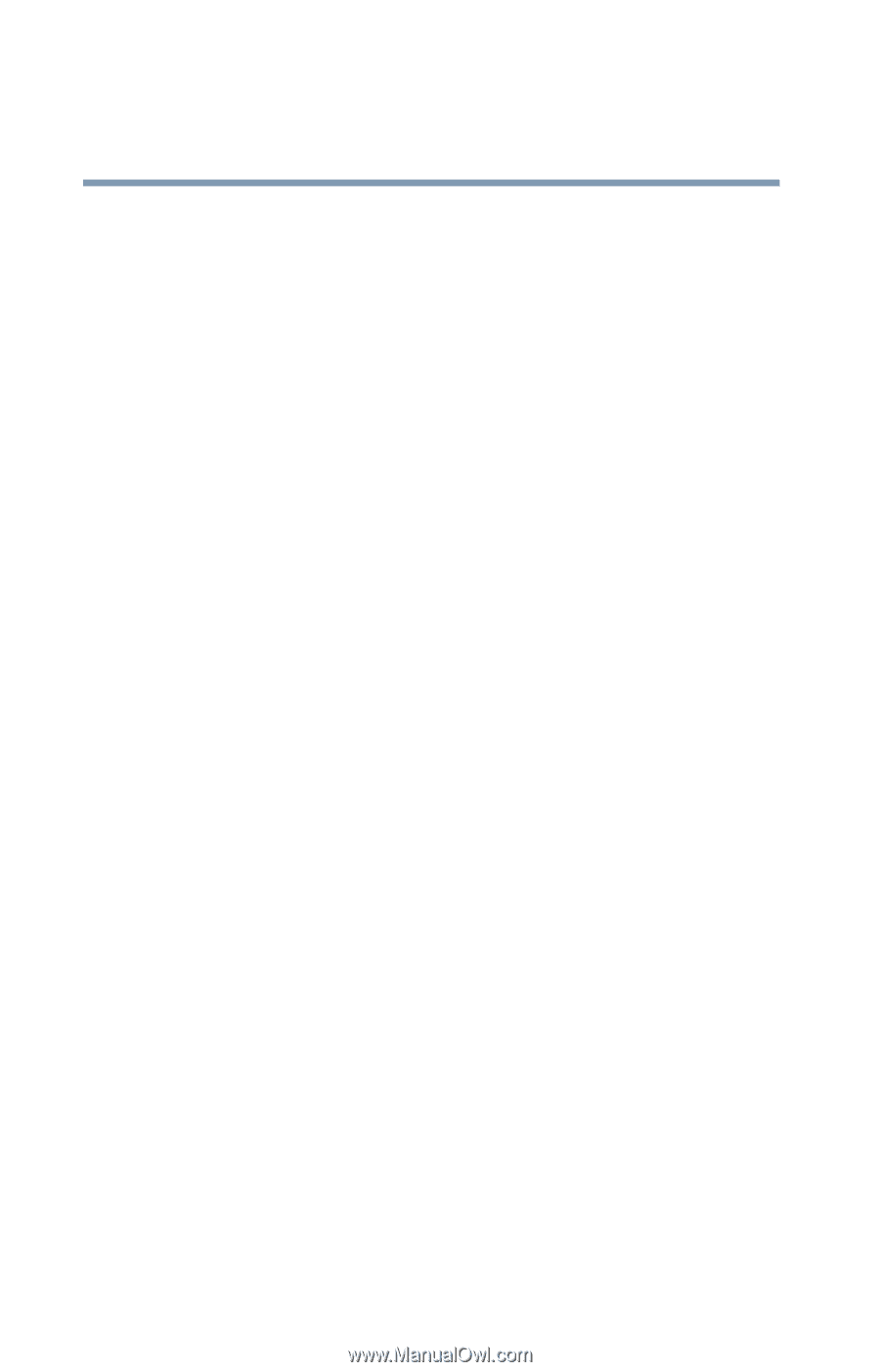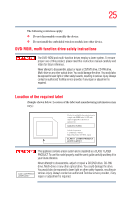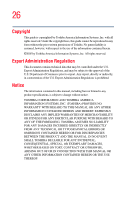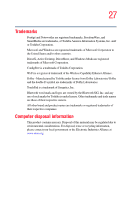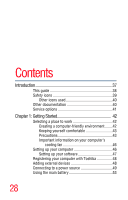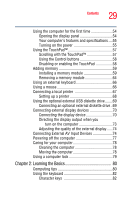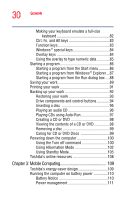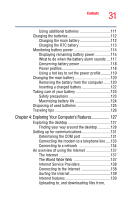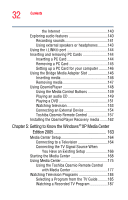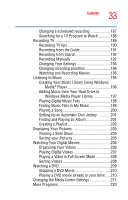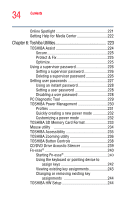Toshiba Qosmio F25 User Guide - Page 30
Mobile Computing, Caring for CD or DVD Discs - power button don t work
 |
View all Toshiba Qosmio F25 manuals
Add to My Manuals
Save this manual to your list of manuals |
Page 30 highlights
30 Contents Making your keyboard emulate a full-size keyboard 82 Ctrl, Fn, and Alt keys 83 Function keys 83 Windows® special keys 84 Overlay keys 84 Using the overlay to type numeric data 85 Starting a program 86 Starting a program from the Start menu...........86 Starting a program from Windows® Explorer ...87 Starting a program from the Run dialog box ....88 Saving your work 89 Printing your work 91 Backing up your work 92 Restoring your work 93 Drive components and control buttons 94 Inserting a disc 95 Playing an audio CD 96 Playing CDs using Auto-Run 97 Creating a CD or DVD 98 Viewing the contents of a CD or DVD 98 Removing a disc 99 Caring for CD or DVD Discs 99 Powering down the computer 100 Using the Turn off command 100 Using Hibernation Mode 102 Using Standby Mode 105 Toshiba's online resources 108 Chapter 3: Mobile Computing 109 Toshiba's energy-saver design 109 Running the computer on battery power 110 Battery Notice 110 Power management 111