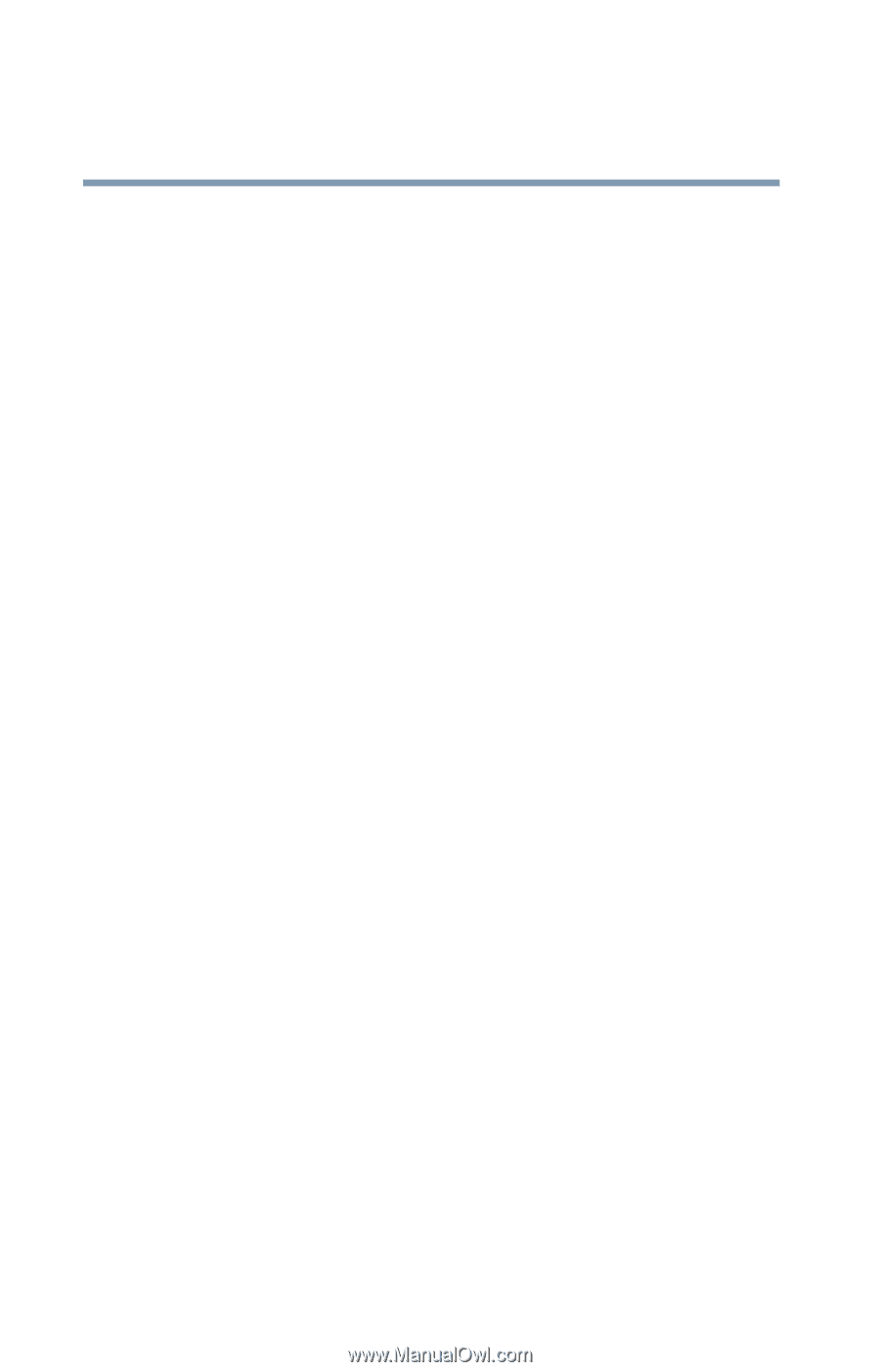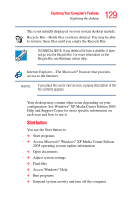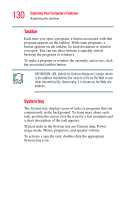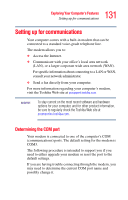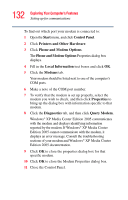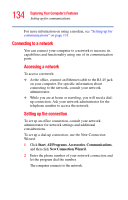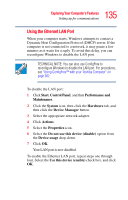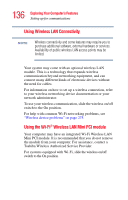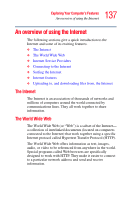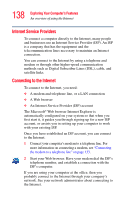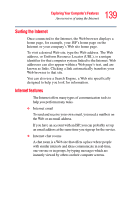Toshiba Qosmio F25 User Guide - Page 134
Connecting to a network
 |
View all Toshiba Qosmio F25 manuals
Add to My Manuals
Save this manual to your list of manuals |
Page 134 highlights
134 Exploring Your Computer's Features Setting up for communications For more information on using a modem, see "Setting up for communications" on page 131. Connecting to a network You can connect your computer to a network to increase its capabilities and functionality using one of its communication ports. Accessing a network To access a network: ❖ At the office, connect an Ethernet cable to the RJ-45 jack on your computer. For specific information about connecting to the network, consult your network administrator. ❖ While you are at home or traveling, you will need a dialup connection. Ask your network administrator for the telephone number to access the network. Setting up the connection To set up an office connection, consult your network administrator for network settings and additional considerations. To set up a dial-up connection, use the New Connection Wizard: 1 Click Start, All Programs, Accessories, Communications, and then click New Connection Wizard. 2 Enter the phone number of your network connection and let the program dial the number. The computer connects to the network.