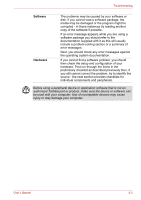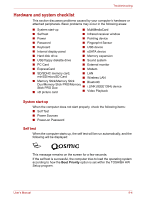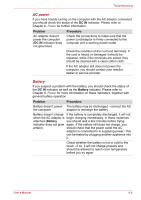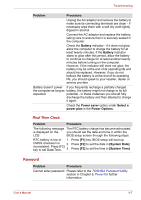Toshiba Qosmio X300 PQX32C-033019 Users Manual Canada; English - Page 166
Keyboard, Internal display panel, Problem, Procedure
 |
View all Toshiba Qosmio X300 PQX32C-033019 manuals
Add to My Manuals
Save this manual to your list of manuals |
Page 166 highlights
Troubleshooting Keyboard Keyboard problems can be caused by the setup and configuration of the computer - please refer to Chapter 5, The Keyboard for further information. Problem Output to screen is garbled Procedure Please refer to your software's documentation to ensure that its is not remapping the keyboard in any way (remapping involves changing or reassigning the function of each key). If you are still unable to use the keyboard, you should contact your reseller, dealer or service provider. Internal display panel Apparent display panel problems may be related to the computer's setup and configuration - please refer to Chapter 7, HW Setup, for further information. Problem Procedure No display Press the Fn + F5 hot keys to adjust the display priority, and to make sure it is not set for output to an external monitor. Markings appear on the These marks may have come from contact with LCD screen the keyboard, Touch Pad while the display has been closed. You should try to remove the marks by gently wiping the display panel with a clean dry cloth or, if this fails, with a good quality LCD screen cleaner. In this latter instance you should always follow the instructions with the screen cleaner and always ensure you let the LCD screen dry properly before closing it. Problems above remain You should initially refer to the documentation unresolved or other supplied with you software to determine if it is problems occur this that is causing the problems. Alternatively you may wish to run the TOSHIBA PC Diagnostic Tool to check the general operation of the computer. If you are still unable to resolve the problem, contact your reseller, dealer or service provider. User's Manual 9-8