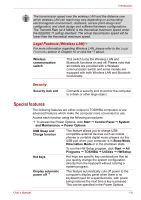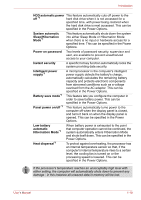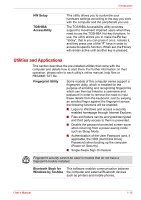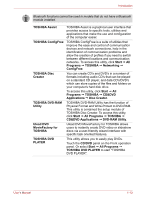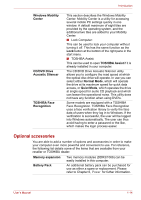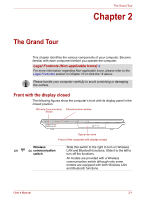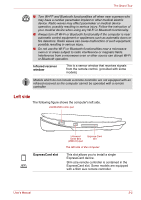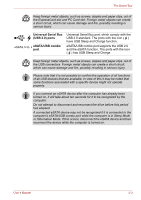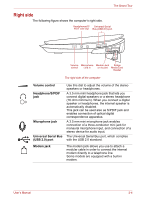Toshiba Qosmio X300 PQX32C-033019 Users Manual Canada; English - Page 35
Optional accessories, Windows Mobility, Center, TOSHIBA Assist, CD/DVD Drive, Acoustic Silencer
 |
View all Toshiba Qosmio X300 PQX32C-033019 manuals
Add to My Manuals
Save this manual to your list of manuals |
Page 35 highlights
Introduction Windows Mobility Center CD/DVD Drive Acoustic Silencer TOSHIBA Face Recognition This section describes the Windows Mobility Center. Mobility Center is a utility for accessing several mobile PC settings quickly in one window. A default maximum of eight tiles are provided by the operating system, and the additional two tiles are added to your Mobility Center. ■ Lock Computer: This can be used to lock your computer without turning it off. This has the same function as the Lock button at the bottom of the right pane in the start menu. ■ TOSHIBA Assist: This can be used to open TOSHIBA Assist if it is already installed in your computer. The CD/DVD Drive Acoustic Silencer utility allows you to configure the read speed at which the optical disc drive will operate. In use you can select either Normal Mode, which will operate the drive at its maximum speed for quick data access, or Quiet Mode, which operates the drive at single speed for audio CD playback and which can lessen the operational noise. This utility does not have any function when using DVD's. Some models are equipped with a TOSHIBA Face Recognition. TOSHIBA Face Recognition uses a face verification library to verify the face data of users when they log in to Windows. If the verification is successful, the user will be logged into Windows automatically. The user can thus avoid having to enter a password or the like, which makes the login process easier. Optional accessories You are able to add a number of options and accessories in order to make your computer even more powerful and convenient to use. For reference, the following list details some of the items that are available from your reseller or TOSHIBA dealer: Memory expansion Battery Pack Two memory modules (DDR3/1066) can be easily installed in this computer. An additional battery pack can be purchased for use as either a spare or replacement. Please refer to Chapter 6, Power for futher information. User's Manual 1-14