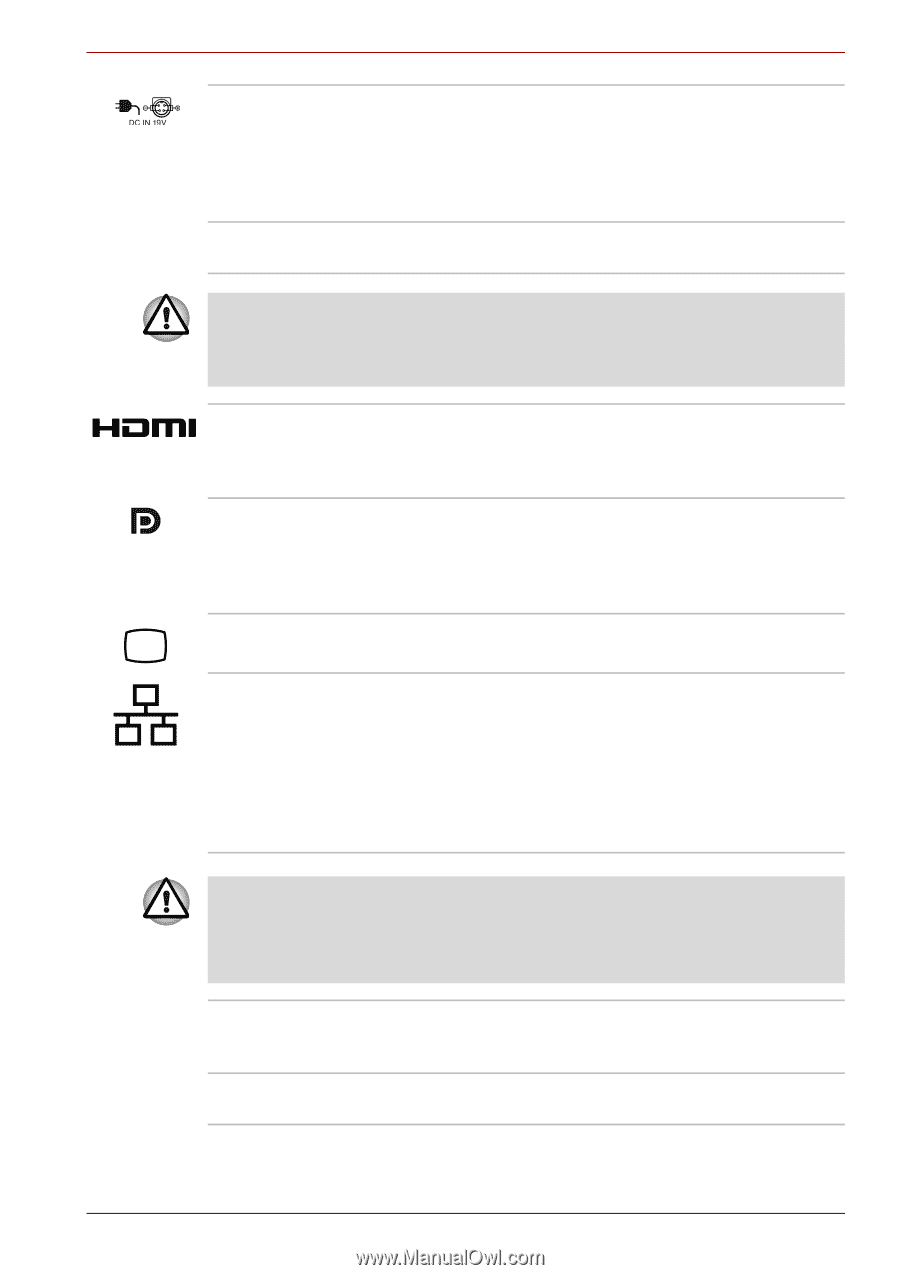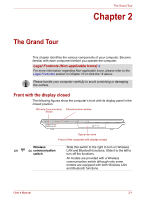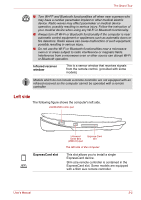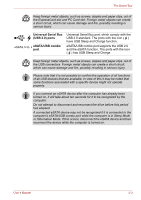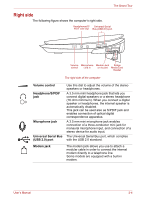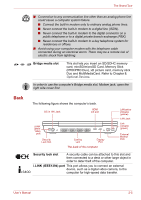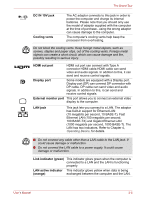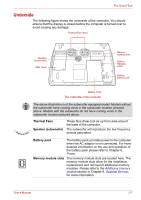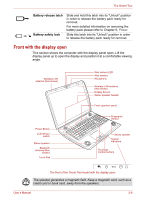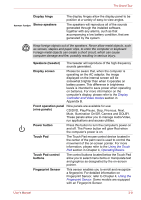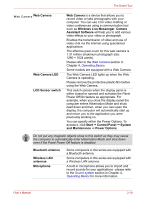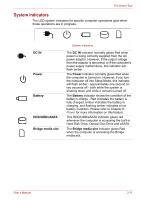Toshiba Qosmio X300 PQX32C-033019 Users Manual Canada; English - Page 42
DC IN 19V jack, Cooling vents, HDMI out port, Display port, External monitor port, LAN jack
 |
View all Toshiba Qosmio X300 PQX32C-033019 manuals
Add to My Manuals
Save this manual to your list of manuals |
Page 42 highlights
The Grand Tour DC IN 19V jack Cooling vents The AC adaptor connects to this jack in order to power the computer and charge its internal batteries. Please note that you should only use the model of adaptor supplied with the computer at the time of purchase - using the wrong adaptor can cause damage to the computer. The computer's cooling vents help keep the processor from overheating. Do not block the cooling vents. Keep foreign metal objects, such as screws, staples and paper clips, out of the cooling vents. Foreign metal objects can create a short circuit, which can cause damage and fire, possibly resulting in serious injury. HDMI out port HDMI out port can connect with Type A connector HDMI cable.HDMI cable can send video and audio signals. In addition to this, it can send and receive control signals. Display port Some models are equipped with a Display port. Display port (DP) can connect DP connector with DP cable. DP cable can send video and audio signals. In addition to this, it can send and receive control signals. External monitor port This port allows you to connect an external video display to the computer. LAN jack This jack lets you connect to a LAN. The adaptor has built-in support for Ethernet LAN (10 megabits per second, 10 BASE-T), Fast Ethernet LAN (100 megabits per second, 100 BASE-TX) and Gigabit Ethernet LAN (1000 megabits per second, 1000 BASE-T). The LAN has two indicators. Refer to Chapter 4, Operating Basics, for details. ■ Do not connect any cable other than a LAN cable to the LAN jack. It could cause damage or malfunction. ■ Do not connect the LAN cable to a power supply. It could cause damage or malfunction. Link indicator (green) This indicator glows green when the computer is connected to a LAN and the LAN is functioning properly. LAN active indicator This indicator glows yellow when data is being (orange) exchanged between the computer and the LAN. User's Manual 2-6