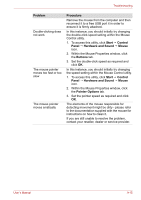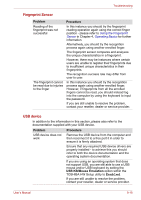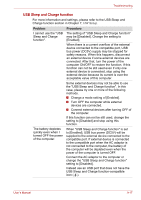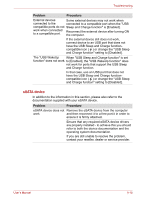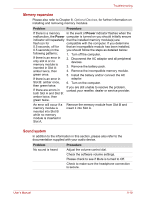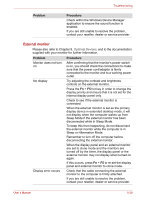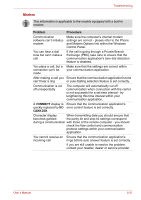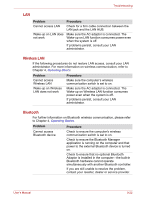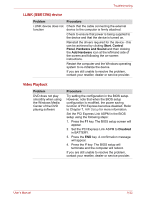Toshiba Qosmio X300 PQX32C-033019 Users Manual Canada; English - Page 176
eSATA device
 |
View all Toshiba Qosmio X300 PQX32C-033019 manuals
Add to My Manuals
Save this manual to your list of manuals |
Page 176 highlights
Troubleshooting Problem Procedure External devices Some external devices may not work when connected to the connected to a compatible port when the "USB compatible ports do not Sleep and Charge function" is [Enabled]. work when connected to a compatible port. Reconnect the external device after turning ON the computer. If the external device still does not work, connect device to an USB port that does not have the USB Sleep and Charge functioncompatible icon ( ) or change the "USB Sleep and Charge function" setting to [Disabled]. The "USB WakeUp When "USB Sleep and Charge function" is set function" does not work. to [Enabled], the "USB WakeUp function" does not work for ports that support the USB Sleep and Charge function. In that case, use an USB port that does not have the USB Sleep and Charge functioncompatible icon ( ) or change the "USB Sleep and Charge function" setting to [Disabled]. eSATA device In addition to the information in this section, please also refer to the documentation supplied with your eSATA device. Problem Procedure eSATA device does not Remove the eSATA device from the computer work and then reconnect it to a free port it in order to ensure it is firmly attached. Ensure that any required eSATA device drivers are properly installed - to achieve this you should refer to both the device documentation and the operating system documentation. If you are still unable to resolve the problem, contact your reseller, dealer or service provider. User's Manual 9-18