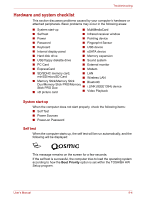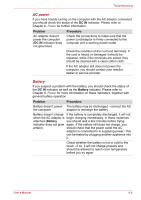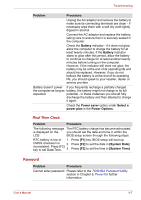Toshiba Qosmio X300 PQX32C-033019 Users Manual Canada; English - Page 167
Hard disk drive, DVD Super-Multi drive, Problem, Procedure, Boot Priority
 |
View all Toshiba Qosmio X300 PQX32C-033019 manuals
Add to My Manuals
Save this manual to your list of manuals |
Page 167 highlights
Hard disk drive Problem Computer does not boot from hard disk drive Slow performance Troubleshooting Procedure Check to see whether that is a floppy diskette in the floppy diskette drive or a CD-ROM/DVDROM in the optical disc drive - if so remove it and try to start the computer again. If this has no effect, check the Boot Priority setting within the TOSHIBA HW Setup utility please refer to the Boot Priority section in Chapter 7, HW Setup for further information. Please refer to your operating system documentation in order to determine whether there is a problem with any of the operating system files or settings. The files on the hard disk drive may be fragmented - in this instance you should run the disk Defragmentation utility to check the condition of your files and the hard disk drive. Please refer to the operating system's documentation or online Help File for further information on operating and using the Defragmentation utility. As a last resort you should reformat the hard disk drive and then reload the operating system and all other files and data. If you are still unable to resolve the problem, contact your reseller, dealer or service provider. DVD Super-Multi drive For further information, please refer to Chapter 4, Operating Basics. Problem Procedure You cannot access a CD/DVD in the drive Make sure the drive's disc tray is securely closed - press it gently into the computer until it clicks into place. Open the drive's disc tray and ensure the CD,or DVD is properly seated - it should lie flat with the label facing upwards. A foreign object in the drive's disc slot could block laser light from reading the CD, or DVD remove any foreign objects or obstructions that may be present. User's Manual 9-9