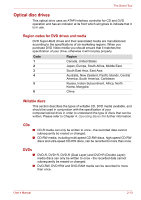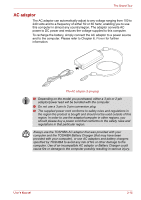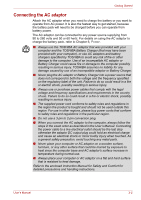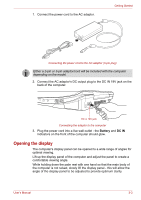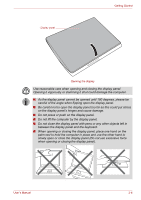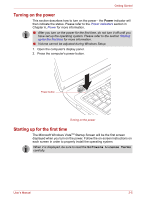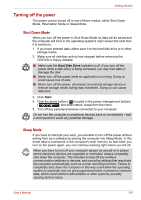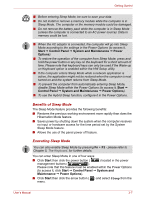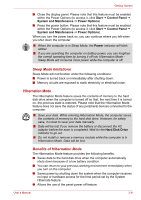Toshiba Qosmio X300 PQX32C-033019 Users Manual Canada; English - Page 54
Opening the display, Battery, DC
 |
View all Toshiba Qosmio X300 PQX32C-033019 manuals
Add to My Manuals
Save this manual to your list of manuals |
Page 54 highlights
1. Connect the power cord to the AC adaptor. Getting Started Connecting the power cord to the AC adaptor (3-pin plug) Either a 2-pin or 3-pin adaptor/cord will be included with the computer depending on the model. 2. Connect the AC adaptor's DC output plug to the DC IN 19V jack on the back of the computer. DC in 19V jack Connecting the adaptor to the computer 3. Plug the power cord into a live wall outlet - the Battery and DC IN indicators on the front of the computer should glow. Opening the display The computer's display panel can be opened to a wide range of angles for optimal viewing. Lift up the display panel of the computer and adjust the panel to create a comfortable viewing angle. While holding down the palm rest with one hand so that the main body of the computer is not raised, slowly lift the display panel - this will allow the angle of the display panel to be adjusted to provide optimum clarity. User's Manual 3-3