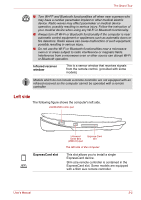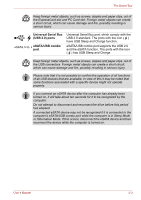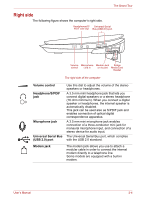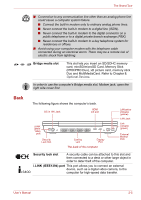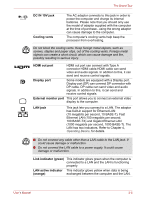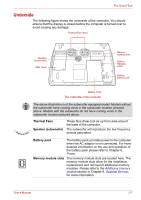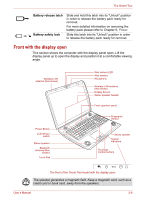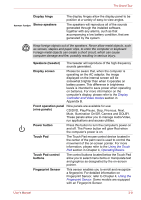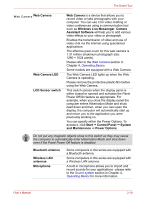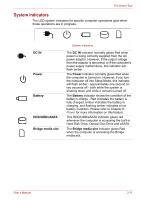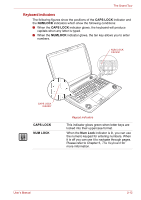Toshiba Qosmio X300 PQX32C-033019 Users Manual Canada; English - Page 43
Underside, Thermal Fans, Speaker subwoofer, Battery pack, Memory module slots
 |
View all Toshiba Qosmio X300 PQX32C-033019 manuals
Add to My Manuals
Save this manual to your list of manuals |
Page 43 highlights
The Grand Tour Underside The following figure shows the underside of the computer. You should ensure that the display is closed before the computer is turned over to avoid causing any damage. Thermal Fan Holes Speaker (subwoofer) HDD cover Memory module slots Battery Release Latch Battery Safety Lock Battery Pack The underside of the computer The above illustration is of the subwoofer equipped model. Models without the subwoofer have cooling vents in the subwoofer location pictured above. Models with the subwoofer do not have cooling vents in the subwoofer location pictured above. Thermal Fans Speaker (subwoofer) These fans draw cool air up from area around the base of the computer. The subwoofer will reproduce the low frequency sounds generated. Battery pack The battery pack provides power to the computer when the AC adaptor is not connected. For more detailed information on the use and operation of the battery pack please refer to Chapter 6, Power. Memory module slots The memory module slots are located here. The memory module slots allow for the installation, replacement and removal of additional memory modules. Please refer to the Additional memory module section in Chapter 8, Optional Devices for more information. User's Manual 2-7