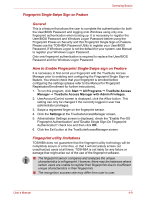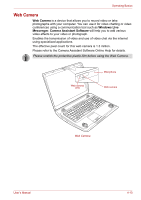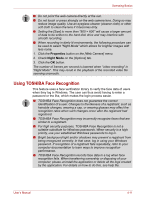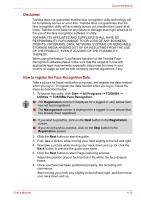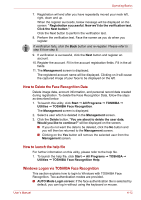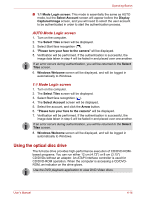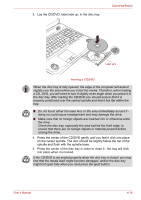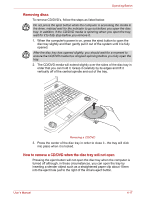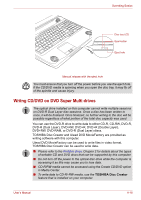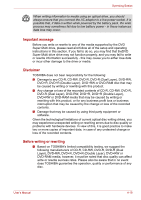Toshiba Qosmio X300 PQX32C-033019 Users Manual Canada; English - Page 78
Using the optical disc drive, AUTO Mode Login screen
 |
View all Toshiba Qosmio X300 PQX32C-033019 manuals
Add to My Manuals
Save this manual to your list of manuals |
Page 78 highlights
Operating Basics ■ 1:1 Mode Login screen: This mode is essentially the same as AUTO mode, but the Select Account screen will appear before the Display Captured Image screen, and you will need to select the user account to be authenticated in order to start the authentication process. AUTO Mode Login screen 1. Turn on the computer. 2. The Select Tiles screen will be displayed. 3. Select Start face recognition ( ). 4. "Please turn your face to the camera" will be displayed. 5. Verification will be performed. If the authentication is successful, the image data taken in step 4 will be faded in and placed over one another. If an error occurs during authentication, you will be returned to the Select Tiles screen. 6. Windows Welcome screen will be displayed, and will be logged in automatically to Windows. 1:1 Mode Login screen 1. Turn on the computer. 2. The Select Tiles screen will be displayed. 3. Select Start face recognition ( ). 4. The Select Account screen will be displayed. 5. Select the account, and click the Arrow button. 6. "Please turn your face to the camera" will be displayed. 7. Verification will be performed. If the authentication is successful, the image data taken in step 6 will be faded in and placed over one another. If an error occurs during authentication, you will be returned to the Select Tiles screen. 8. Windows Welcome screen will be displayed, and will be logged in automatically to Windows. Using the optical disc drive The full-size drive provides high-performance execution of CD/DVD-ROMbased programs. You can run either 12 cm (4.72") or 8 cm (3.15") CD/DVDs without an adaptor. An ATAPI interface controller is used for CD/DVD-ROM operation. When the computer is accessing a CD/DVDROM, an indicator on the drive glows. Use the DVD playback application to view DVD-Video discs. User's Manual 4-14