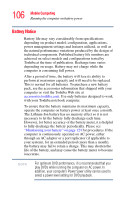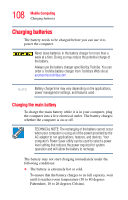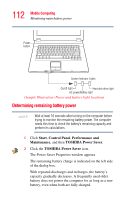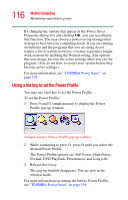Toshiba Satellite L35-S2316 Toshiba Online User's Guide for Satellite L35 - Page 111
Monitoring main battery power
 |
View all Toshiba Satellite L35-S2316 manuals
Add to My Manuals
Save this manual to your list of manuals |
Page 111 highlights
111 Mobile Computing Monitoring main battery power Monitoring main battery power The computer's main battery light gives you an indication of the main battery's current charge: ❖ Glows amber while the main battery is being charged (AC adaptor connected). ❖ Glows green when the main battery is fully charged. ❖ Is unlit when the battery has discharged, the battery is not charging, or the AC adaptor is not plugged into the computer or AC outlet. NOTE Battery life and charge time may vary, depending upon power management settings, applications and features used. ❖ Flashes amber when the main battery charge is low and it is time to recharge the main battery or plug in the AC adaptor. NOTE If the AC power light flashes amber during charging, either the battery pack is malfunctioning, or it is not receiving correct input from the AC power supply. Disconnect the AC power cord/cable and remove the battery pack. See "Changing the main battery" on page 117 for information on replacing the main battery. HINT: Be careful not to confuse the battery light ( ), the on/ off light ( ), and the power button light (near the upper-left corner of the keyboard). When the on/off light or power button light flashes amber, it indicates that the system is suspended (using the Windows® operating system Standby command).