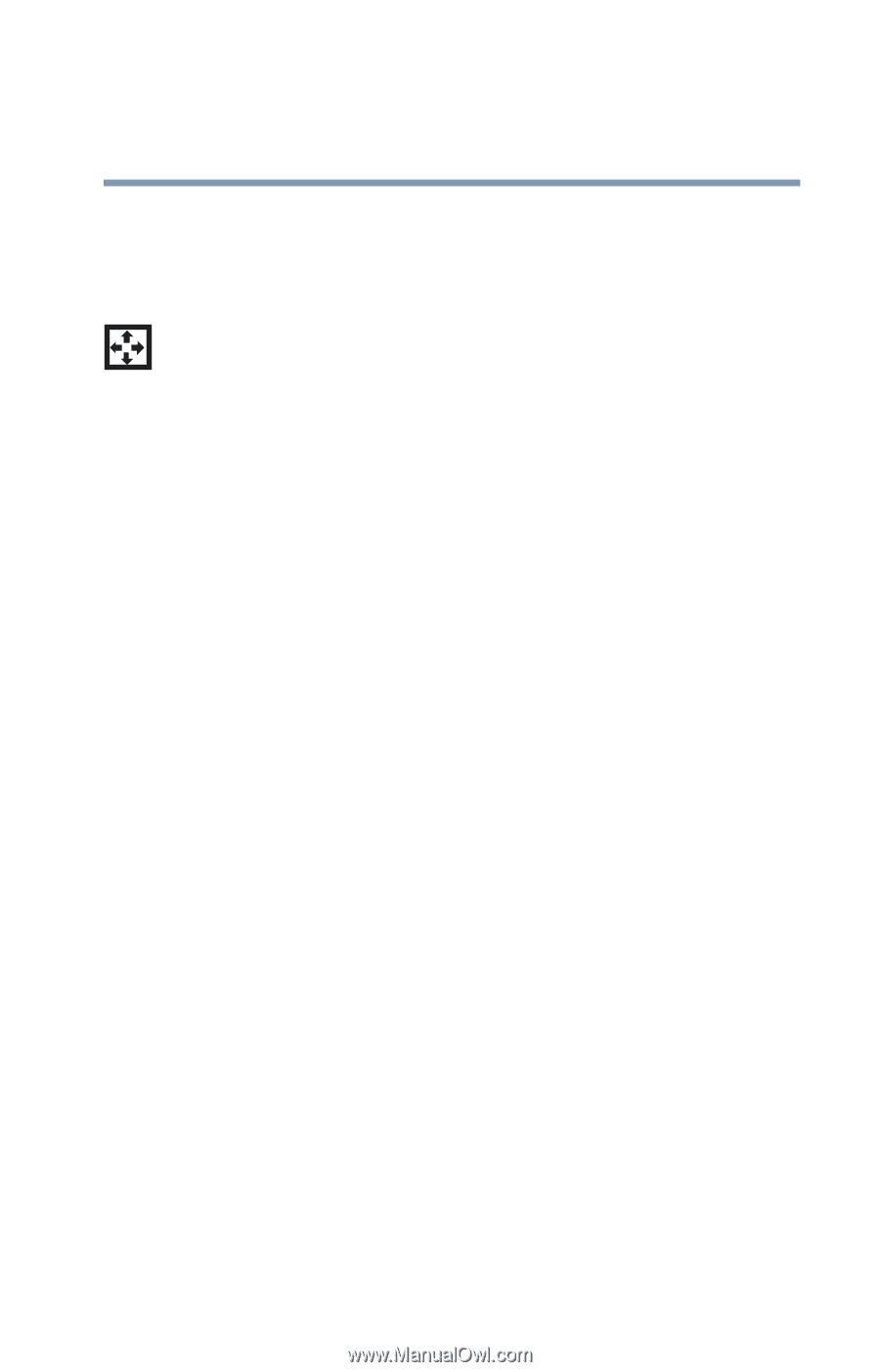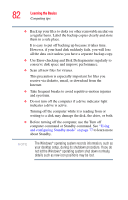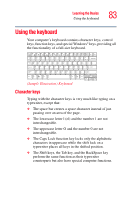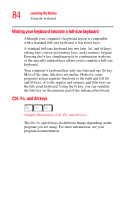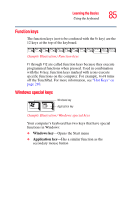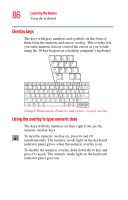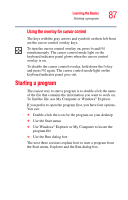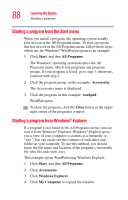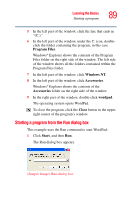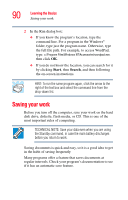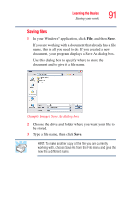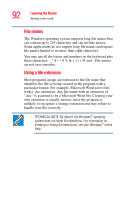Toshiba Satellite L35-S2316 Toshiba Online User's Guide for Satellite L35 - Page 87
Starting a program, Using the overlay for cursor control
 |
View all Toshiba Satellite L35-S2316 manuals
Add to My Manuals
Save this manual to your list of manuals |
Page 87 highlights
Learning the Basics Starting a program 87 Using the overlay for cursor control The keys with the gray arrows and symbols on their left front are the cursor control overlay keys. To turn the cursor control overlay on, press Fn and F10 simultaneously. The cursor control mode light on the keyboard indicator panel glows when the cursor control overlay is on. To disable the cursor control overlay, hold down the Fn key and press F10 again. The cursor control mode light on the keyboard indicator panel goes out. Starting a program The easiest way to start a program is to double-click the name of the file that contains the information you want to work on. To find the file, use My Computer or Windows® Explorer. If you prefer to open the program first, you have four options. You can: ❖ Double-click the icon for the program on your desktop ❖ Use the Start menu ❖ Use Windows® Explorer or My Computer to locate the program file ❖ Use the Run dialog box The next three sections explain how to start a program from the Start menu, Explorer and the Run dialog box.