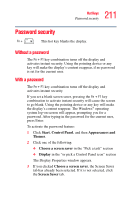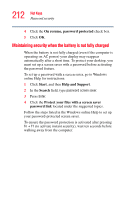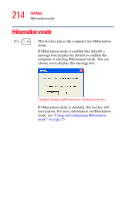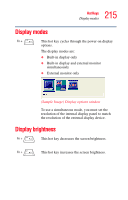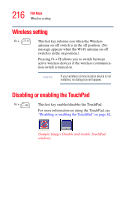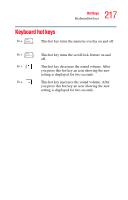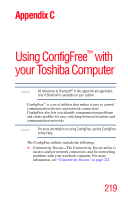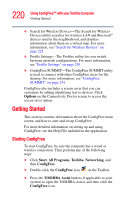Toshiba Satellite L35-S2316 Toshiba Online User's Guide for Satellite L35 - Page 216
Wireless setting, Disabling or enabling the TouchPad
 |
View all Toshiba Satellite L35-S2316 manuals
Add to My Manuals
Save this manual to your list of manuals |
Page 216 highlights
216 Hot Keys Wireless setting Wireless setting Fn + This hot key informs you when the Wireless antenna on-off switch is in the off position. (No message appears when the Wi-Fi antenna on-off switch is in the on position.) Pressing Fn + F8 allows you to switch between active wireless devices if the wireless communication switch is turned on. NOTE If your wireless communication device is not installed, no dialog box will appear. Disabling or enabling the TouchPad Fn + This hot key enables/disables the TouchPad. For more information on using the TouchPad, see "Disabling or enabling the TouchPad" on page 62. (Sample Image) Disable and enable TouchPad windows
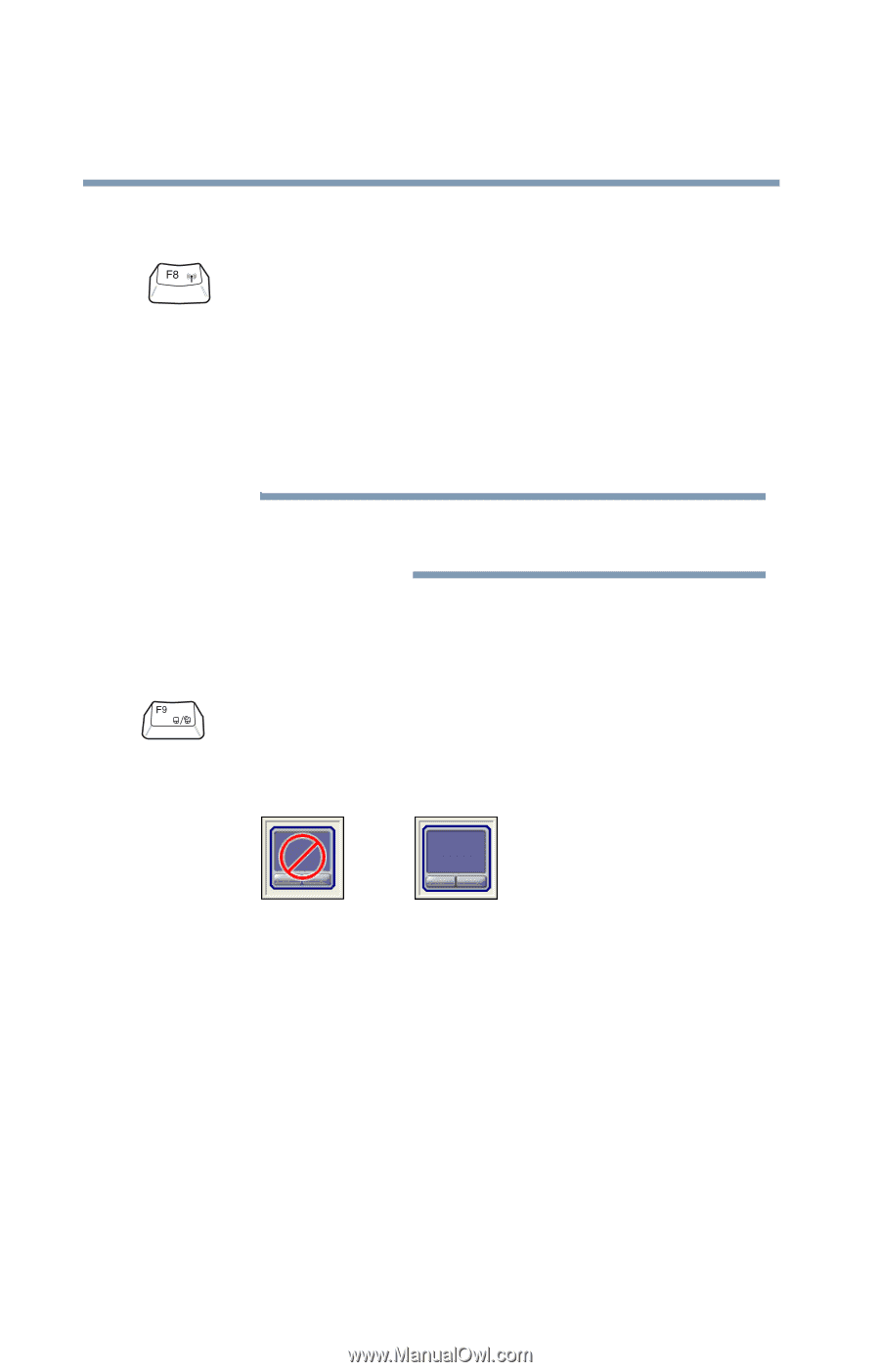
216
Hot Keys
Wireless setting
Wireless setting
Disabling or enabling the TouchPad
Fn
+
This hot key informs you when the Wireless
antenna on-off switch is in the off position. (No
message appears when the Wi-Fi antenna on-off
switch is in the on position.)
Pressing
Fn
+
F8
allows you to switch between
active wireless devices if the wireless communica-
tion switch is turned on.
If your wireless communication device is not
installed, no dialog box will appear.
Fn
+
This hot key enables/disables the TouchPad.
For more information on using the TouchPad, see
“Disabling or enabling the TouchPad” on page 62
.
(Sample Image) Disable and enable TouchPad
windows
NOTE