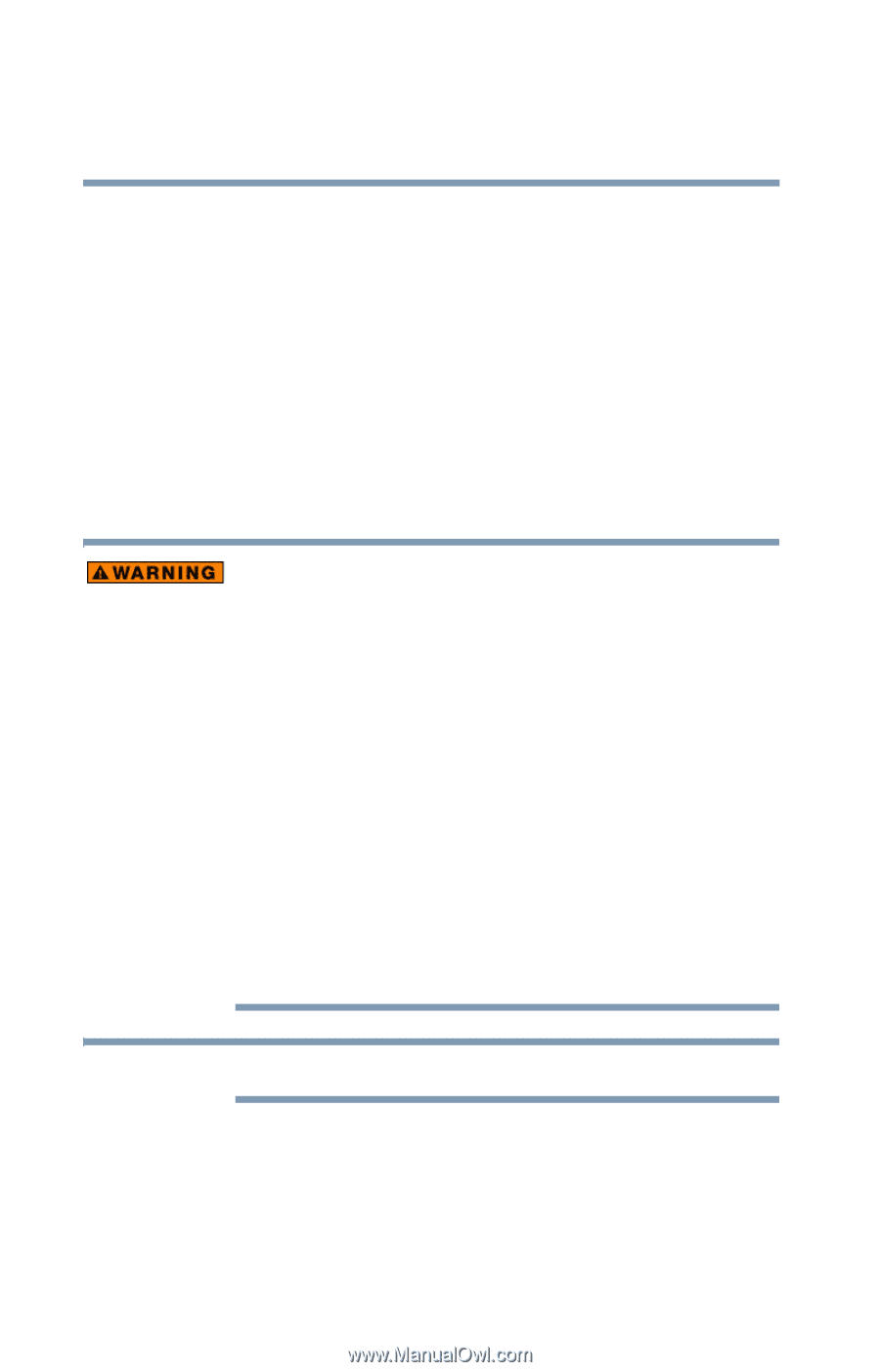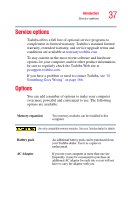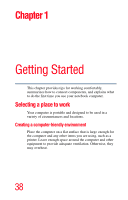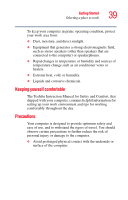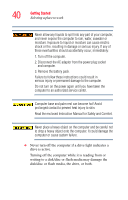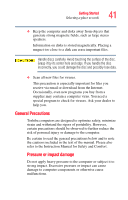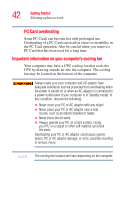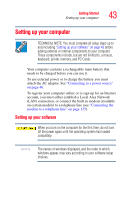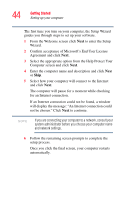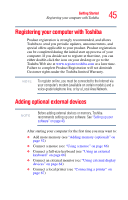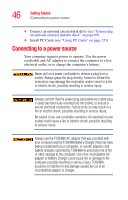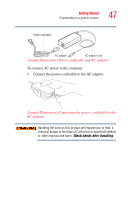Toshiba Satellite L35-S2316 Toshiba Online User's Guide for Satellite L35 - Page 42
Important information on your computer’s cooling fan
 |
View all Toshiba Satellite L35-S2316 manuals
Add to My Manuals
Save this manual to your list of manuals |
Page 42 highlights
42 Getting Started Selecting a place to work PC Card overheating Some PC Cards can become hot with prolonged use. Overheating of a PC Card can result in errors or instability in the PC Card operation. Also be careful when you remove a PC Card that has been used for a long time. Important information on your computer's cooling fan Your computer may have a CPU cooling fan that cools the CPU by drawing outside air into the computer. The cooling fan may be located on the bottom of the computer. Always make sure your computer and AC adaptor have adequate ventilation and are protected from overheating when the power is turned on or when an AC adaptor is connected to a power outlet (even if your computer is in Standby mode). In this condition, observe the following: ❖ Never cover your PC or AC adaptor with any object. ❖ Never place your PC or AC adaptor near a heat source, such as an electric blanket or heater. ❖ Never block the air vents. ❖ Always operate your PC on a hard surface. Using your PC on a carpet or other soft material can block the vents. Overheating your PC or AC adaptor could cause system failure, PC or AC adaptor damage, or a fire, possibly resulting in serious injury. NOTE The cooling fan location will vary depending on the computer.