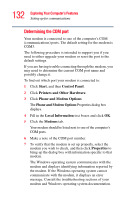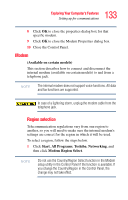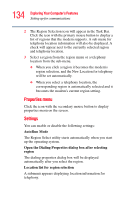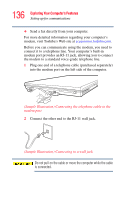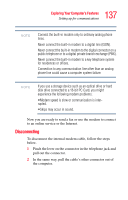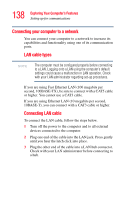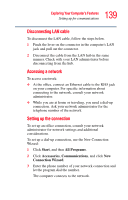Toshiba Satellite L35-S2316 Toshiba Online User's Guide for Satellite L35 - Page 134
Properties menu, Settings
 |
View all Toshiba Satellite L35-S2316 manuals
Add to My Manuals
Save this manual to your list of manuals |
Page 134 highlights
134 Exploring Your Computer's Features Setting up for communications 2 The Region Selection icon will appear in the Task Bar. Click the icon with the primary mouse button to display a list of regions that the modem supports. A sub menu for telephony location information will also be displayed. A check will appear next to the currently selected region and telephony location. 3 Select a region from the region menu or a telephony location from the sub-menu. ❖ When you click a region it becomes the modem's region selection, and the New Location for telephony will be set automatically. ❖ When you select a telephony location, the corresponding region is automatically selected and it becomes the modem's current region setting. Properties menu Click the icon with the secondary mouse button to display properties menu on the screen. Settings You can enable or disable the following settings: AutoRun Mode The Region Select utility starts automatically when you start up the operating system. Open the Dialing Properties dialog box after selecting region The dialing properties dialog box will be displayed automatically after you select the region. Location list for region selection A submenu appears displaying location information for telephony.