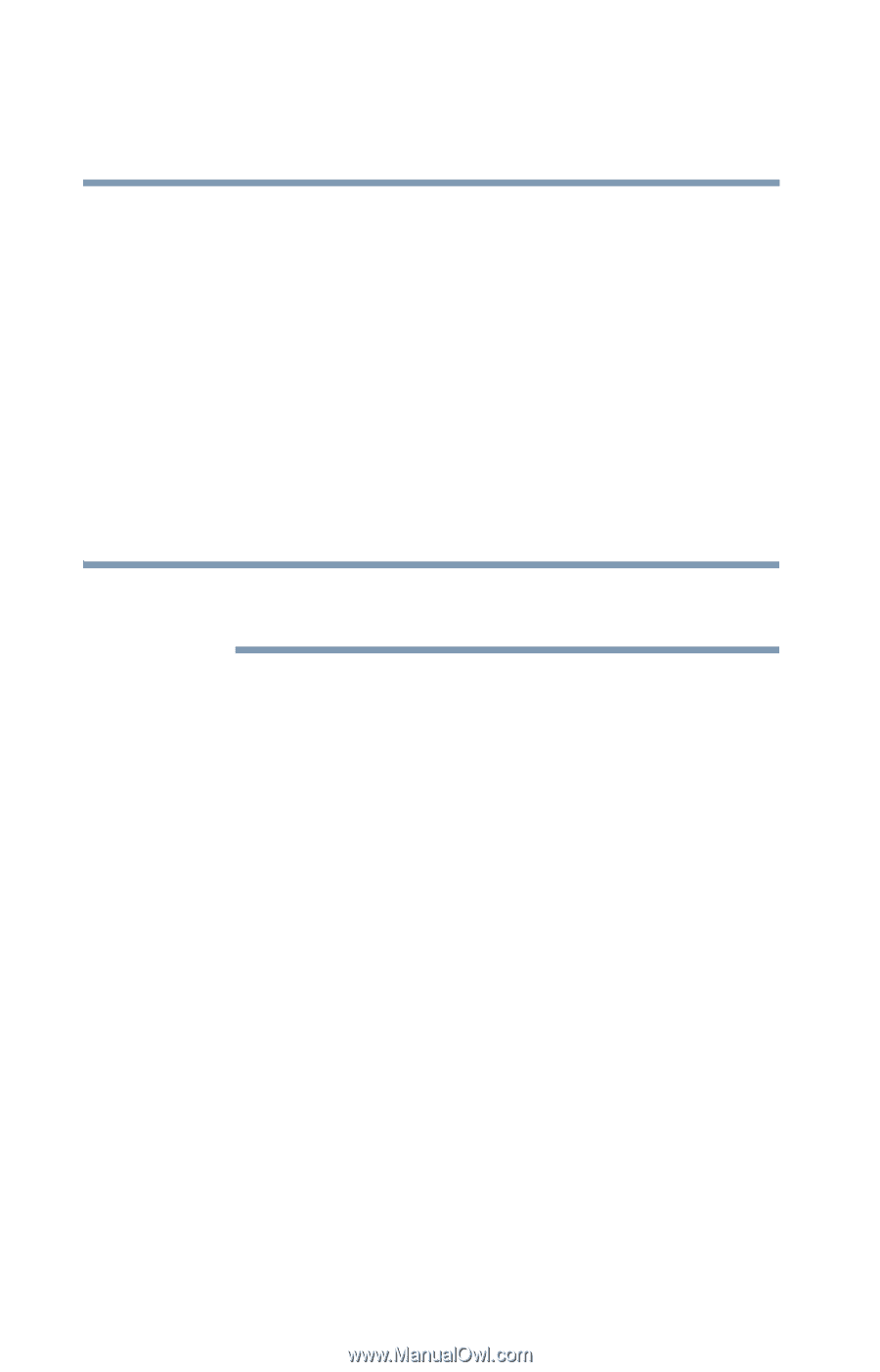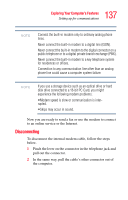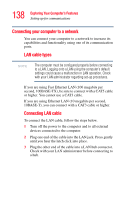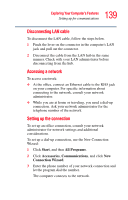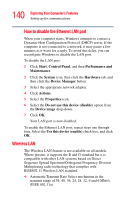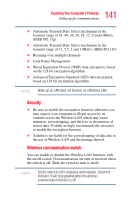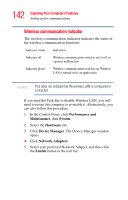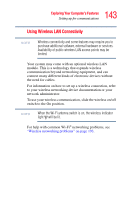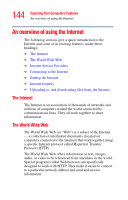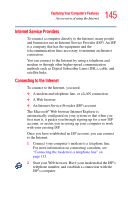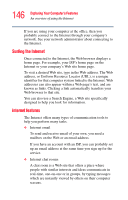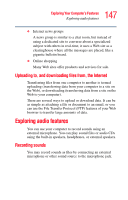Toshiba Satellite L35-S2316 Toshiba Online User's Guide for Satellite L35 - Page 142
Wireless communication indicator, Performance and, Maintenance, System, Hardware, Device Manager
 |
View all Toshiba Satellite L35-S2316 manuals
Add to My Manuals
Save this manual to your list of manuals |
Page 142 highlights
142 Exploring Your Computer's Features Setting up for communications Wireless communication indicator The wireless communication indicator indicates the status of the wireless communication functions. Indicator status Indication Indicator off Wireless communication switch is set to off, or a power malfunction Indicator glows Wireless communication switch is on. Wireless LAN is turned on by an application. NOTE This does not indicate that the wireless LAN is configured or connected. If you used the Task Bar to disable Wireless LAN, you will need to restart the computer to re-enable it. Alternatively, you can also follow this procedure: 1 In the Control Panel, click Performance and Maintenance, then System. 2 Select the Hardware tab. 3 Click Device Manager. The Device Manager window opens. 4 Click Network Adapters. 5 Select your preferred Network Adapter, and then click the Enable button in the tool bar.