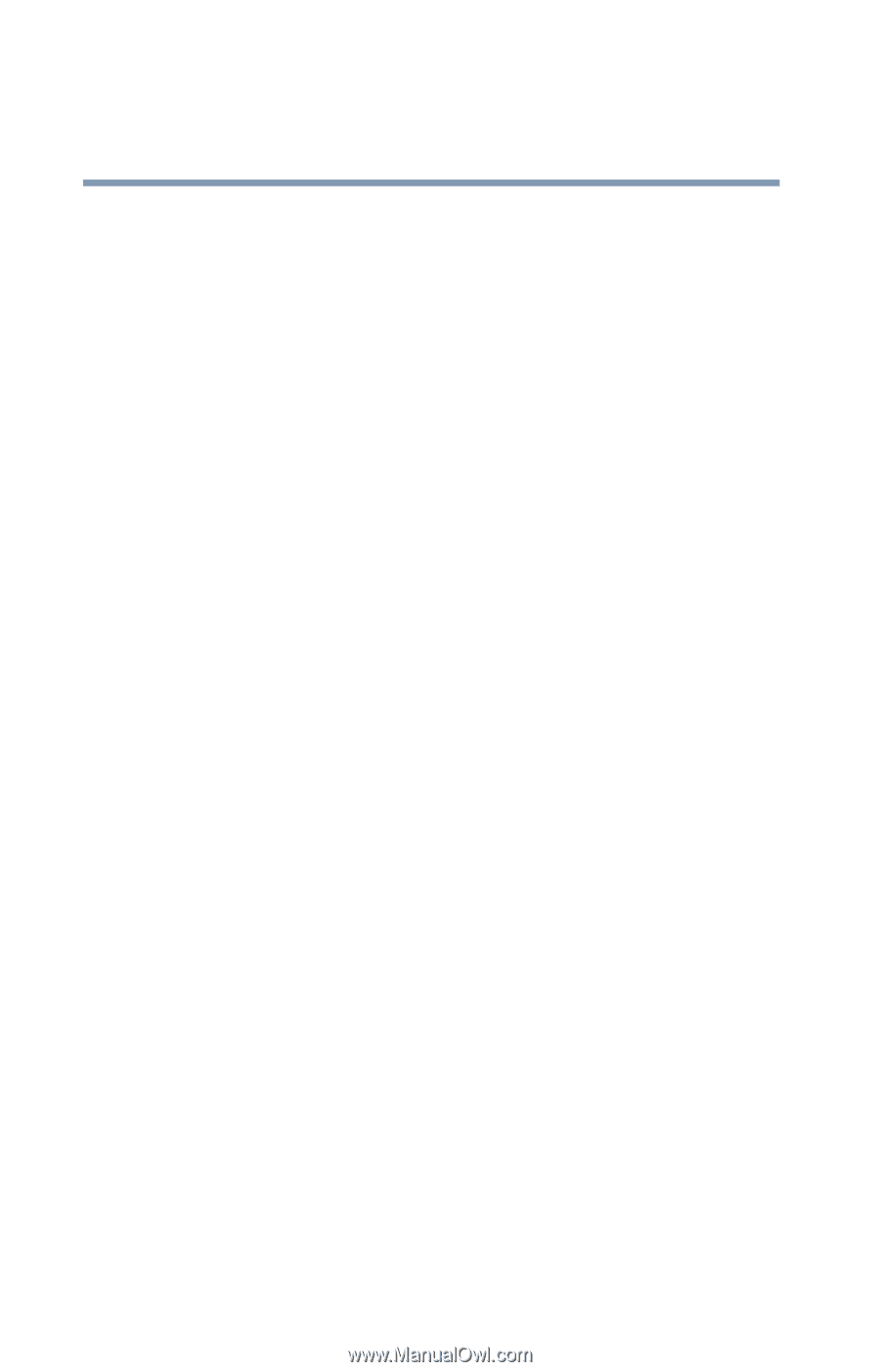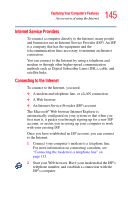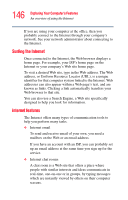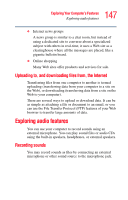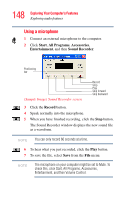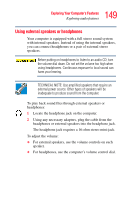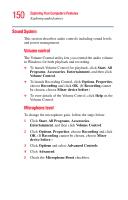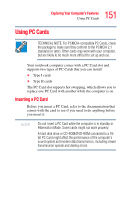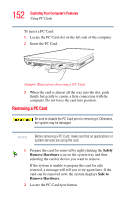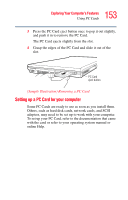Toshiba Satellite L35-S2316 Toshiba Online User's Guide for Satellite L35 - Page 150
Sound System, All Programs
 |
View all Toshiba Satellite L35-S2316 manuals
Add to My Manuals
Save this manual to your list of manuals |
Page 150 highlights
150 Exploring Your Computer's Features Exploring audio features Sound System This section describes audio controls including sound levels and power management. Volume control The Volume Control utility lets you control the audio volume in Windows for both playback and recording. ❖ To launch Volume Control for playback, click Start, All Programs, Accessories, Entertainment, and then click Volume Control. ❖ To launch Recording Control, click Options, Properties, choose Recording and click OK. (If Recording cannot be chosen, choose Mixer device before.) ❖ To view details of the Volume Control, click Help on the Volume Control. Microphone level To change the microphone gain, follow the steps below. 1 Click Start, All Programs, Accessories, Entertainment, and then click Volume Control. 2 Click Options, Properties, choose Recording and click OK. (If Recording cannot be chosen, choose Mixer device before.) 3 Click Options and select Advanced Controls. 4 Click Advanced. 5 Check the Microphone Boost checkbox.