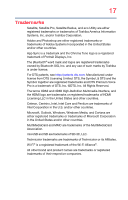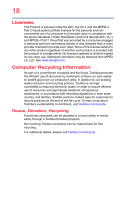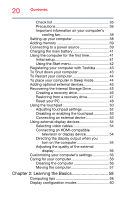Toshiba Satellite P20W-CST3N01 Satellite/Satellite Pro P20W-C Series Windows 1 - Page 21
Mobile Computing, Exploring Your Computer's Features, Special Windows keys
 |
View all Toshiba Satellite P20W-CST3N01 manuals
Add to My Manuals
Save this manual to your list of manuals |
Page 21 highlights
Contents 21 Screen Auto-rotation 61 Using the keyboard 61 Function keys 62 Backlit keyboard 62 Special Windows keys 62 Touch screen 63 Touch screen navigation 63 Mouse properties 64 Starting an app 65 Saving your work 65 Backing up your work 66 Toshiba's online resources 66 Chapter 3: Mobile Computing 67 Toshiba's energy-saver design 67 Running the computer on battery power 67 Battery Notice 68 Power management 69 Charging the main battery 69 Charging the RTC battery 70 Monitoring battery power 71 Determining remaining battery power 72 What to do when the main battery runs low 73 Setting battery notifications 73 Conserving battery power 74 Power Plans 74 Using the eco power plan 76 Changing the main battery 76 Taking care of your battery 76 Safety precautions 77 Maintaining your battery 77 Disposing of your computer 77 Traveling tips 78 Chapter 4: Exploring Your Computer's Features ....79 Exploring the desktop 79 Finding your way around the desktop 80 Windows Store 84 Setting up for communications 84 Connecting your computer to a network ....... 85